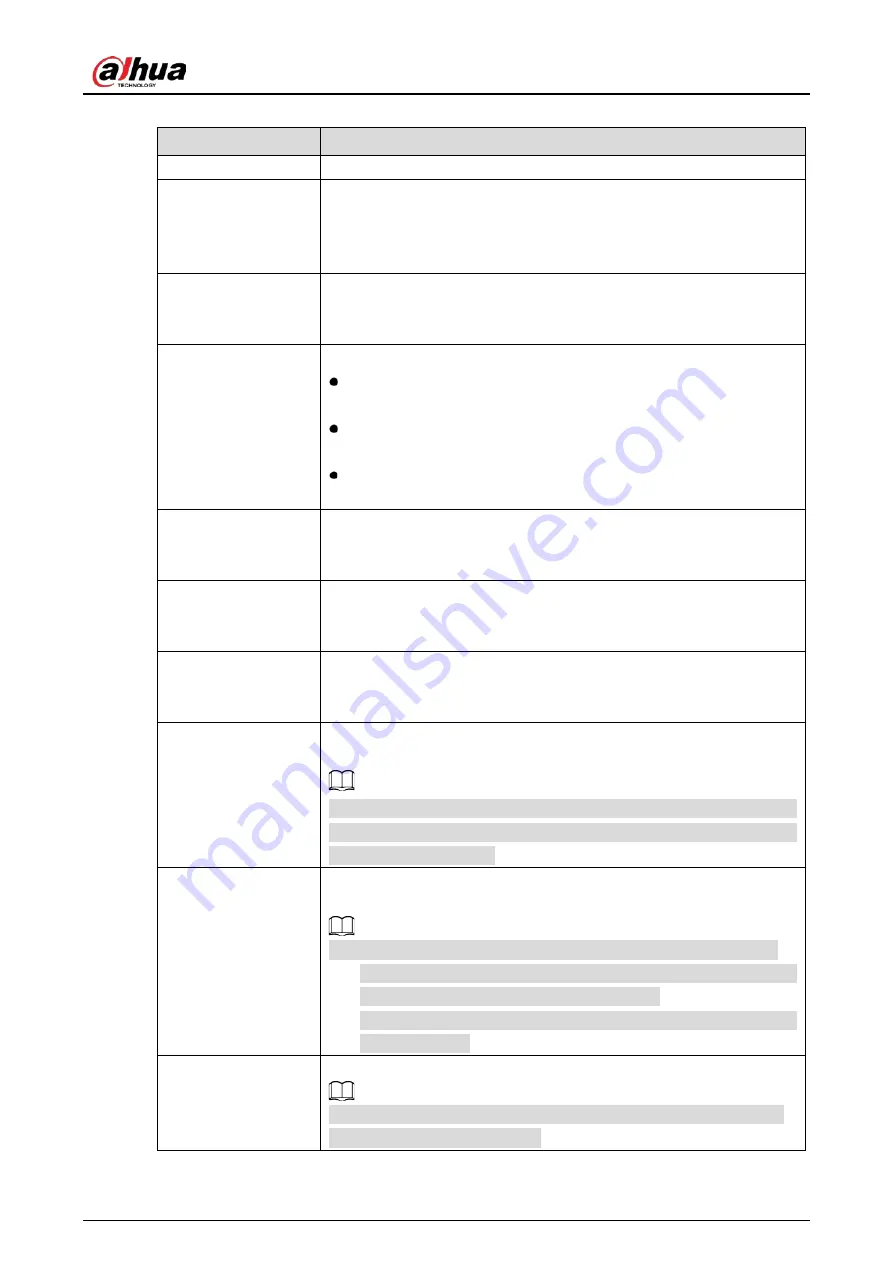
User's Manual
184
Table 5-52
Alarm linkage settings
Parameter
Description
Name
Enter the customized alarm name.
Period
Click Setting to display setting interface.
Define a period during which the motion detection is active. For details,
see "Setting Motion Detection Period" section in "5.10.1.1 Configuring
Motion Detection Settings."
PTZ
Click Setting to display the PTZ interface.
Enable PTZ activation function. For each PTZ camera, select the preset
that you want to be called when an alarm event occurs.
Alarm Out
Click Setting to display setting interface.
General Alarm: Enable alarm activation through the alarm devices
connected to the selected output port.
External Alarm: Enable alarm activation through the connected
alarm box.
Wireless Siren: Enable alarm activation through devices connected
by USB gateway or camera gateway.
Latch
Set a length of time for the Device to delay turning off alarm after the
external alarm is cancelled. The value ranges from 0 seconds to 300
seconds, and the default value is 10 seconds.
Post Record
Set a length of time for the Device to delay turning off recording after
the alarm is cancelled. The value ranges from 10 seconds to 300
seconds, and the default value is 10 seconds.
Anti-Dither
Configure the event detection lasting time. The system records only
one event during this period. The value ranges from 5 seconds to 600
seconds.
Record Channel
Select the channel(s) that you want to record. The selected channel(s)
starts recording after an alarm event occurs.
The recording for alarm and auto snapshot must be enabled. For details,
see "5.1.4.9 Configuring Recorded Video Storage Schedule" and "5.9.1
Enabling Record Control."
Snapshot
Select the Snapshot check box to take a snapshot of the selected
channel.
To use this function, make sure the following settings are configured:
The snapshot function is enabled for motion detect alarms in Main
Menu > STORAGE > SCHEDULE > Snapshot.
Select Main Menu > CAMERA > ENCODE > Snapshot, in the Mode
list, select Event.
Tour
Select the Tour check box to enable a tour of the selected channels.
To use this function, make sure the tour is enabled and configured in
Main Menu > DISPLAY > TOUR.
Summary of Contents for DHI-XVR5108HS-4K
Page 1: ...HDCVI DVR User s Manual V1 1 0 ZHEJIANG DAHUA VISION TECHNOLOGY CO LTD...
Page 21: ...User s Manual 13 Put back cover...
Page 86: ...User s Manual 78 Main screen Extra screen...
Page 203: ...User s Manual 195 List For the data displayed in graph see the following figure Graph...
Page 247: ...User s Manual 239 Main stream Sub stream...
Page 252: ...User s Manual 244 Details S M A R T...
Page 312: ...User s Manual 304 Check neutral cable...
Page 318: ...User s Manual...






























