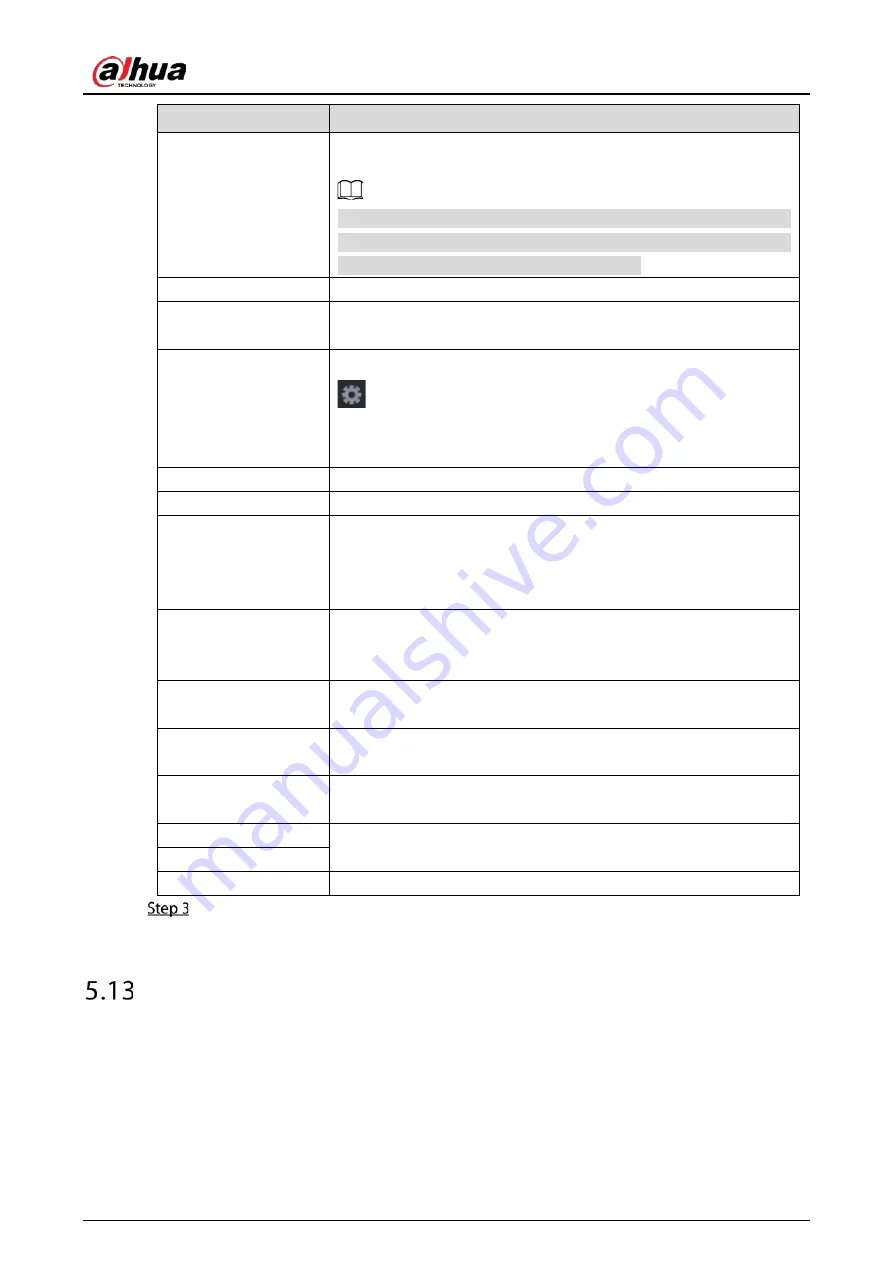
User's Manual
199
Parameter
Description
Record CH
Select the channel(s) that you want to record. The selected channel(s)
starts recording after an alarm occurs.
The recording for POS alarms and auto recording function must be
enabled. For details, see "5.1.4.9 Configuring Recorded Video Storage
Schedule" and "5.9.1 Enabling Record Control."
Privacy Setup
Enter the privacy content.
Protocol Type
Select POS by default. Different machine corresponds to different
protocol.
Connect Type
In the Connect Type list, select the connection protocol type. Click
, the IP Address interface is displayed.
In the Source IP box, enter the IP address (the machine that is
connected to the Device) that sends messages.
Convert
Select a character encoding mode.
Overlay
In the Overlay list, Select Turn or ROLL.
Network time out
When the network is not working correctly and cannot be recovered
after the entered timeout limit, the POS information will not display
normally. After the network is recovered, the latest POS information
will be displayed.
Time Display
Enter the time that how long you want to keep the POS information
displaying. For example, enter 5, the POS information disappear from
the screen after 5 seconds.
Font Size
In the Font Size list, select Small, Medium, or Big as the text size of
POS information
COLOR
In the color bar, click to select the color for the text size of POS
information.
POS Info
Enable the POS Info function, the POS information displays in the live
view screen.
Transaction Start
Enter the transaction start character and end character.
Transaction End
Line Delimiter
Enter the line delimiter that you want to use.
Click Apply to complete the settings.
Configuring Backup Settings
5.13.1
Finding USB Device
When you inset a USB storage device into the USB port of the Device, the Device detects the USB
storage device and pops up "Find USB device" interface, which provides you a shortcut to perform
backup and upgrading operations.
Summary of Contents for DHI-XVR5108HS-4K
Page 1: ...HDCVI DVR User s Manual V1 1 0 ZHEJIANG DAHUA VISION TECHNOLOGY CO LTD...
Page 21: ...User s Manual 13 Put back cover...
Page 86: ...User s Manual 78 Main screen Extra screen...
Page 203: ...User s Manual 195 List For the data displayed in graph see the following figure Graph...
Page 247: ...User s Manual 239 Main stream Sub stream...
Page 252: ...User s Manual 244 Details S M A R T...
Page 312: ...User s Manual 304 Check neutral cable...
Page 318: ...User s Manual...






























