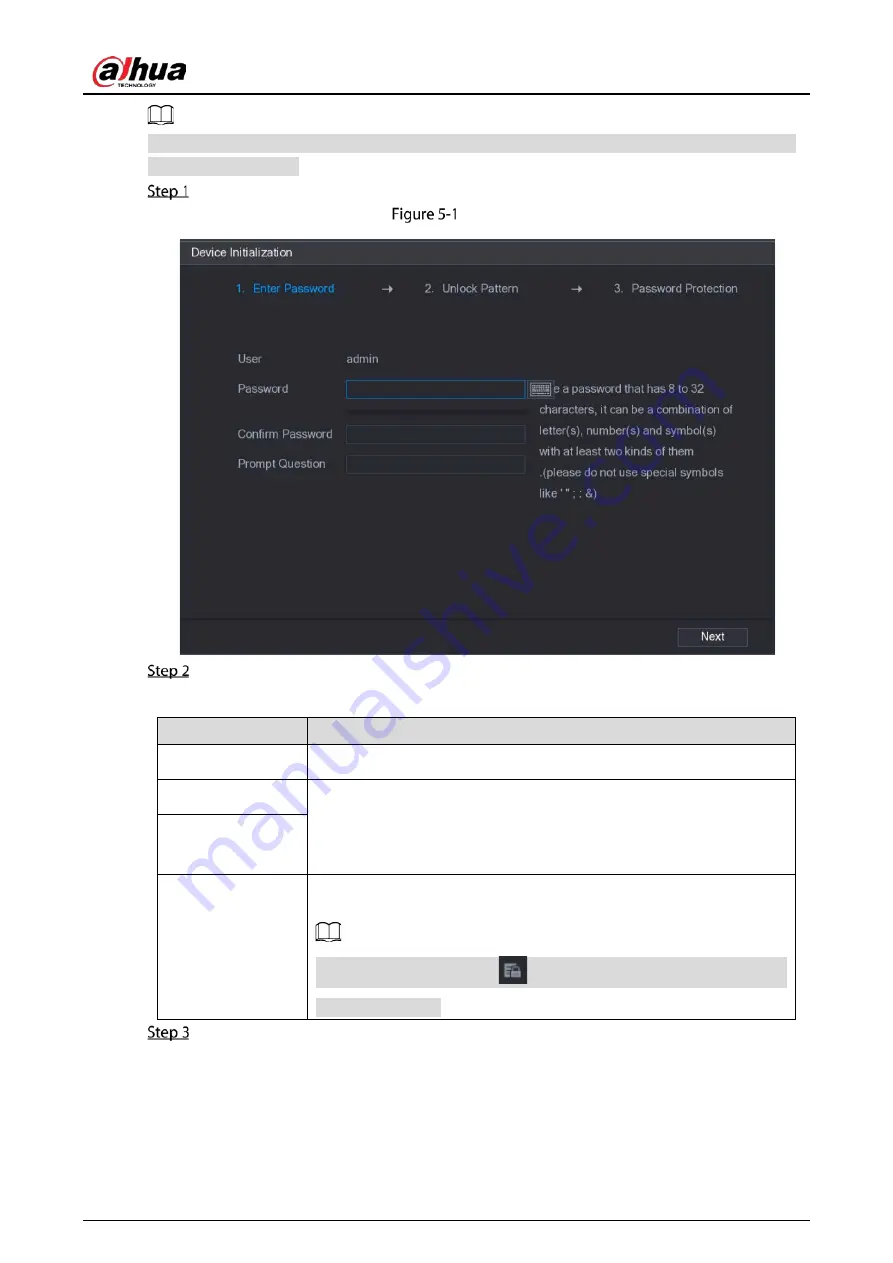
User's Manual
37
To secure the Device, it is strongly recommended for you to properly keep the password for admin
and modify it regularly.
Turn on the Device.
Enter password
Configure the password information for admin.
Table 5-1
Configure password
Parameter
Description
User
By default, the user is admin.
Password
In the Password box, enter the password for admin.
The new password can be set from 8 characters through 32 characters
and contain at least two types from number, letter and special
characters (excluding"'", """, ";", ":" and "&").
Confirm Password
Prompt Question
In the Prompt Question box, enter the information that can remind you
of the password.
On the login interface, click
, the prompt will display to help you find
back the password.
Click Next.
Summary of Contents for DHI-XVR5108HS-4K
Page 1: ...HDCVI DVR User s Manual V1 1 0 ZHEJIANG DAHUA VISION TECHNOLOGY CO LTD...
Page 21: ...User s Manual 13 Put back cover...
Page 86: ...User s Manual 78 Main screen Extra screen...
Page 203: ...User s Manual 195 List For the data displayed in graph see the following figure Graph...
Page 247: ...User s Manual 239 Main stream Sub stream...
Page 252: ...User s Manual 244 Details S M A R T...
Page 312: ...User s Manual 304 Check neutral cable...
Page 318: ...User s Manual...






























