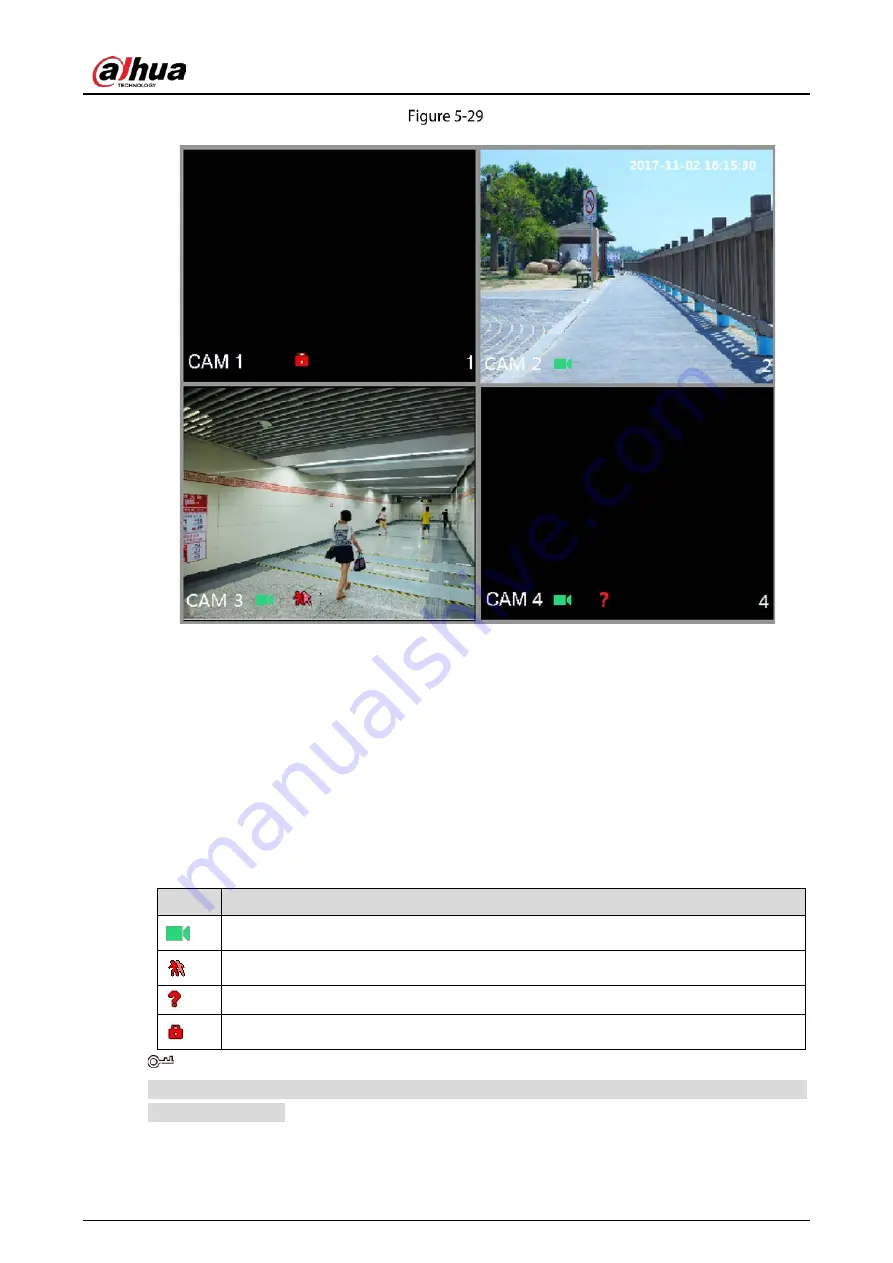
User's Manual
63
Live view
5.2.1
Live View Screen
You can view the live video from the connected cameras through each channel on the screen.
By default, the system time, channel name and channel number are displayed on each channel
window. This setting can be configured by selecting Main Menu > CAMERA > OVERLAY.
The figure in the bottom right corner represents channel number. If the channel position is
changed or the channel name is modified, you can recognize the channel number by this figure
and then perform the operations such as record query and playback.
Table 5-11
Icons description
Icon
Function
Indicates recording status. This icon displays when the video is being recorded.
This icon displays when the motion detection occurs in the scene.
This icon displays when the video loss is detected.
This icon displays when the channel monitoring is locked.
To switch the position of two channels, point to one of the two channels, and then drag the window
to the other channel.
Summary of Contents for DHI-XVR5108HS-4K
Page 1: ...HDCVI DVR User s Manual V1 1 0 ZHEJIANG DAHUA VISION TECHNOLOGY CO LTD...
Page 21: ...User s Manual 13 Put back cover...
Page 86: ...User s Manual 78 Main screen Extra screen...
Page 203: ...User s Manual 195 List For the data displayed in graph see the following figure Graph...
Page 247: ...User s Manual 239 Main stream Sub stream...
Page 252: ...User s Manual 244 Details S M A R T...
Page 312: ...User s Manual 304 Check neutral cable...
Page 318: ...User s Manual...
















































