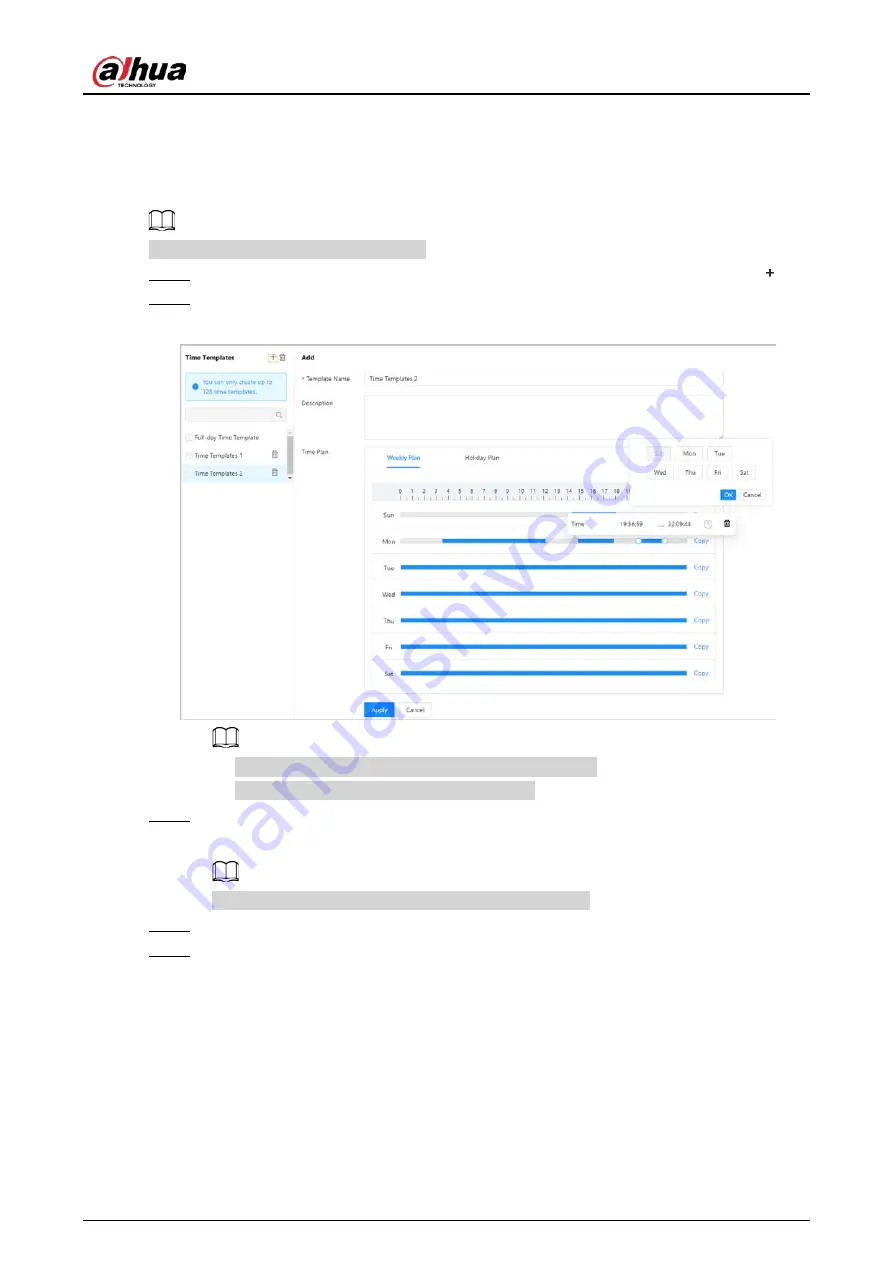
Quick Start Guide
34
5.2.6 Adding Time Templates
Time template defines the unlock schedules of the Controller. The platform offers 4 time templates
by default. The template is also customizable.
The default templates cannot be changed.
Step 1
On the home page, select
Access Control Config
>
Time Template
, and then click
.
Step 2
Enter the name of the time template.
Figure 5-15 Create time templates
●
The default full-day time template can be not modified.
●
You can only create up to 128 time templates.
Step 3
Drag the slider to adjust the time period for each day.
You can also click
Copy
to apply the configured time period to other days.
You can only configure up to 4 time sections for each day.
Step 4
Click
Apply
.
Step 5
Configure holiday plans.
1. Click the
Holiday Plan
tab, and then click
Add
to add holidays.
You can add up to 64 holidays.
2. Select a holiday.
3. Drag the slider to adjust the time period for the holiday.
4. Click
Apply
.
























