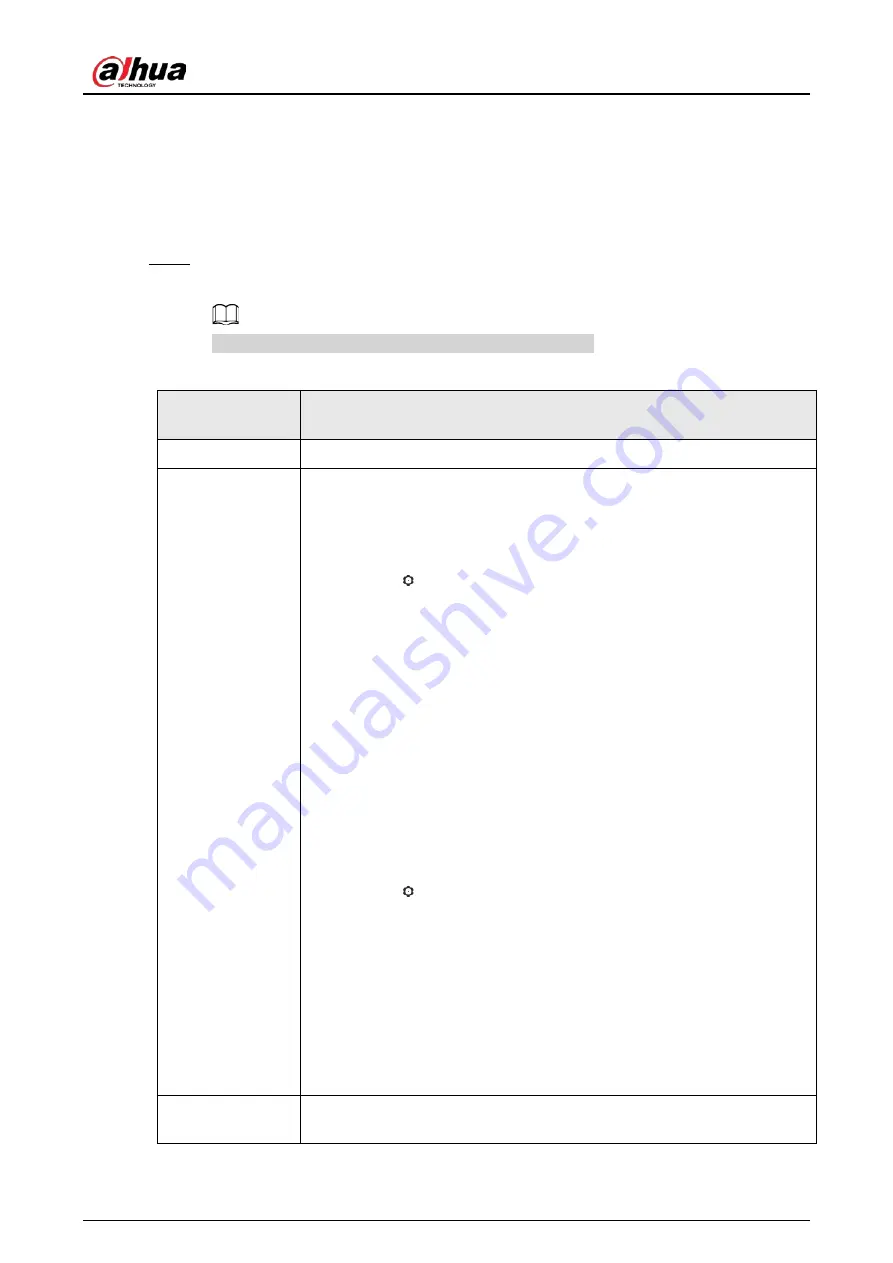
Quick Start Guide
32
You can click
Add More
to add more users.
●
Add users in batches.
1. Click
Import
>
Download Template
to download the user template.
2. Enter user information in the template, and then save it.
3. Click
Import
, and upload the template to the Platform.
The users are added to the Platform automatically.
Step 5
Click the
Authentication
tab, set the authentication method to verify the identity of
people.
Each user can have 1 password, 5 cards, and 3 fingerprints.
Table 5-6 Set authentication methods
Authentication
Methods
Description
Password
Enter and confirm the password.
Card
●
Enter the card number manually.
1. Click
Add
.
2. Enter the card number, and then click
Add
.
●
Read the number automatically through a card enrollment reader.
1. Click
.
2. Select
Enrollment Reader
, and click
OK
.
Make sure that the card enrollment reader is connected to your
computer.
3. Click
Add
, and follow the on-screen instructions to download and
install the plug-in.
4. Swipe the card on the enrollment reader.
A 20-second countdown is displayed to remind you to swipe the
card, and the system will read the card number automatically. If the
20-second countdown expires, click
Read Card
to start a new
countdown.
5. Click
Add
.
●
Read the number automatically through a card reader.
1. Click
.
2. Select
Device
, select the card reader, and click
OK
.
Make sure the card reader is connected to the access controller.
3. Swipe the card on the card reader.
A 20-second countdown is displayed to remind you to swipe the
card, and the system will read the card number automatically. .If the
20-second countdown expires, click
Read Card
to start a new
countdown.
4. Click
Add
.
Fingerprint
Connect a fingerprint scanner to the computer, and follow the on-screen
instructions to register the fingerprint.


























