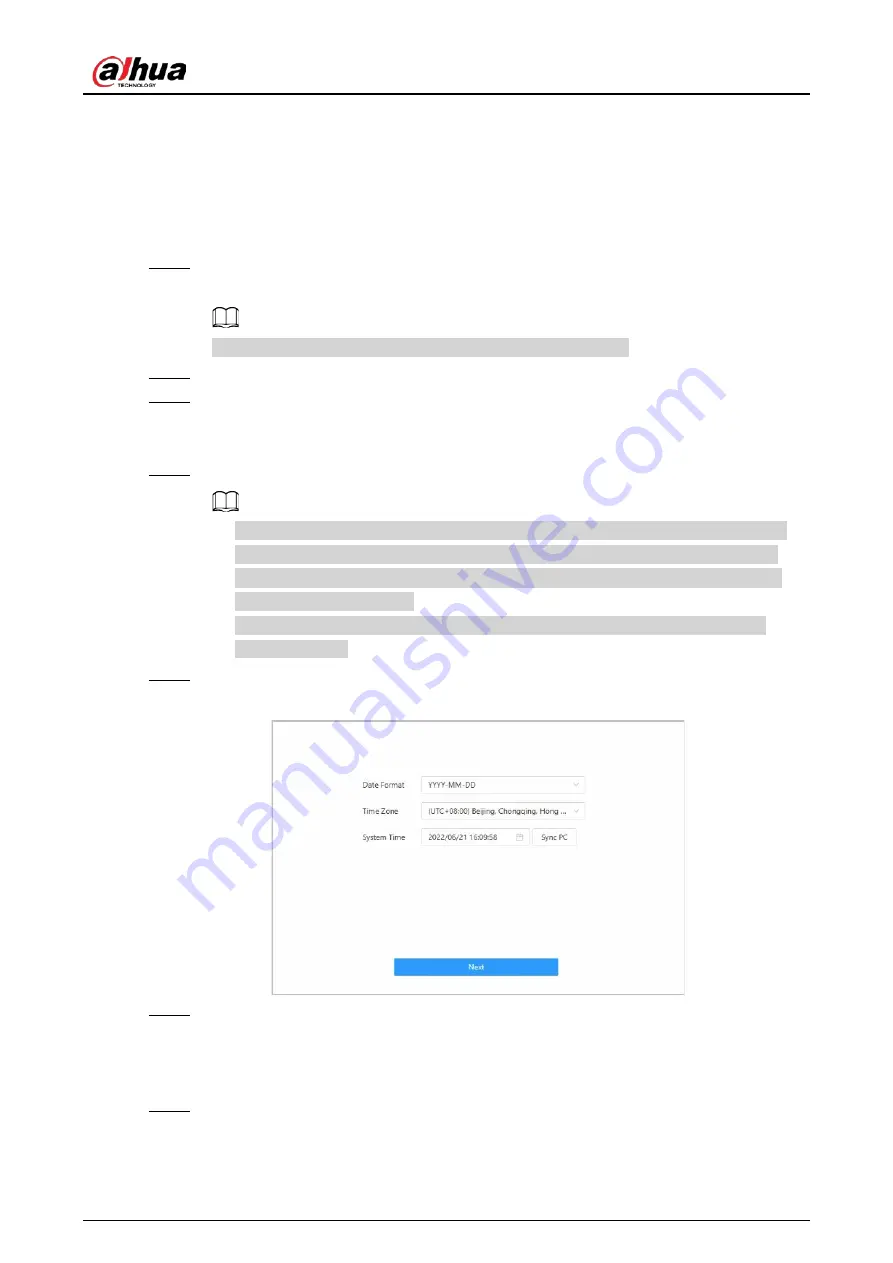
Quick Start Guide
23
to its factory defaults.
Prerequisites
Make sure that the computer used to log in to the webpage is on the same LAN as the main
controller.
Procedure
Step 1
Open a browser, go to the IP address (the IP address is 192.168.1.108 by default) of the
main controller.
We recommend you use the latest version of Chrome or Firefox.
Step 2
Select a language, and then click
Next
.
Step 3
Read the software license agreement and privacy policy carefully, select
I have read and
agree to the terms of the Software License Agreement and Privacy Policy.
, and then
click
Next
.
Step 4
Set the password and email address.
●
The password must consist of 8 to 32 non-blank characters and contain at least two
types of the following characters: upper case and lower case letters, numbers, and
special characters (excluding ' " ; : &). Set a high-security password by following the
password strength prompt.
●
Keep the password safe after initialization and change the password regularly to
improve security.
Step 5
Configure the system time, and then click
Next
.
Figure 5-3 Configure the time
Step 6
(Optional) Select
Auto Check for Updates
, and then click
Completed
.
The system automatically check is there any higher version available, and inform the user
to update the system. The system automatically checks for new updates, and informs you
when a new update is available.
Step 7
Click
Completed
.
The system automatically goes to the login page after initialization is successful.






























