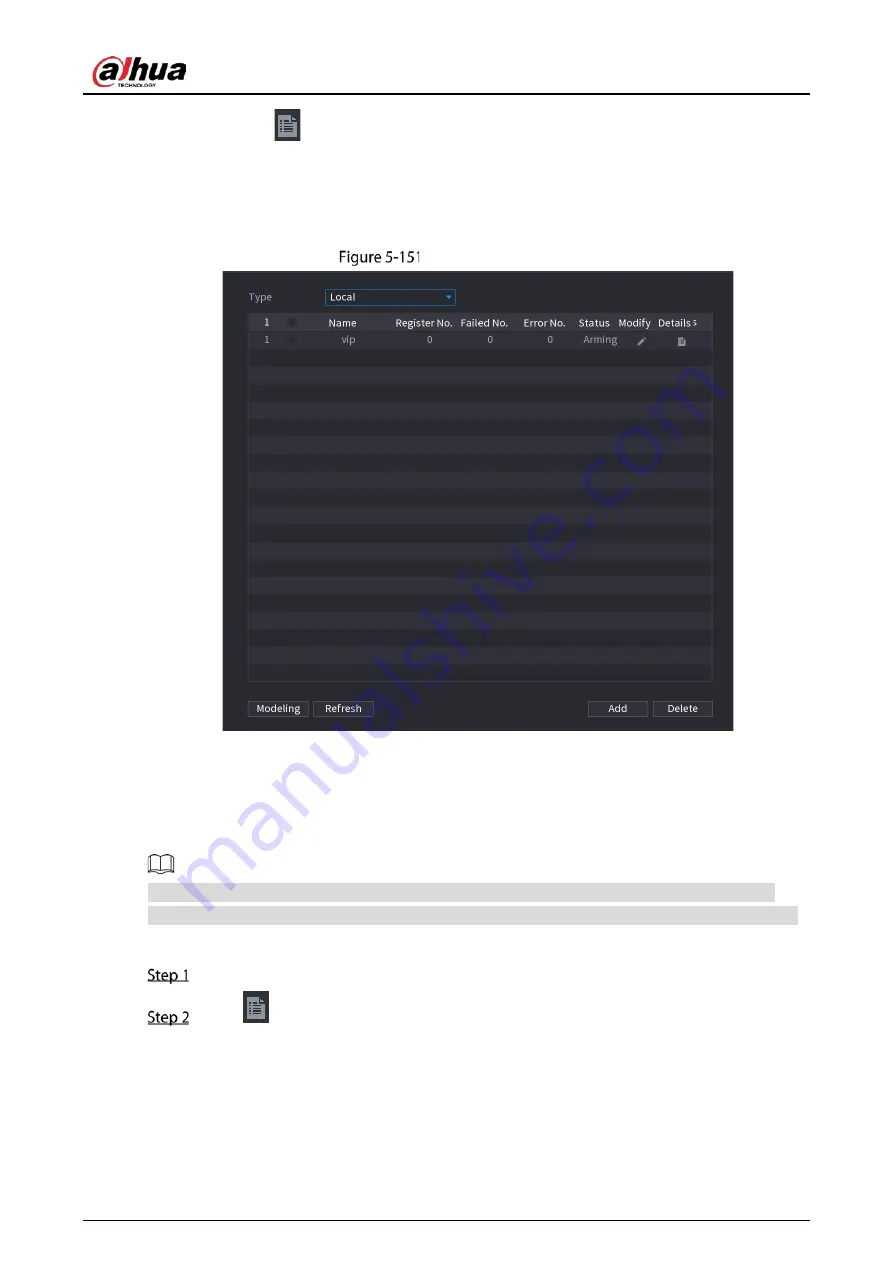
User’s Manual
179
Click
to view the database details and add new faces to the database. For details,
see " Adding Face Pictures."
Select the database, and then click Modeling. The system will extract the attributes of
face pictures in the database for the future comparison.
Select the database, and then click Delete to delete the database.
Configure database
Adding Face Pictures
You can add face pictures to the existing databases one by one or by batch, or add from the detected
faces.
To add face pictures one by one or by batch, you need to get the pictures from the USB storage
device. The picture size should be smaller than 256K with resolution between 200×200–6000×5000.
Adding One Face Picture
Select Main Menu > AI > Database > Face Database Config.
Click
of the database that you want to configure.
Summary of Contents for DH-XVR1B04-I
Page 1: ...AI Digital Video Recorder User s Manual V1 2 1 ZHEJIANG DAHUA VISION TECHNOLOGY CO LTD ...
Page 24: ...User s Manual 15 Fasten screws ...
Page 67: ...User s Manual 58 TCP IP Configure the settings for network parameters ...
Page 103: ...User s Manual 94 Main menu ...
Page 189: ...User s Manual 180 Details Click Register ID Register ID Click to add a face picture ...
Page 212: ...User s Manual 203 Search results Click the picture that you want to play back Playback ...
Page 239: ...User s Manual 230 Details Click Register ID Register ID Click to add a face picture ...
Page 314: ...User s Manual 305 Main stream Sub stream ...
Page 347: ...User s Manual 338 Update Click Update Browse Click the file that you want to upgrade Click OK ...
Page 362: ...User s Manual 353 Legal information ...
Page 388: ...User s Manual 379 Appendix Figure 7 7 Check neutral cable connection ...
Page 394: ...User s Manual ...
















































