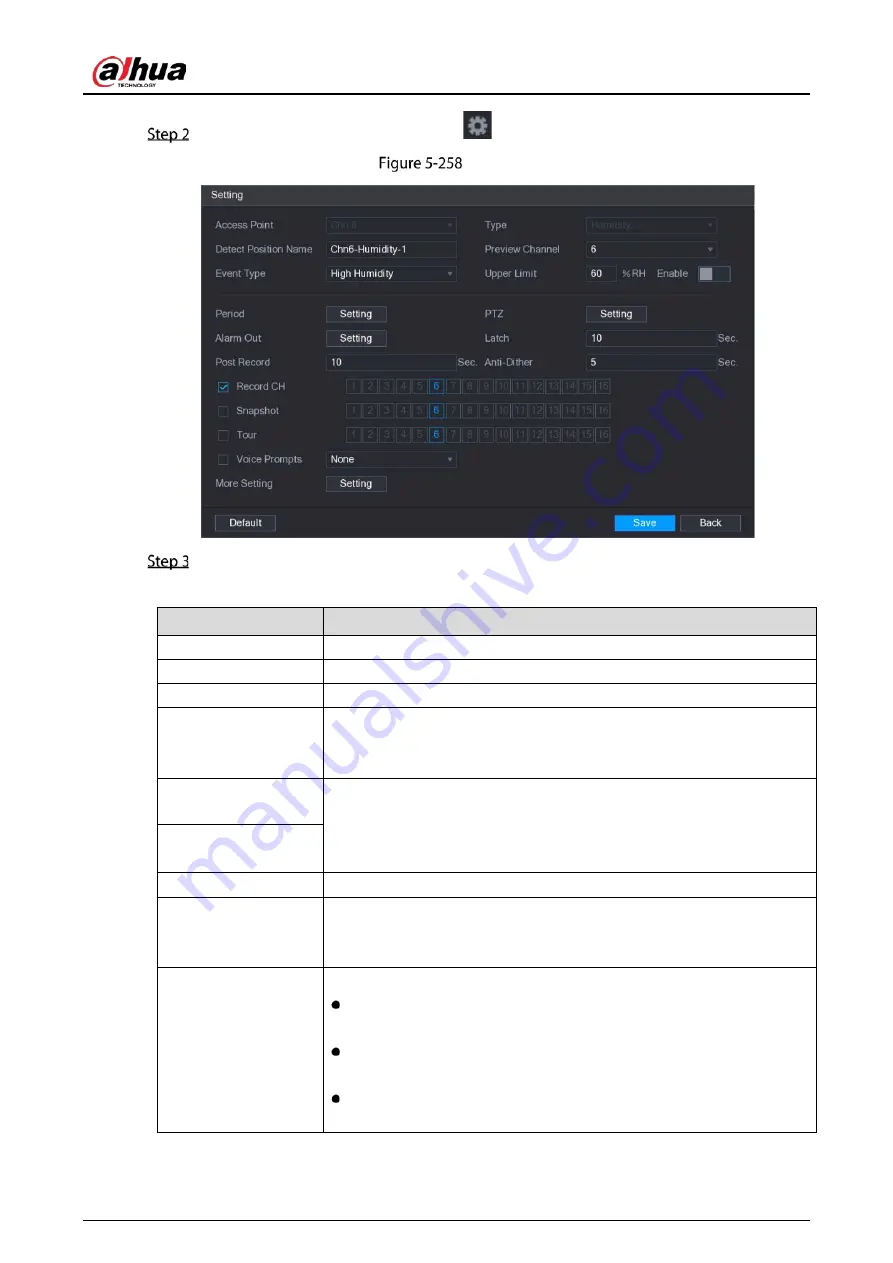
User’s Manual
258
On the humidity information line, click
.
Setting
Configure the settings for the following parameters.
Table 5-43
Alarm settings
Parameter
Description
Access Point
Indicates the channel that the camera is connected to.
Type
Humidity by default.
Detect Position Name
Set the detect position name.
Preview Channel
Select the channel that you want to preview to help monitor the channel
of access point. This channel could be the channel of access point or any
other channels according to your actual situation.
Event Type
Select event type as High Humidity or Low Humidity, and set the upper
and low humidity limit respectively. For example, select event type as
High Humidity and set upper limit as 60, the alarm occurs when the
humidity reaches 60%RH.
Upper Limit
Enable
Enable the alarm function.
Schedule
Define a period during which the alarm setting is active. For more
information about setting the period, see "5.10.4.1 Configuring Motion
Detection Settings."
Alarm-out Port
Click Setting to display setting page.
General Alarm: Enable alarm activation through the alarm devices
connected to the selected output port.
External Alarm: Enable alarm activation through the connected
alarm box.
Wireless Siren: Enable alarm activation through devices connected
by USB gateway or camera gateway.
Summary of Contents for DH-XVR1B04-I
Page 1: ...AI Digital Video Recorder User s Manual V1 2 1 ZHEJIANG DAHUA VISION TECHNOLOGY CO LTD ...
Page 24: ...User s Manual 15 Fasten screws ...
Page 67: ...User s Manual 58 TCP IP Configure the settings for network parameters ...
Page 103: ...User s Manual 94 Main menu ...
Page 189: ...User s Manual 180 Details Click Register ID Register ID Click to add a face picture ...
Page 212: ...User s Manual 203 Search results Click the picture that you want to play back Playback ...
Page 239: ...User s Manual 230 Details Click Register ID Register ID Click to add a face picture ...
Page 314: ...User s Manual 305 Main stream Sub stream ...
Page 347: ...User s Manual 338 Update Click Update Browse Click the file that you want to upgrade Click OK ...
Page 362: ...User s Manual 353 Legal information ...
Page 388: ...User s Manual 379 Appendix Figure 7 7 Check neutral cable connection ...
Page 394: ...User s Manual ...
















































