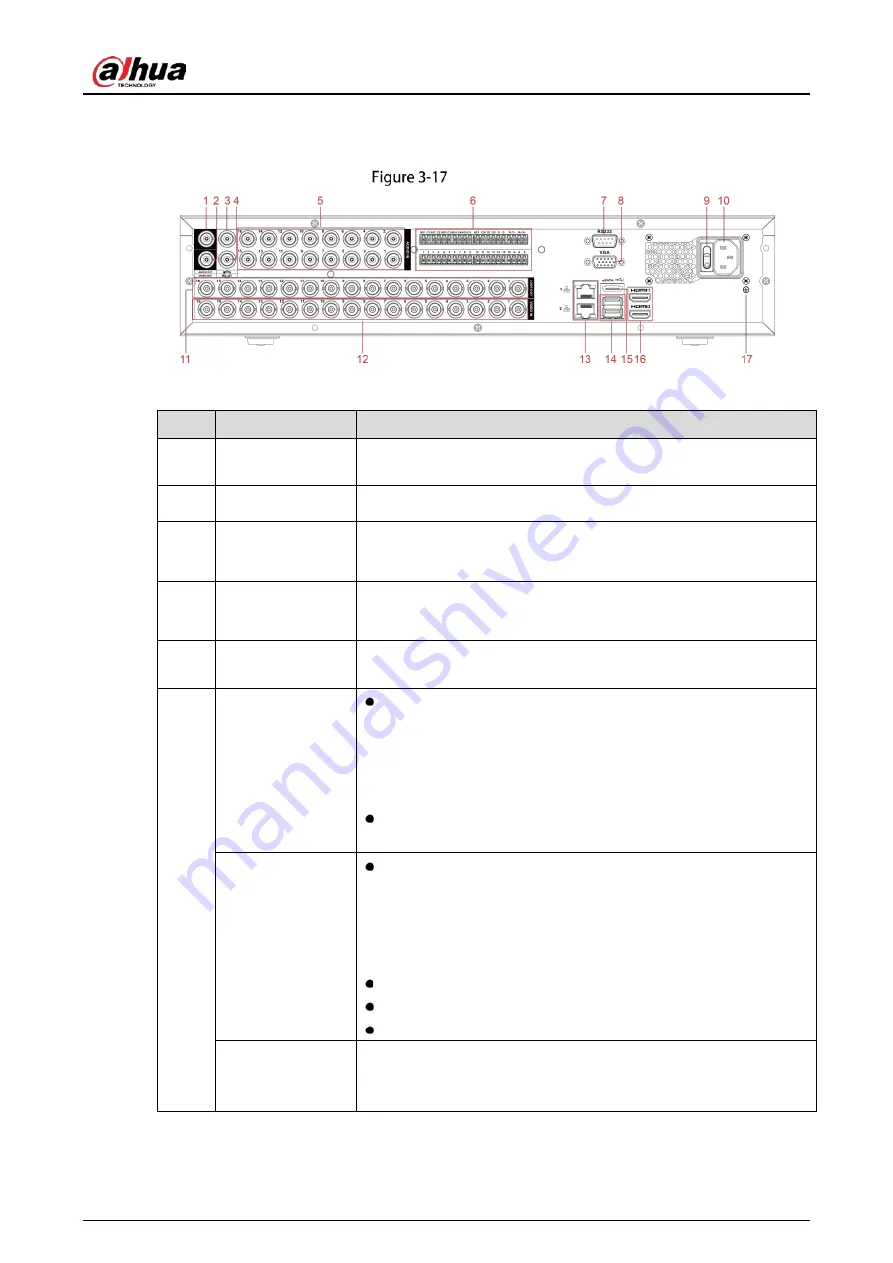
User’s Manual
29
3.2.6
DH-XVR5816S-4KL-I2-LP/DH-XVR7816S-4KL-X-LP-V2
Rear panel
Table 3-16
Rear panel description
No.
Port Name
Function
1
Audio output port
Outputs the analog audio signal to the devices such as the sound
box.
2
Video output port
Connect to video output devices such as TV.
3
Audio input port
(MIC IN)
Tow-way talk input port which receives the analog audio signal
output from the devices such as microphone, pickup.
4
Audio output port
(MIC OUT)
Tow-way talk output port which outputs the analog audio signal to
the devices such as the sound box.
5
Audio input port
Receives the analog audio signal output from the devices such as
microphone.
6
Alarm input port
1–16
Four groups of alarm output ports (Group 1: port 1 to port 4;
Group 2: port 5 to port 8; Group 3: port 9 to port 12; Group 4:
port 13 to port 16). These ports receive the signal from the
external alarm source. There are two types; NO (Normally
Open) and NC (Normally Closed).
When your alarm input device is using external power, make
sure that the device and the NVR have the same ground.
Alarm output port
1–5 (NO1–NO5;
C1–C5; NC5)
Five groups of alarm output ports. (Group 1: port NO1–
C1,Group 2: port NO2–C2,Group 3: port NO3–C3, Group 4
:
port NO4–C4, Group 5: port NO5, C5, NC5). These ports output
alarm signal to the alarm device. Make sure that power supply
to the external alarm device.
NO: Normally open alarm output port.
C: Alarm output public end.
NC: Normally closed alarm output port.
RS-485
communication
port
You can connect to the control devices such as speed dome PTZ.
RS-485_A port is connected by the cable A and RS-485_B is
connected to the cable B.
Summary of Contents for DH-XVR1B04-I
Page 1: ...AI Digital Video Recorder User s Manual V1 2 1 ZHEJIANG DAHUA VISION TECHNOLOGY CO LTD ...
Page 24: ...User s Manual 15 Fasten screws ...
Page 67: ...User s Manual 58 TCP IP Configure the settings for network parameters ...
Page 103: ...User s Manual 94 Main menu ...
Page 189: ...User s Manual 180 Details Click Register ID Register ID Click to add a face picture ...
Page 212: ...User s Manual 203 Search results Click the picture that you want to play back Playback ...
Page 239: ...User s Manual 230 Details Click Register ID Register ID Click to add a face picture ...
Page 314: ...User s Manual 305 Main stream Sub stream ...
Page 347: ...User s Manual 338 Update Click Update Browse Click the file that you want to upgrade Click OK ...
Page 362: ...User s Manual 353 Legal information ...
Page 388: ...User s Manual 379 Appendix Figure 7 7 Check neutral cable connection ...
Page 394: ...User s Manual ...















































