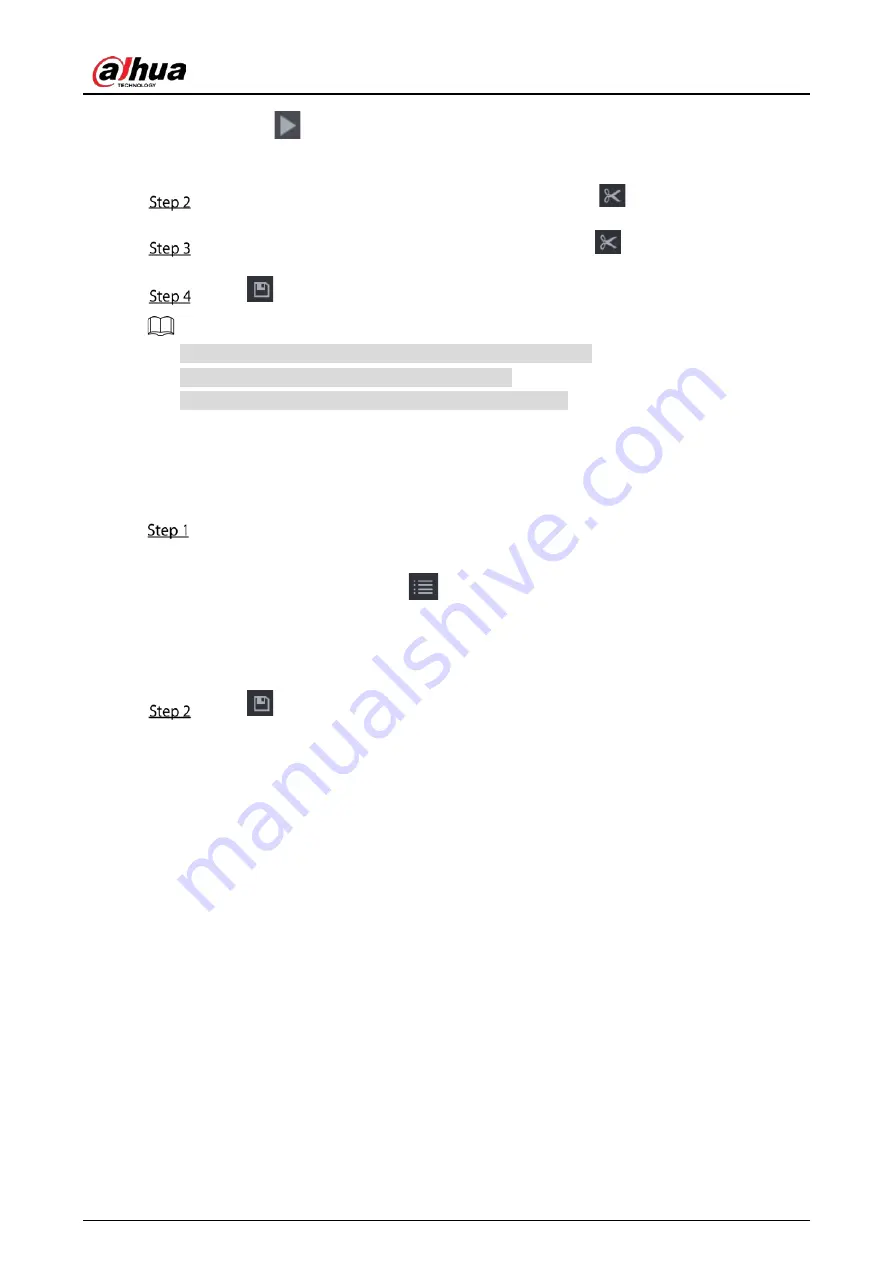
User’s Manual
141
Click
to start playing from the beginning.
Double-click anywhere in the time bar colored area to start playback.
Click on the time bar to select the start time, and then click
to start clipping.
Click on the time bar to select the end time, and then click
to stop clipping.
Click
.
You can clip the video of a single-channel or multiple channels.
Maximum 1024 files can be backed up at one time.
The files that are selected in the File List cannot be clipped.
5.9.3.4
Backing up Recorded Video
You can back up the recorded video file or splice video file into the USB storage device.
Select the recorded video file that you want to back up. You can select the following two types
of files:
Recorded video file: Click
, the File List area is displayed. Select the file(s) that you
want to back up.
Splice video file. For details about splicing video file, see "5.9.3.3 Clipping Recorded
Video."
Click
.
Summary of Contents for DH-XVR1B04-I
Page 1: ...AI Digital Video Recorder User s Manual V1 2 1 ZHEJIANG DAHUA VISION TECHNOLOGY CO LTD ...
Page 24: ...User s Manual 15 Fasten screws ...
Page 67: ...User s Manual 58 TCP IP Configure the settings for network parameters ...
Page 103: ...User s Manual 94 Main menu ...
Page 189: ...User s Manual 180 Details Click Register ID Register ID Click to add a face picture ...
Page 212: ...User s Manual 203 Search results Click the picture that you want to play back Playback ...
Page 239: ...User s Manual 230 Details Click Register ID Register ID Click to add a face picture ...
Page 314: ...User s Manual 305 Main stream Sub stream ...
Page 347: ...User s Manual 338 Update Click Update Browse Click the file that you want to upgrade Click OK ...
Page 362: ...User s Manual 353 Legal information ...
Page 388: ...User s Manual 379 Appendix Figure 7 7 Check neutral cable connection ...
Page 394: ...User s Manual ...






























