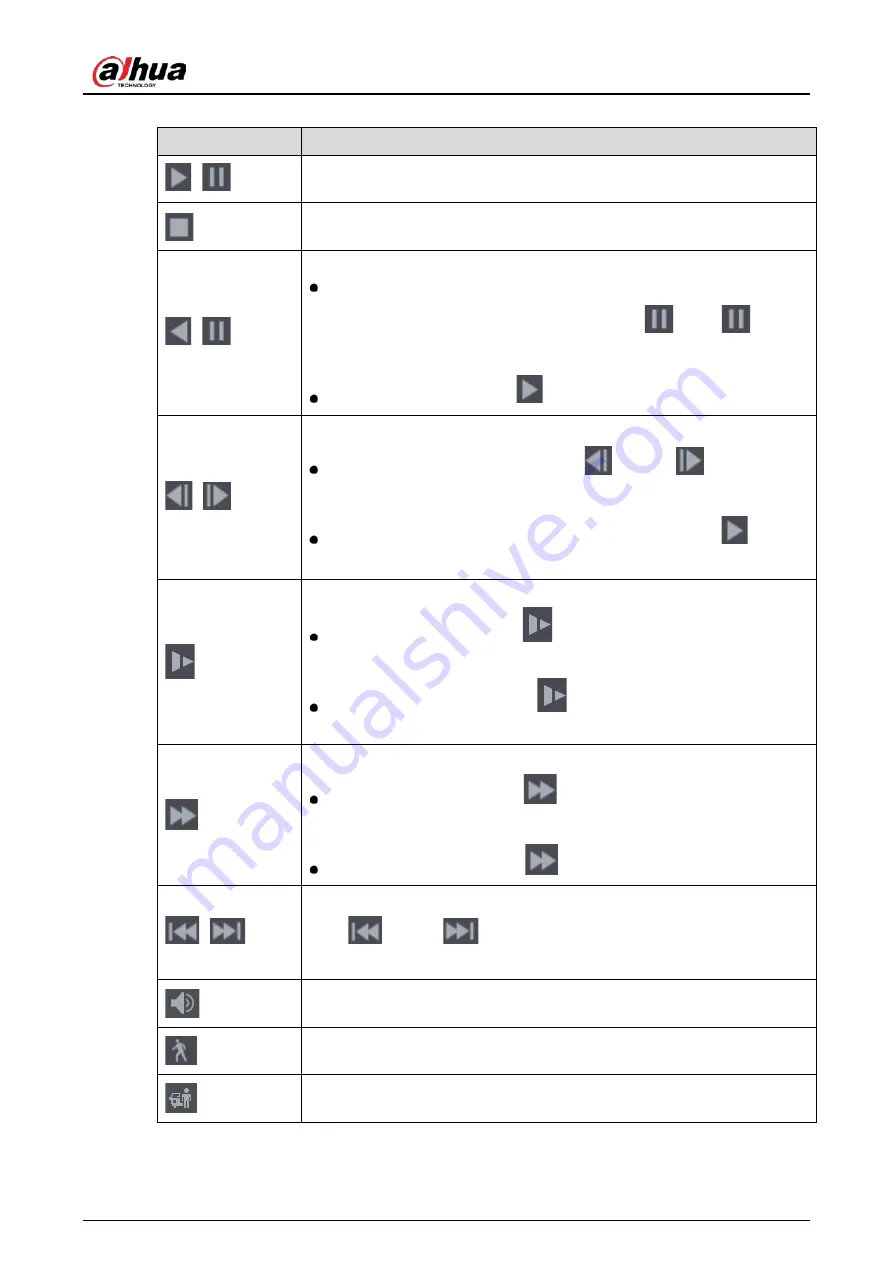
User’s Manual
139
Table 5-26
Playback control bar description
Icon
Function
,
Play/Pause.
During playing back, you can switch between play and pause.
Stop.
During playing back, you can click the Stop button to stop playback.
,
Play Backward.
During playing back, click the Play Backward button to backward play
the recorded video, the button switches to
; click
to stop
playing backward.
During playing back, click
to start playing forward.
,
Previous Frame/Next Frame.
When the playback is paused, click
or click
to play single-
frame recorded video.
When playing back single-frame recorded video, click
to start
playing forward.
Slow Playback.
During playing back, click
to set the speed of slow playback as
SlowX1/2, SlowX1/4, SlowX1/8, or SlowX1/16.
During fast playback, click
to slow down the speed of fast
playback.
Fast Playback.
During playing back, click
to set the speed of fast playback as
FastX2, FastX4, FastX8, or FastX16.
During slow playback, click
to speed up slow playback.
,
Previous Day/Next Day.
Click
or click
to play the previous day or next day of the current
recorded video.
Adjust volume of playback.
Enable smart search function. For details about using the smart search, see
"5.9.4 Smart Search."
Add filter criteria of smart search. You can select Human, Vehicle, or uncheck.
For details about using the smart search, see "5.9.4 Smart Search."
Summary of Contents for DH-XVR1B04-I
Page 1: ...AI Digital Video Recorder User s Manual V1 2 1 ZHEJIANG DAHUA VISION TECHNOLOGY CO LTD ...
Page 24: ...User s Manual 15 Fasten screws ...
Page 67: ...User s Manual 58 TCP IP Configure the settings for network parameters ...
Page 103: ...User s Manual 94 Main menu ...
Page 189: ...User s Manual 180 Details Click Register ID Register ID Click to add a face picture ...
Page 212: ...User s Manual 203 Search results Click the picture that you want to play back Playback ...
Page 239: ...User s Manual 230 Details Click Register ID Register ID Click to add a face picture ...
Page 314: ...User s Manual 305 Main stream Sub stream ...
Page 347: ...User s Manual 338 Update Click Update Browse Click the file that you want to upgrade Click OK ...
Page 362: ...User s Manual 353 Legal information ...
Page 388: ...User s Manual 379 Appendix Figure 7 7 Check neutral cable connection ...
Page 394: ...User s Manual ...
















































