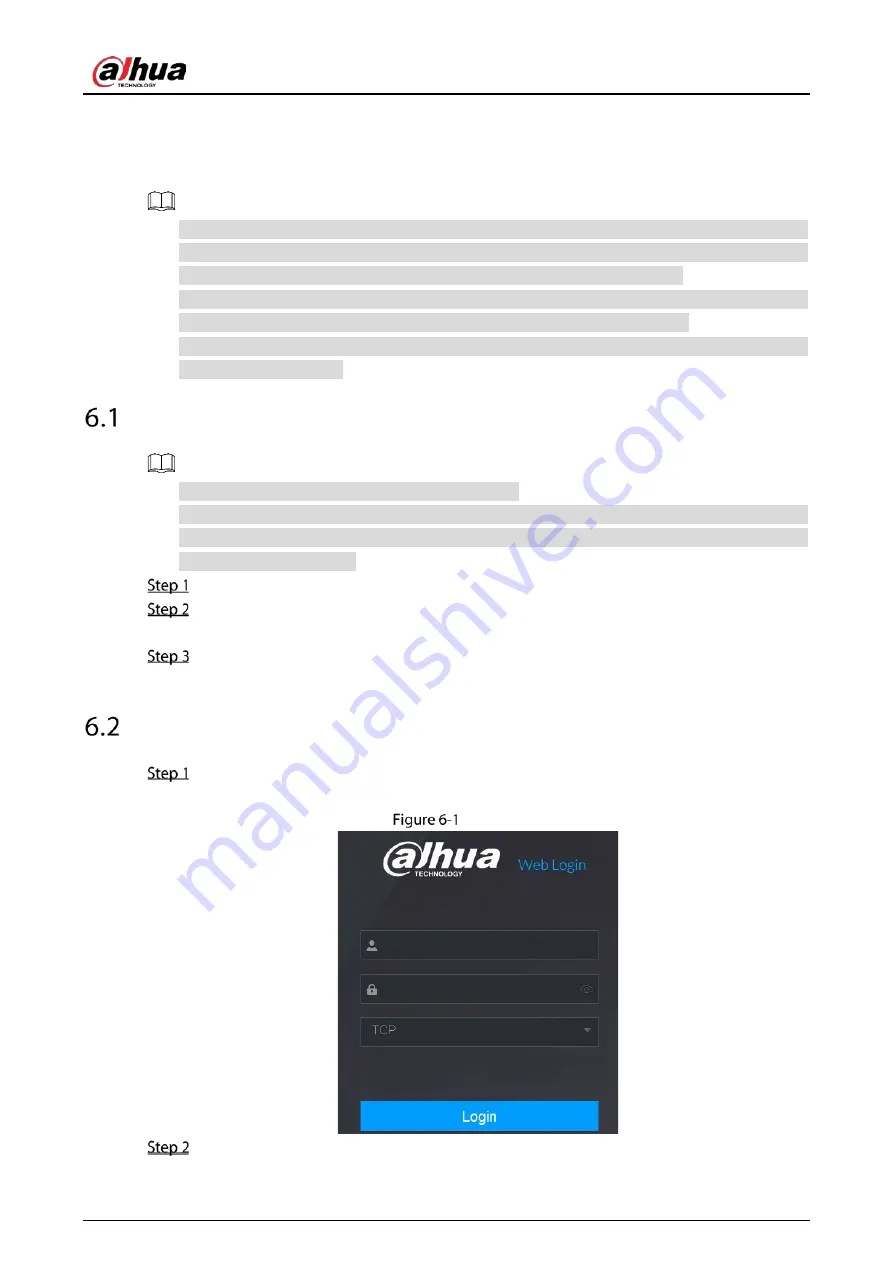
User’s Manual
350
6
Web Operations
The pages in the Manual are used for introducing the operations and only for reference. The actual
page might be different dependent on the model you purchased. If there is inconsistency
between the Manual and the actual product, the actual product shall govern.
The Manual is a general document for introducing the product, so there might be some functions
described for the Device in the Manual not apply to the model you purchased.
Besides Web, you can use our Smart PSS to log in to the device. For detailed information, refer to
Smart PSS user’s manual.
Connecting to Network
The factory default IP of the Device is 192.168.1.108.
The Device supports monitoring on different browsers such as Safari, fire fox, Google on Apple
PC to perform the functions such as multi-channel monitoring, PTZ control, and device
parameters configurations.
Check to make sure the Device has connected to the network.
Configure the IP address, subnet mask and gateway for the PC and the Device. For details
about network configuration of the Device, see "5.1.4.4 Configuring Network Settings."
On your PC, check the network connection of the Device by using "ping ***.***.***.***".
Usually the return value of TTL is 255.
Logging in to the Web
Open the IE browser, enter the IP address of the Device, and then press Enter.
The Login in dialog box is displayed.
Login
Enter the user name and password.
Summary of Contents for DH-XVR1B04-I
Page 1: ...AI Digital Video Recorder User s Manual V1 2 1 ZHEJIANG DAHUA VISION TECHNOLOGY CO LTD ...
Page 24: ...User s Manual 15 Fasten screws ...
Page 67: ...User s Manual 58 TCP IP Configure the settings for network parameters ...
Page 103: ...User s Manual 94 Main menu ...
Page 189: ...User s Manual 180 Details Click Register ID Register ID Click to add a face picture ...
Page 212: ...User s Manual 203 Search results Click the picture that you want to play back Playback ...
Page 239: ...User s Manual 230 Details Click Register ID Register ID Click to add a face picture ...
Page 314: ...User s Manual 305 Main stream Sub stream ...
Page 347: ...User s Manual 338 Update Click Update Browse Click the file that you want to upgrade Click OK ...
Page 362: ...User s Manual 353 Legal information ...
Page 388: ...User s Manual 379 Appendix Figure 7 7 Check neutral cable connection ...
Page 394: ...User s Manual ...






























