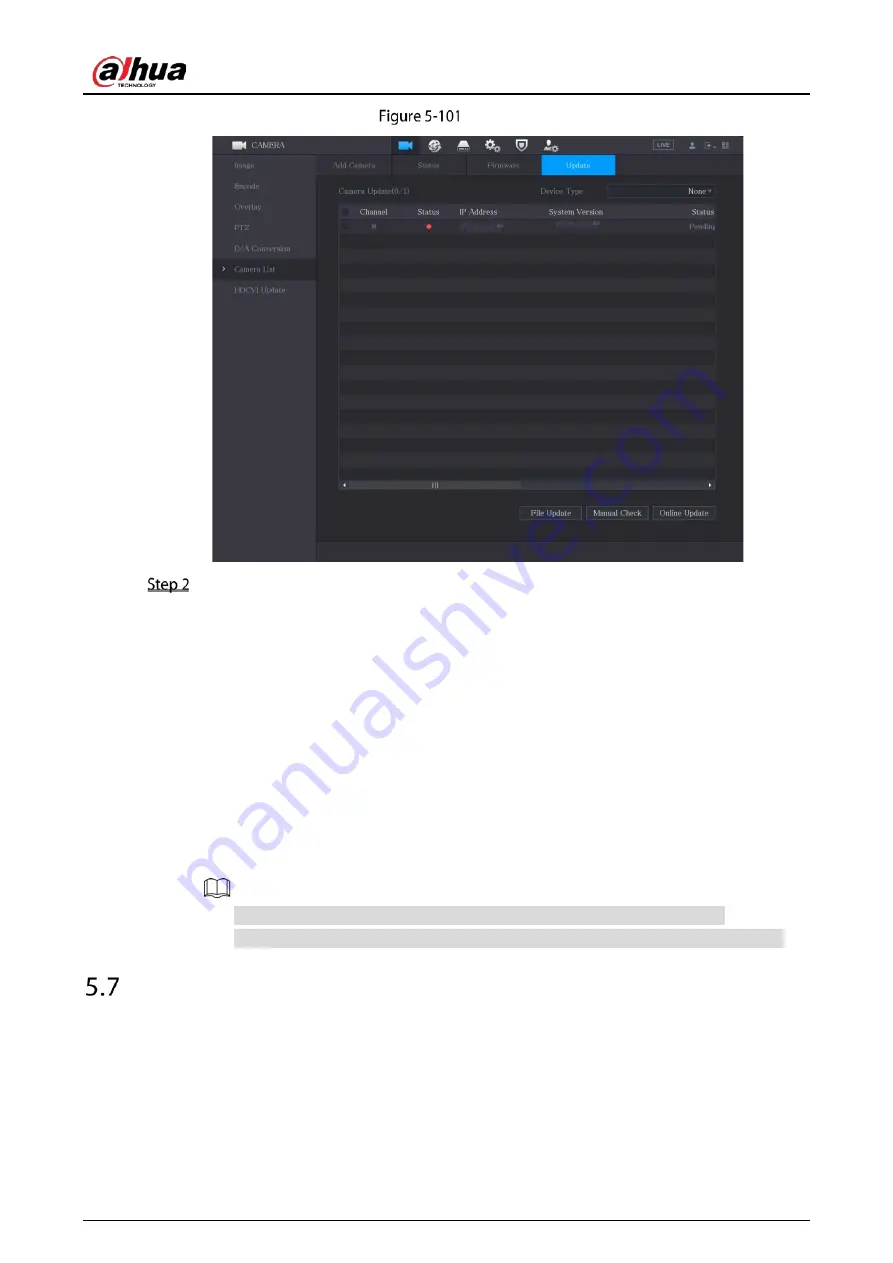
User’s Manual
129
Update
Upgrade the device.
File Update
1)
Insert a USB storage device containing the upgrade files into the USB port of the Device.
2)
Select the devices that you want to upgrade.
3)
Click File Update.
The File Update page is displayed.
4)
Select the upgrading files and click Apply.
Online Update
1)
Click Detect or select the checkbox the device that you want to upgrade and click
Manual Check.
The system starts detecting if there is a new version on the online server.
2)
Select the checkbox of all the devices that have new version.
3)
Click Online Update.
The system will pop up a message to indicate if the upgrading is successful.
You can use the Type list to filter the devices so that you can find the devices quickly.
Configuring Record Settings
You can record video manually or automatically and configure the recording settings to main stream
and sub stream respectively.
Summary of Contents for DH-XVR1B04-I
Page 1: ...AI Digital Video Recorder User s Manual V1 2 1 ZHEJIANG DAHUA VISION TECHNOLOGY CO LTD ...
Page 24: ...User s Manual 15 Fasten screws ...
Page 67: ...User s Manual 58 TCP IP Configure the settings for network parameters ...
Page 103: ...User s Manual 94 Main menu ...
Page 189: ...User s Manual 180 Details Click Register ID Register ID Click to add a face picture ...
Page 212: ...User s Manual 203 Search results Click the picture that you want to play back Playback ...
Page 239: ...User s Manual 230 Details Click Register ID Register ID Click to add a face picture ...
Page 314: ...User s Manual 305 Main stream Sub stream ...
Page 347: ...User s Manual 338 Update Click Update Browse Click the file that you want to upgrade Click OK ...
Page 362: ...User s Manual 353 Legal information ...
Page 388: ...User s Manual 379 Appendix Figure 7 7 Check neutral cable connection ...
Page 394: ...User s Manual ...






























