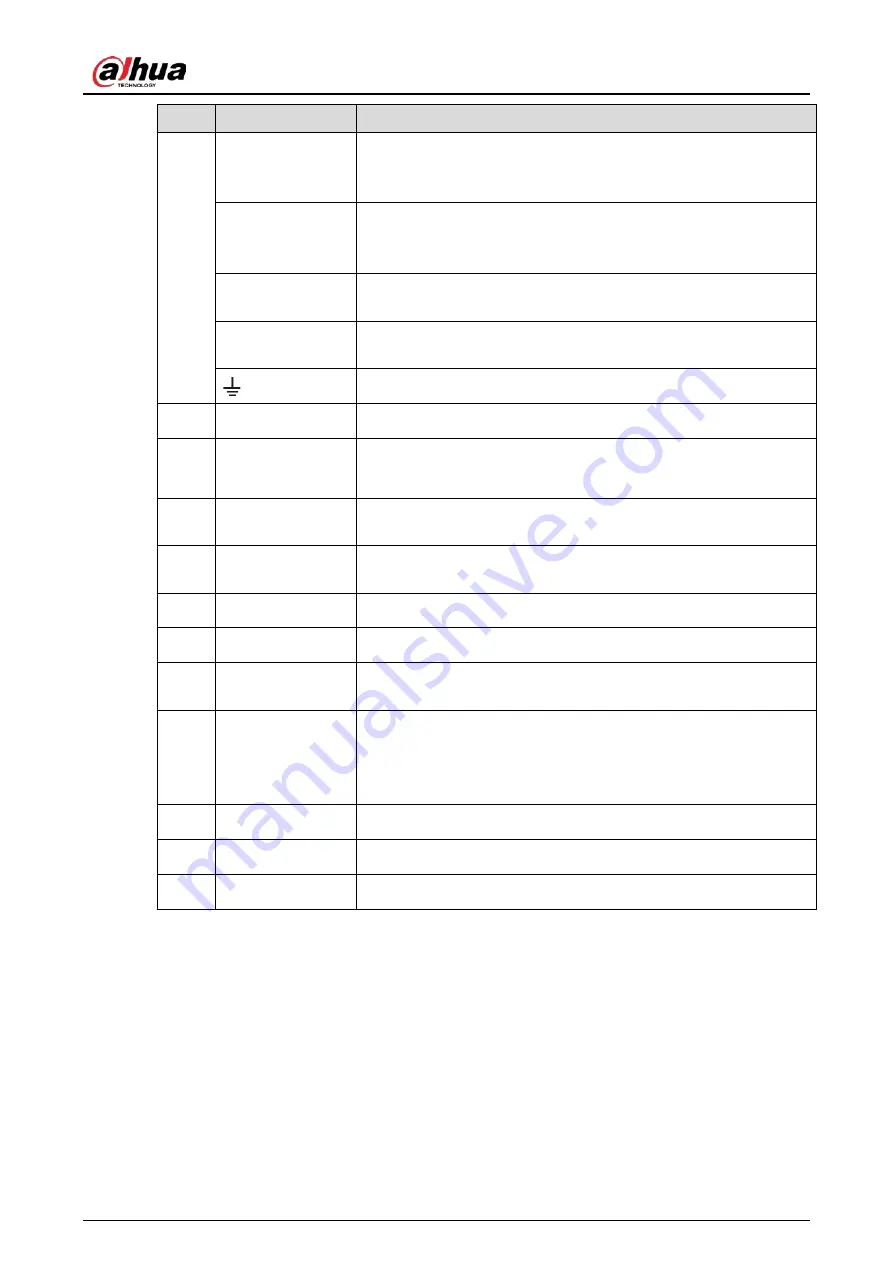
User’s Manual
32
No.
Port Name
Function
RS-485
communication
port
You can connect to the control devices such as speed dome PTZ.
RS-485_A port is connected by the cable A and RS-485_B is
connected to the cable B.
Four-wire full-
duplex RS-485 port
(T+, T-, R+, R-)
Four-wire full-duplex 485 port. T+ and T- is the output wire; R+ and
R- is the input wire.
Control power
output (CTRL 12V)
Controls 12 VDC power output. It is to control the on-off alarm relay
output.
12V power output
port
Provides power to external devices such as camera and alarm device.
Note the supplying power shall be below 1A.
Ground.
8
Network port
Connects to Ethernet port.
9
RS-232 debug
COM.
It is for general COM debug to configure IP address or transfer
transparent COM data.
10
USB port
Connects to the external devices such as keyboard, mouse, and USB
storage device.
11
VGA video output
Outputs analog video signal. It can connect to the monitor to view
analog video.
10
Video input port
Connect to analog camera to input video signal.
11
Network port
Connects to Ethernet port.
12
eSATA port
External SATA port which connects to the device with SATA port.
Perform the jumper configuration when connecting HDD.
13
HDMI port
High definition audio and video signal output port. It outputs the
same video source as VGA. It supports 4K resolution output and
supports mouse operation and control.
Note when the HDMI output resolution is 4K, the VGA output stops.
14
Power button
Turns on/off the Device.
15
Power input port
Inputs power.
16
GND
Ground.
Summary of Contents for DH-XVR1B04-I
Page 1: ...AI Digital Video Recorder User s Manual V1 2 1 ZHEJIANG DAHUA VISION TECHNOLOGY CO LTD ...
Page 24: ...User s Manual 15 Fasten screws ...
Page 67: ...User s Manual 58 TCP IP Configure the settings for network parameters ...
Page 103: ...User s Manual 94 Main menu ...
Page 189: ...User s Manual 180 Details Click Register ID Register ID Click to add a face picture ...
Page 212: ...User s Manual 203 Search results Click the picture that you want to play back Playback ...
Page 239: ...User s Manual 230 Details Click Register ID Register ID Click to add a face picture ...
Page 314: ...User s Manual 305 Main stream Sub stream ...
Page 347: ...User s Manual 338 Update Click Update Browse Click the file that you want to upgrade Click OK ...
Page 362: ...User s Manual 353 Legal information ...
Page 388: ...User s Manual 379 Appendix Figure 7 7 Check neutral cable connection ...
Page 394: ...User s Manual ...
















































