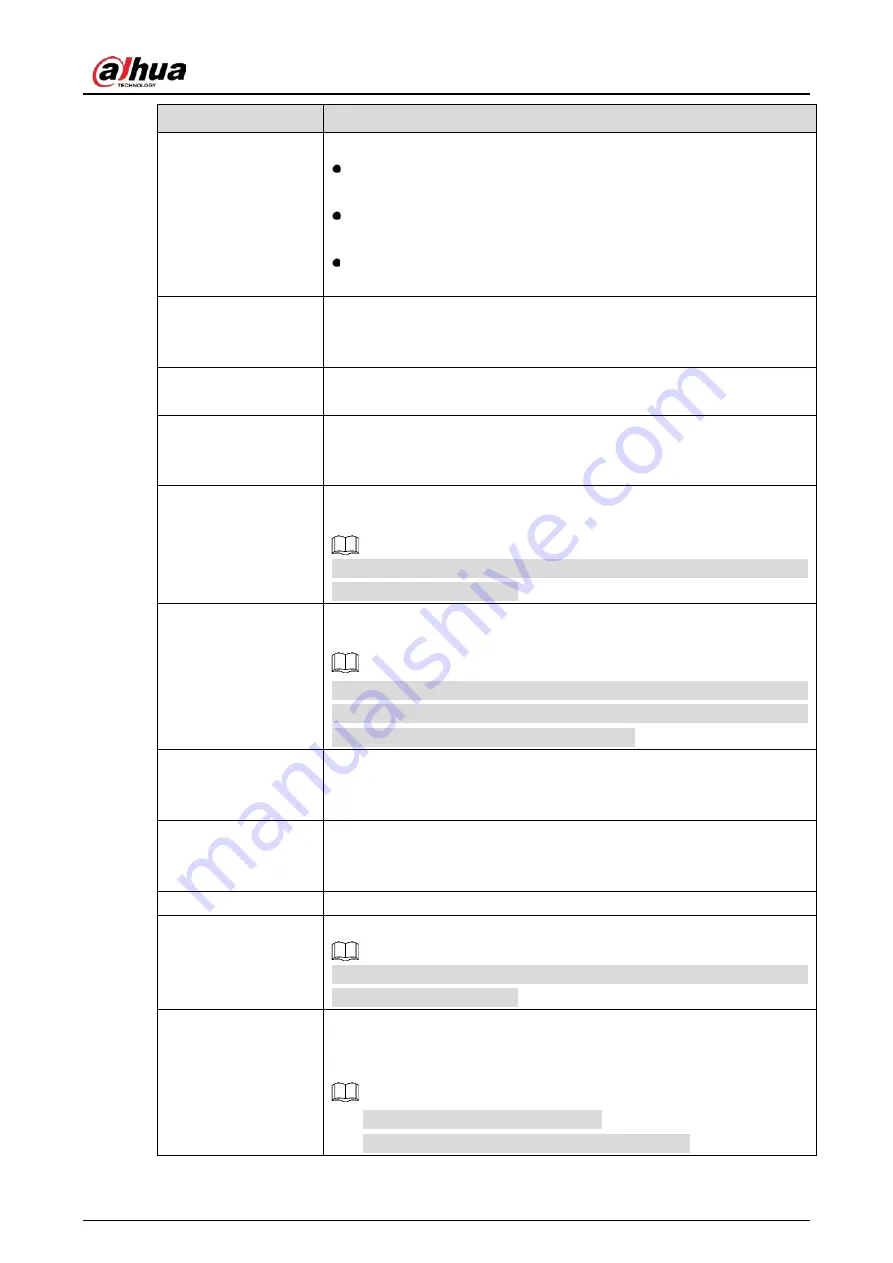
User’s Manual
152
Parameter
Description
Alarm-out Port
Click Setting to display setting page.
Local Alarm: Enable alarm activation through the alarm devices
connected to the selected output port.
Extension Alarm: Enable alarm activation through the connected
alarm box.
Wireless Siren: Enable alarm activation through devices connected
by USB gateway or camera gateway.
Post-Alarm
Set a length of time for the Device to delay turning off alarm after the
external alarm is cancelled. The value ranges from 0 seconds to 300
seconds, and the default value is 10 seconds.
Show Message
Select the Show Message checkbox to enable a pop-up message in your
local host PC.
Report Alarm
Select the Report Alarm checkbox to enable the system to upload the
alarm signal to the network (including alarm center) when an alarm event
occurs.
Send Email
Select the Send Email checkbox to enable the system to send an email
notification when an alarm event occurs.
To use this function, make sure the email function is enabled in Main
Menu > NETWORK > Email.
Record Channel
Select the channel(s) that you want to record. The selected channel(s)
starts recording after an alarm event occurs.
The recording for local alarm recording and auto recording must be
enabled. For details, see "5.1.4.9 Configuring Recorded Video Storage
Schedule" and "5.9.1 Enabling Record Control."
PTZ Linkage
Click Setting to display the PTZ page.
Enable PTZ linkage actions, such as selecting the preset that you want to
be called when an alarm event occurs.
Post Record
Set a length of time for the Device to delay turning off recording after the
alarm is cancelled. The value ranges from 10 seconds to 300 seconds, and
the default value is 10 seconds.
Tour
Select the Tour checkbox to enable a tour of the selected channels.
Picture Storage
Select the Snapshot checkbox to take a snapshot of the selected channel.
To use this function, select Main Menu > CAMERA > Encode > Snapshot,
in the Type list, select Event.
Sub Screen
Select the checkbox to enable the function. When an alarm event occurs,
the extra screen outputs the settings configured in Main Menu >
DISPLAY > Tour Setting > Sub Screen.
Not all models support this function.
To use this function, extra screen shall be enabled.
Summary of Contents for DH-XVR1B04-I
Page 1: ...AI Digital Video Recorder User s Manual V1 2 1 ZHEJIANG DAHUA VISION TECHNOLOGY CO LTD ...
Page 24: ...User s Manual 15 Fasten screws ...
Page 67: ...User s Manual 58 TCP IP Configure the settings for network parameters ...
Page 103: ...User s Manual 94 Main menu ...
Page 189: ...User s Manual 180 Details Click Register ID Register ID Click to add a face picture ...
Page 212: ...User s Manual 203 Search results Click the picture that you want to play back Playback ...
Page 239: ...User s Manual 230 Details Click Register ID Register ID Click to add a face picture ...
Page 314: ...User s Manual 305 Main stream Sub stream ...
Page 347: ...User s Manual 338 Update Click Update Browse Click the file that you want to upgrade Click OK ...
Page 362: ...User s Manual 353 Legal information ...
Page 388: ...User s Manual 379 Appendix Figure 7 7 Check neutral cable connection ...
Page 394: ...User s Manual ...













































