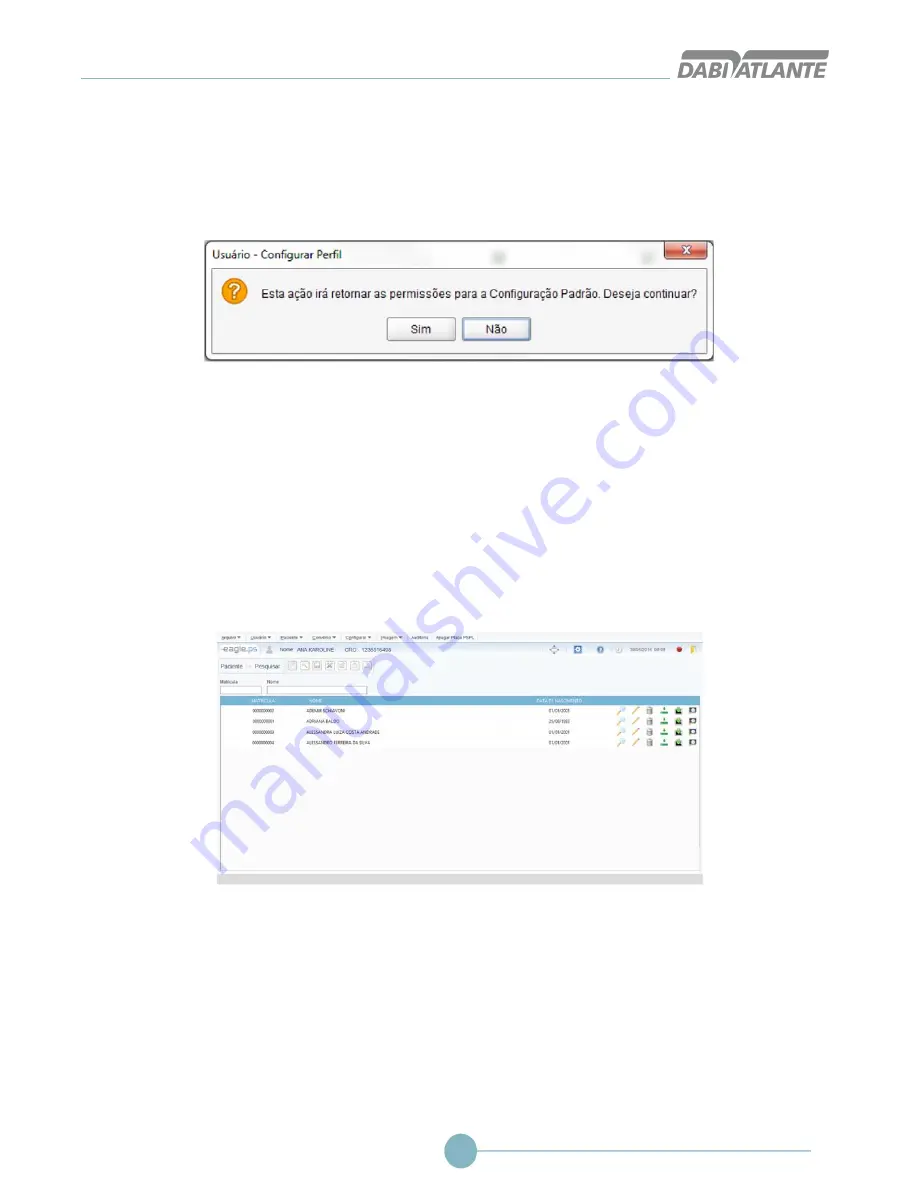
Radiographic image scanner EAGLE.PS
39
EQUIPMENT OPERATION
Default Configuration: To return to the initial system configuration, the user must choose Default
Configuration. For security feature, the system will display the Confirmation message, as shown in Figure
35: "This action will return the permissions to the Default Configuration. Do you wish to continue?"
Figure 35 - Confirmation Message for Default Configuration
Patient
This is the patient register screen. Allows the operator to search, Include, view data, edit, exclude, import
image, Retrieve Images, viewing patient’s Image. Patients are the main focus of the application, and all
actions with the x-ray images are made from them. There is the possibility of associating one or more
Dentists with this Patient, making them responsible for their images.
Search Patient
The search screen allows the operator to Search the patients registered in the system.
Figure 36 - Patients Search Screen
Patient Search is available through the following path:
Patient Menu Item - Search
Home screen: Button - Patients Search
The following fields must be filled to perform the search:
Registration:
Represents the Registration number or part of the Registration of the patient.
Name:
Represents the name or part of the name of the person who was registered as a patient.
By clicking the search icon, the results are populated in the columns below according to the criteria given.
Summary of Contents for EAGLE.PS
Page 1: ......
Page 43: ...Radiographic image scanner EAGLE PS 43 Patient with saved odontogram...
Page 100: ...Owner s Manual 100...
Page 101: ...Radiographic image scanner EAGLE PS 101...
Page 102: ......






























