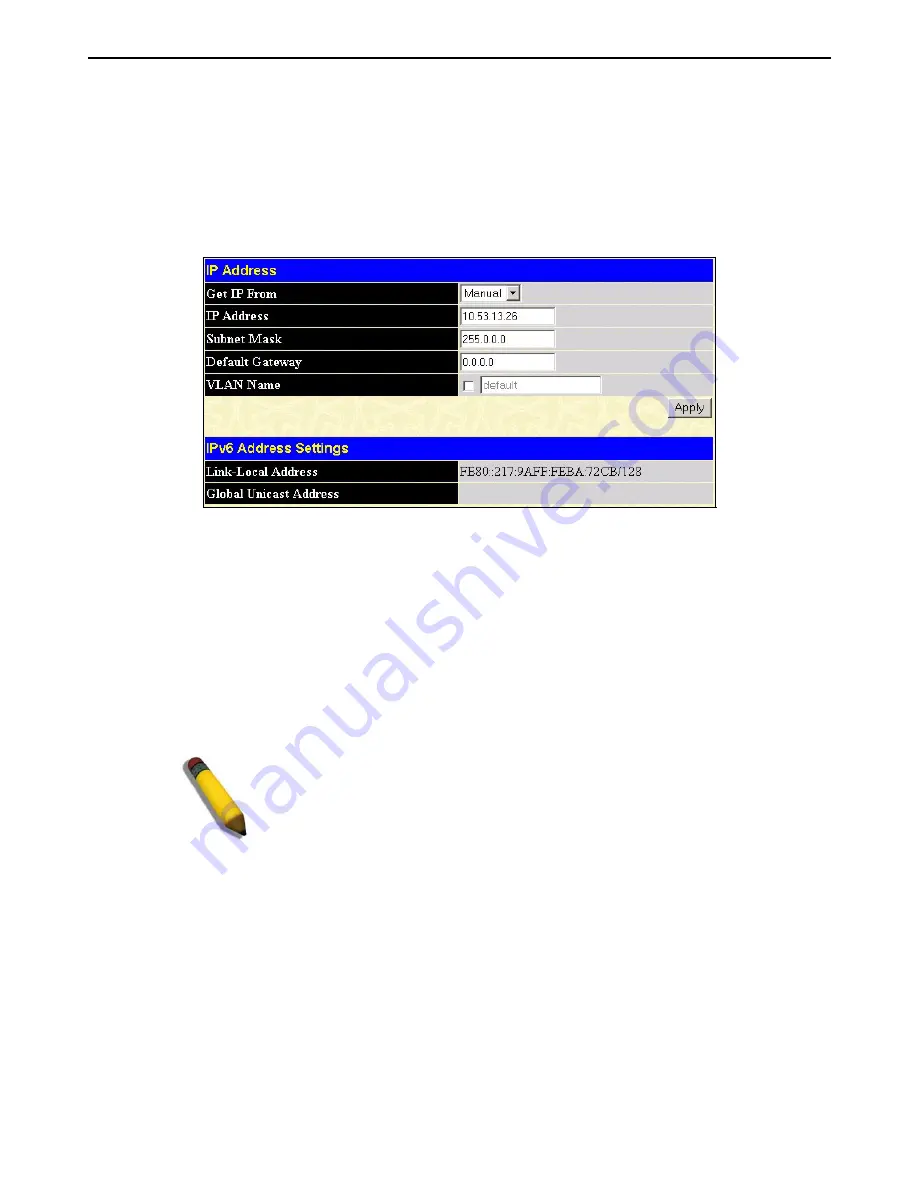
xStack DGS-3400 Series Layer 2 Gigabit Ethernet Managed Switch
IP Address
The IP Address may initially be set using the console interface prior to connecting to it through the Ethernet. If the Switch IP
address has not yet been changed, read the introduction of the
xStack
DGS-3400 Series CLI Manual
or return to Section 4 of this
manual for more information. To change IP settings using the web manager you must access the IP Address menu located in the
Administration folder.
To configure the Switch's IPv4 address:
Open the
Administration
folder and click the
IP Address
menu link. The web manager will display the Switch's current IP
settings in the IP configuration menu, as seen below.
Figure 6- 2. IP Address Settings window
To manually assign the Switch's IP address, subnet mask, and default gateway address:
1. Select
Manual
from the
Get IP From
drop-down menu.
2. Enter the appropriate
IP Address
and
Subnet Mask
.
3. If accessing the Switch from a different subnet from the one it is installed on, enter the IP address of the
Default
Gateway
. If managing the Switch from the subnet on which it is installed, the user may leave the default address
(0.0.0.0) in this field.
4. If the Switch has no previously configured VLANs, the user can use the
default
VLAN Name
. The
default VLAN
contains all of the Switch ports as members. If the Switch has previously configured VLANs, the user will need to enter
the
VLAN ID
of the VLAN that contains the port connected to the management station that will access the Switch. The
Switch will allow management access from stations with the same VID listed here.
NOTE:
The Switch's factory default IP address is 10.90.90.90 with a
subnet mask of 255.0.0.0 and a default gateway of 0.0.0.0.
To use the BOOTP or DHCP protocols to assign the Switch an IP address, subnet mask, and default gateway address:
Use the
Get IP From:
pull-down menu to choose from
BOOTP
or
DHCP
. This selects the method the Switch assigns an IP
address on the next reboot.
39
Summary of Contents for xStack DGS-3426P
Page 310: ...D Link D Link D Link D Link 495 744 00 99 http www dlink ru e mail support dlink ru...
Page 316: ...International Offices...
Page 318: ......
















































