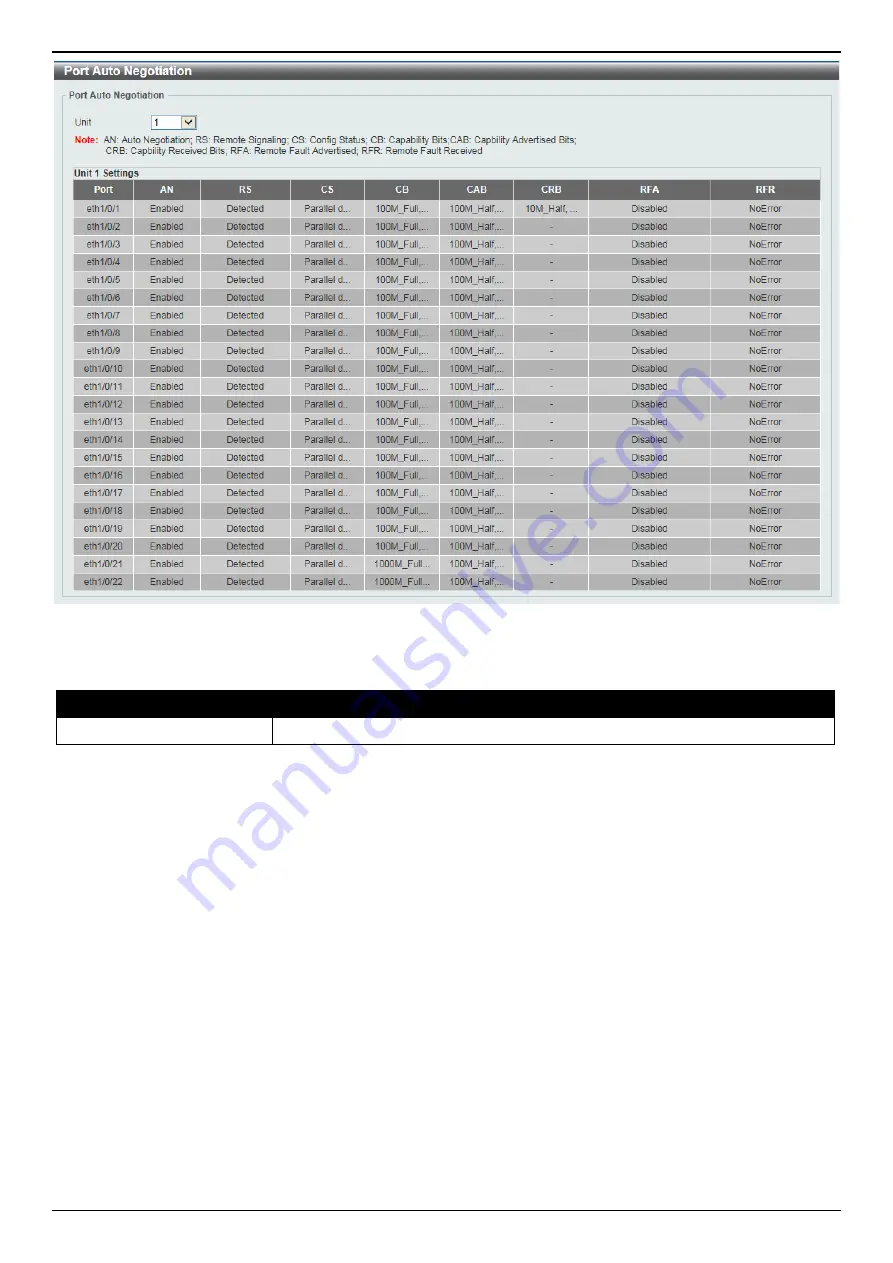
DXS-3400 Series Lite Layer 3 Stackable 10GbE Managed Switch Web UI Reference Guide
12
Figure 3-7 Port Auto Negotiation Window
The fields that can be configured are described below:
Parameter
Description
Unit
Select the stacking unit ID of the Switch that will be displayed here.
Error Disable Settings
This window is used to display and configure the error recovery for causes and to configure the recovery interval.
To view the following window, click
System > Port Configuration > Error Disable Settings
, as shown below:
Summary of Contents for DXS-3400 SERIES
Page 1: ......
















































