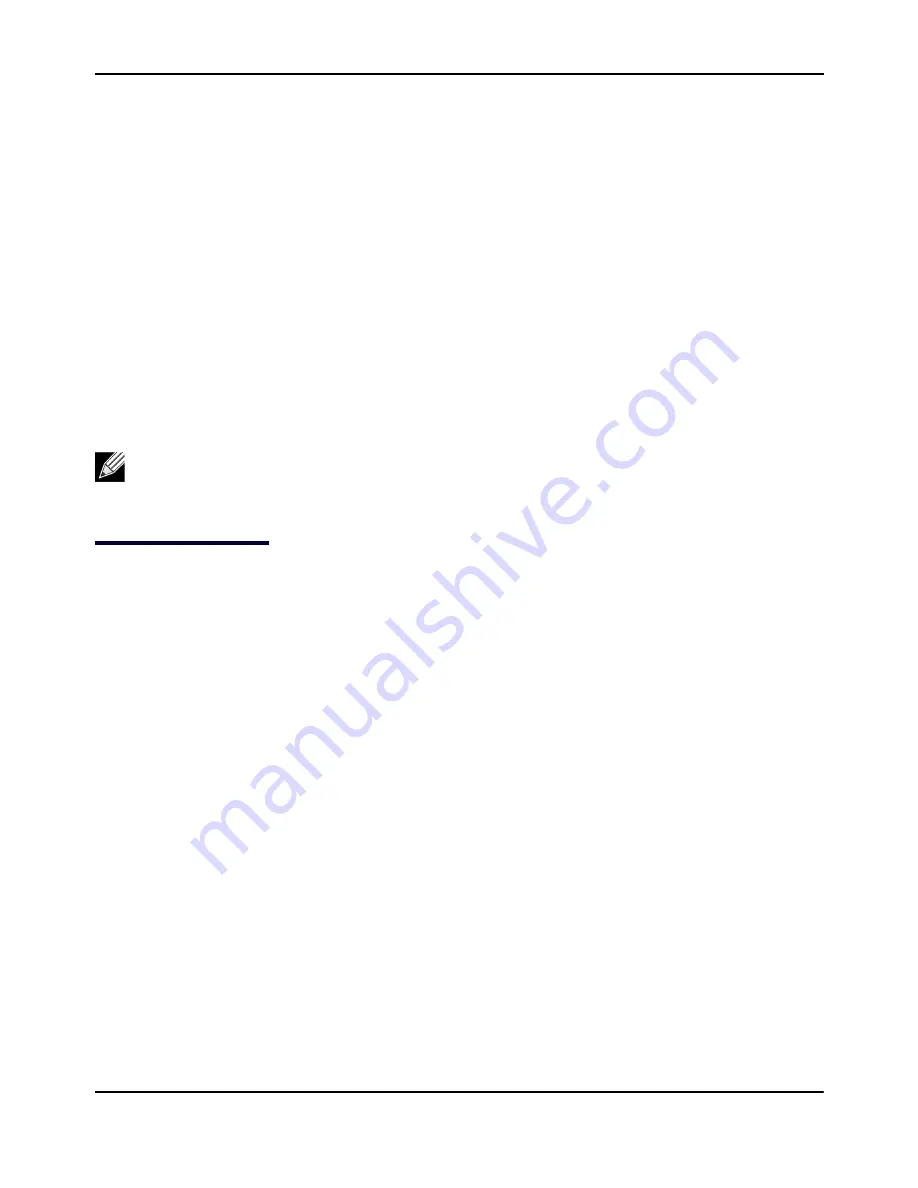
Configuring
Client
Quality
of
Service
D-Link
Unified
Access
Point
Administrator’s
Guide
November
2011
Page
128
Unified
Access
Point
Administrator’s
Guide
Section
8:
Configuring
Client
Quality
of
Service
This
section
describes
how
to
configure
QoS
settings
that
affect
traffic
from
the
wireless
clients
to
the
AP.
By
using
the
UAP
Client
QoS
features,
you
can
limit
bandwidth
and
apply
ACLs
and
DiffServ
policies
to
the
wireless
interface.
If
a
VAP
uses
WPA
Enterprise
security
to
authenticate
clients,
you
can
configure
the
RADIUS
server
to
provide
per
‐
client
QoS
information.
This
section
describes
the
following
features:
•
“Configuring
VAP
QoS
Parameters”
•
“Managing
Client
QoS
ACLs”
•
“Creating
a
DiffServ
Class
Map”
•
“Creating
a
DiffServ
Policy
Map”
•
“Configuring
RADIUS
‐
Assigned
Client
QoS
Parameters”
Configuring
VAP
QoS
Parameters
The
client
QoS
features
on
the
UAP
provide
additional
control
over
certain
QoS
aspects
of
wireless
clients
that
connect
to
the
network,
such
as
the
amount
of
bandwidth
an
individual
client
is
allowed
to
send
and
receive.
To
control
general
categories
of
traffic,
such
as
HTTP
traffic
or
traffic
from
a
specific
subnet,
you
can
configure
ACLs
and
assign
them
to
one
or
more
VAPs.
In
addition
to
controlling
general
traffic
categories,
Client
QoS
allows
you
to
configure
per
‐
client
conditioning
of
various
micro
‐
flows
through
Differentiated
Services
(DiffServ).
DiffServ
policies
are
a
useful
tool
for
establishing
general
micro
‐
flow
definition
and
treatment
characteristics
that
can
be
applied
to
each
wireless
client,
both
inbound
and
outbound,
when
it
is
authenticated
on
the
network.
From
the
VAP
QoS
Parameters
page,
you
can
enable
the
Client
QoS
feature,
specify
client
bandwidth
limits,
and
select
the
ACLs
and
DiffServ
policies
to
use
as
default
values
for
clients
associated
with
the
VAP
when
the
client
does
not
have
their
own
attributes
defined
by
a
RADIUS
server.
To
configure
the
Client
QoS
administrative
mode
and
to
configure
the
QoS
settings
for
a
VAP,
click
the
VAP
QoS
Parameters
tab.
Note:
The
web
‐
based
UI
images
in
this
section
show
the
DWL
‐
8600AP
administration
pages.
Pages
for
the
DWL
‐
3600AP
will
not
display
information
for
Radio
2
because
it
has
only
one
radio.
















































