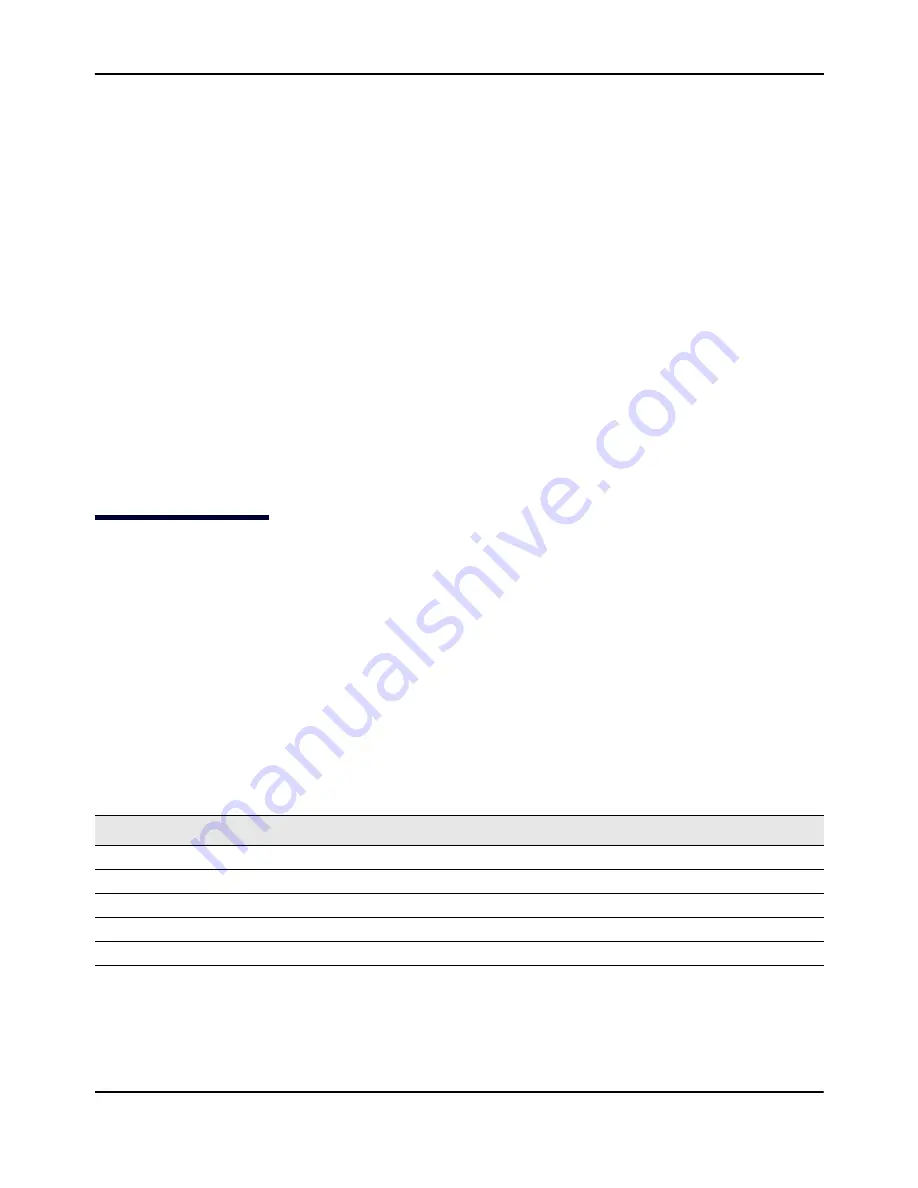
Configuring
IEEE
802.1X
Authentication
D-Link
Unified
Access
Point
Administrator’s
Guide
November
2011
Page
27
Unified
Access
Point
Administrator’s
Guide
D
‐
Link
‐
WLAN
‐
AP#
get
management
Property
Value
‐‐‐‐‐‐‐‐‐‐‐‐‐‐‐‐‐‐‐‐‐‐‐‐‐‐‐‐‐‐‐‐‐‐‐‐‐‐‐‐‐‐‐‐
vlan
‐
id
123
interface
brtrunk
static
‐
ip
10.90.90.91
static
‐
mask
255.0.0.0
ip
10.90.90.91
mask
255.0.0.0
mac
5C:D9:98:2F:52:40
dhcp
‐
status
up
ipv6
‐
status
up
ipv6
‐
autoconfig
‐
status
up
static
‐
ipv6
::
static
‐
ipv6
‐
prefix
‐
length
0
D
‐
Link
‐
WLAN
‐
AP#
get
untagged
‐
vlan
Property
Value
‐‐‐‐‐‐‐‐‐‐‐‐‐‐‐
vlan
‐
id
1
status
down
D
‐
Link
‐
WLAN
‐
AP#
Configuring
IEEE
802.1X
Authentication
On
networks
that
use
IEEE
802.1X,
port
‐
based
network
access
control,
a
supplicant
(client)
cannot
gain
access
to
the
network
until
the
802.1X
authenticator
grants
access.
If
your
network
uses
802.1X,
you
must
configure
802.1X
authentication
information
that
the
AP
can
supply
to
the
authenticator.
If
your
network
uses
IEEE
802.1X
see
“Configuring
802.1X
Authentication”
on
page
92
for
information
about
how
to
configure
802.1X
by
using
the
Web
interface.
Using
the
CLI
to
Configure
802.1X
Authentication
Information
The
following
table
shows
the
commands
used
to
configure
the
802.1X
supplicant
information
using
the
CLI.
Table
6:
CLI
Commands
for
the
802.1X
Supplicant
Action
Command
View
802.1X
supplicant
settings
get
dot1x
‐
supplicant
Enable
802.1X
supplicant
set
dot1x
‐
supplicant
status
up
Disable
802.1X
supplicant
set
dot1x
‐
supplicant
status
down
Set
the
802.1X
user
name
set
dot1x
‐
supplicant
user
<name>
Set
the
802.1s
password
set
dot1x
‐
supplicant
password
<password>
















































