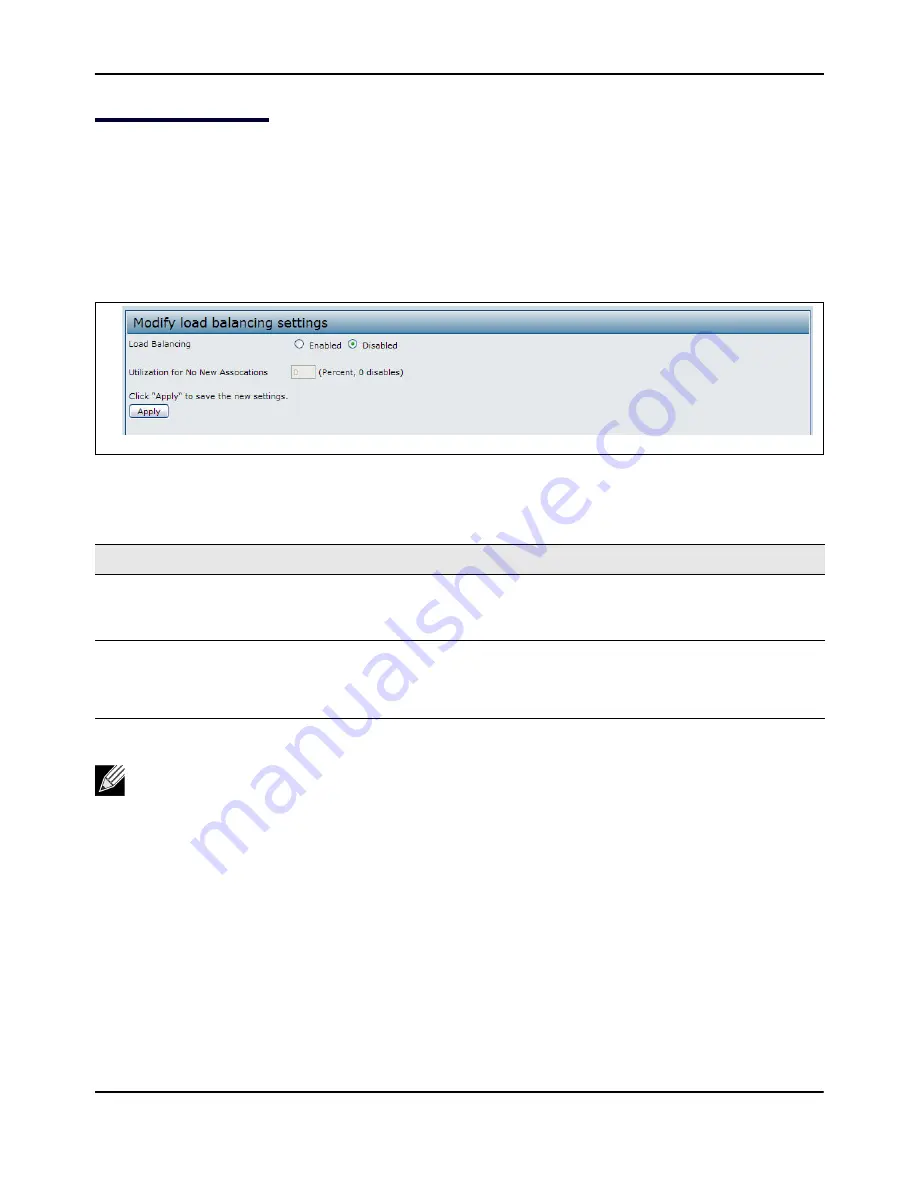
Configuring
Load
Balancing
D-Link
Unified
Access
Point
Administrator’s
Guide
November
2011
Page
88
Unified
Access
Point
Administrator’s
Guide
Configuring
Load
Balancing
You
can
set
network
utilization
thresholds
on
the
UAP
to
maintain
the
speed
and
performance
of
the
wireless
network
as
clients
associate
and
disassociate
with
the
AP.
The
load
balancing
settings
apply
to
all
supported
radios.
To
configure
load
balancing
and
set
limits
and
behavior
to
be
triggered
by
a
specified
utilization
rate
of
the
access
point,
click
the
Load
Balancing
tab
and
update
the
fields
shown
in
the
following
figure.
Figure
23:
Configuring
Load
Balancing
Table
32:
Load
Balancing
Field
Description
Load
Balancing
Enable
or
disable
load
balancing:
To
enable
load
balancing
on
this
AP,
click
Enable
.
To
disable
load
balancing
on
this
AP,
click
Disable
.
Utilization
for
No
New
Associations
Provide
the
percentage
of
network
bandwidth
utilization
allowed
on
the
radio
before
the
AP
stops
accepting
new
client
associations.
The
default
is
0,
which
means
that
all
new
associations
will
be
allowed
regardless
of
the
utilization
rate.
Note:
After
you
configure
the
load
balancing
settings,
you
must
click
Apply
to
apply
the
changes
and
to
save
the
settings.
Changing
some
settings
might
cause
the
AP
to
stop
and
restart
system
processes.
If
this
happens,
wireless
clients
will
temporarily
lose
connectivity.
We
recommend
that
you
change
AP
settings
when
WLAN
traffic
is
low.






























