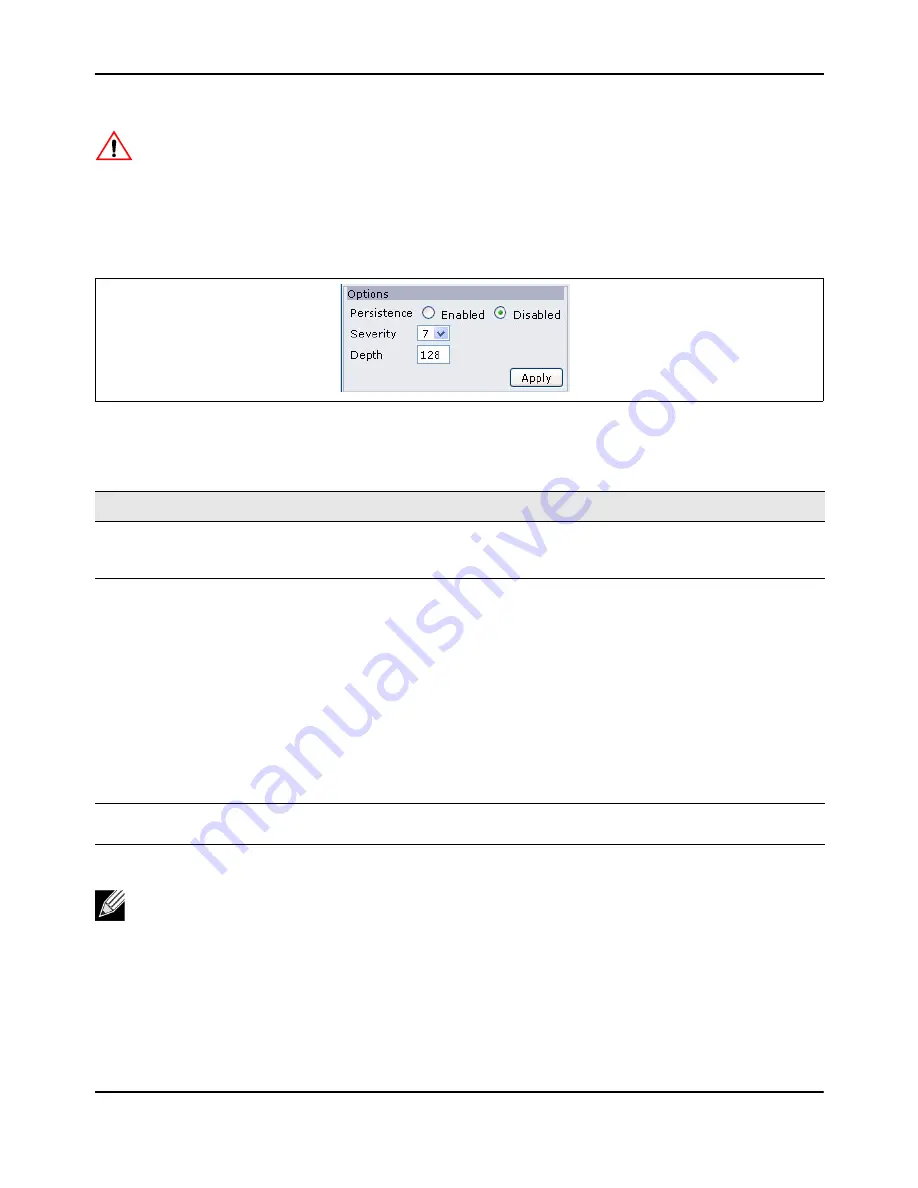
Viewing
Events
D-Link
Unified
Access
Point
Administrator’s
Guide
November
2011
Page
33
Unified
Access
Point
Administrator’s
Guide
To
configure
persistent
logging
on
the
Events
page,
set
the
persistence,
severity,
and
depth
options
as
described
in
Table
7
,
and
then
click
Apply.
Figure
4:
Persistent
Logging
Options
Caution!
Enabling
persistent
logging
can
wear
out
the
flash
(non
‐
volatile)
memory
and
degrade
network
performance.
You
should
only
enable
persistent
logging
to
debug
a
problem.
Make
sure
you
disable
persistent
logging
after
you
finish
debugging
the
problem.
Table
7:
Logging
Options
Field
Description
Persistence
Choose
Enabled
to
save
system
logs
to
non
‐
volatile
memory
so
that
the
logs
are
not
erased
when
the
AP
reboots.
Choose
Disabled
to
save
system
logs
to
volatile
memory.
Logs
in
volatile
memory
are
deleted
when
the
system
reboots.
Severity
Specify
the
severity
level
of
the
log
messages
to
write
to
non
‐
volatile
memory.
For
example,
if
you
specify
2,
critical,
alert,
and
emergency
logs
are
written
to
non
‐
volatile
memory.
Error
messages
with
a
severity
level
of
3
–
7
are
written
to
volatile
memory.
• 0
—
emergency
• 1
—
alert
• 2
—
critical
• 3
—
error
• 4
—
warning
• 5
—
notice
• 6
—
info
• 7
—
debug
Depth
You
can
store
up
to
128
messages
in
non
‐
volatile
memory.
Once
the
number
you
configure
in
this
field
is
reached,
the
oldest
log
event
is
overwritten
by
the
new
log
event.
Note:
To
apply
your
changes,
click
Apply
.
Changing
some
settings
might
cause
the
AP
to
stop
and
restart
system
processes.
If
this
happens,
wireless
clients
will
temporarily
lose
connectivity.
We
recommend
that
you
change
AP
settings
when
WLAN
traffic
is
low.






























