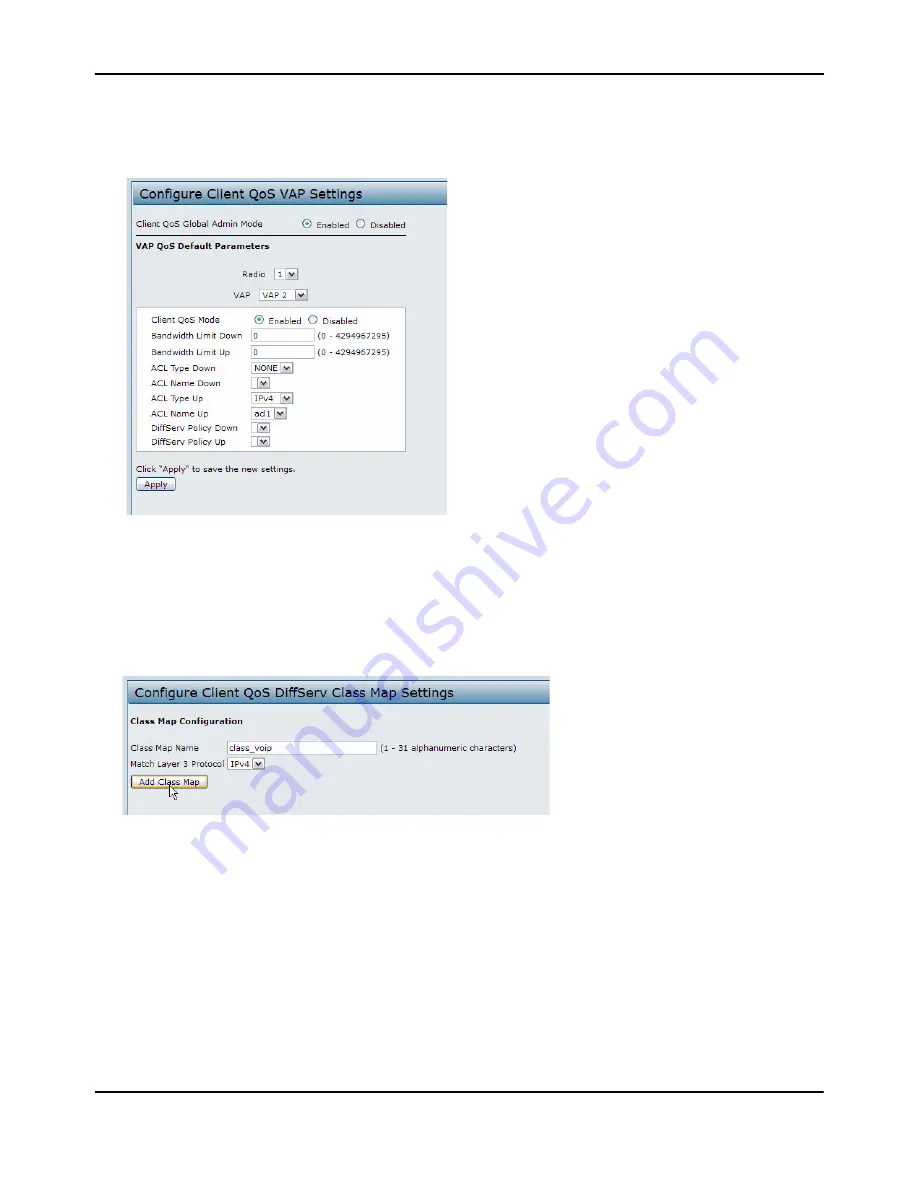
Configuring
Client
QoS
D-Link
Unified
Access
Point
Administrator’s
Guide
November
2011
Page
176
Unified
Access
Point
Administrator’s
Guide
14.
From
the
ACL
Type
Up
menu,
select
IPv4.
15.
From
the
ACL
Name
Up
menu,
select
acl1.
16.
Click
Apply
to
update
the
AP
with
the
QoS
settings.
DiffServ
Configuration
1.
Log
onto
the
AP
and
navigate
to
the
Client
QoS
>
Class
Map
page.
2.
Enter
class_voip
in
the
Class
Map
Name
field
and
click
Add
Class
Map
.
The
page
refreshes
and
additional
fields
appear.
3.
Select
the
Match
Every
option
to
indicate
that
all
match
criteria
defined
for
the
class
must
be
satisfied
in
order
for
a
packet
to
be
considered
a
match.
4.
Select
Protocol,
and
then
select
UDP
from
the
Select
From
List
field
to
define
UDP
as
a
match
criteria.
5.
Select
Source
IP
Address
and
enter
the
following
information:
• Address:
192.168.1.0
• Source
IP
Mask:
255.255.255.0
6.
Select
the
Destination
IP
Address
option
and
enter
the
following
information
for
the
VoIP
server:
• Address:
192.168.2.200






















