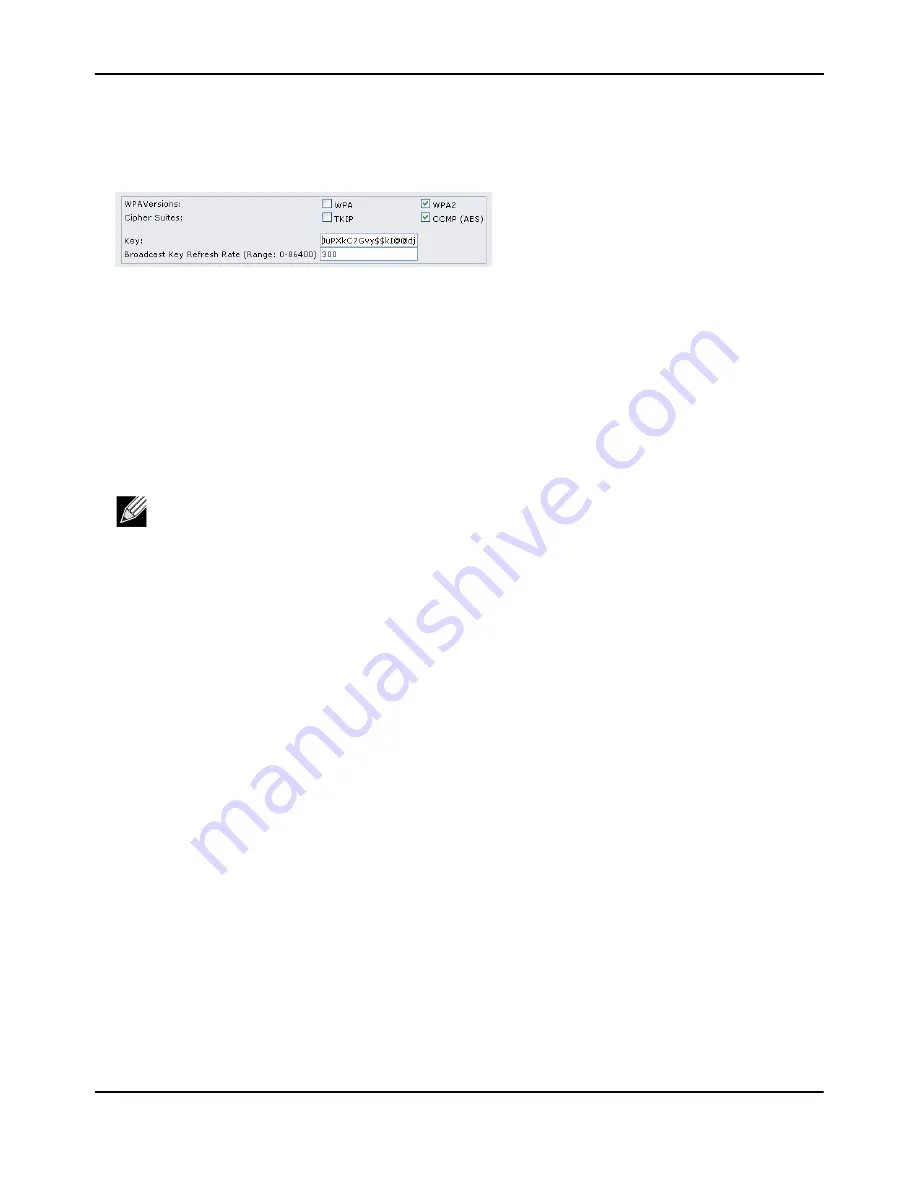
Configuring
a
VAP
D-Link
Unified
Access
Point
Administrator’s
Guide
November
2011
Page
165
Unified
Access
Point
Administrator’s
Guide
7.
Enter
a
WPA
encryption
key
in
the
Key
field.
The
key
can
be
a
mix
of
alphanumeric
and
special
characters.
The
key
is
case
sensitive
and
can
be
between
8
and
63
characters.
8.
Click
Apply
to
update
the
AP
with
the
new
settings.
VAP
Configuration
from
the
CLI
1.
Connect
to
the
AP
by
using
Telnet,
SSH
or
a
serial
connection.
2.
Enable
VAP
1.
set
vap
vap1
status
up
3.
Set
the
VLAN
ID
to
2.
set
vap
vap1
vlan
‐
id
2
4.
Set
the
SSID
to
Marketing.
set
interface
wlan0vap1
ssid
Marketing
5.
Set
the
Security
Mode
to
WPA
Personal.
set
interface
wlan0vap1
security
wpa
‐
personal
6.
Allow
WPA2
clients,
and
not
WPA
clients,
to
connect
to
the
AP.
set
bss
wlan0bssvap1
wpa
‐
allowed
off
set
bss
wlan0bssvap1
wpa2
‐
allowed
on
7.
Set
the
Cipher
Suite
to
CCMP
(AES)
only.
set
bss
wlan0bssvap1
wpa
‐
cipher
‐
tkip
off
set
bss
wlan0bssvap1
wpa
‐
cipher
‐
ccmp
on
8.
Set
the
Pre
‐
shared
key.
set
interface
wlan0vap1
wpa
‐
personal
‐
key
JuPXkC7GvY$moQiUttp2
If
the
shared
secret
keys
includes
spaces,
place
the
key
inside
quotation
marks.
9.
Use
the
following
commands
to
view
and
verify
the
settings.
get
interface
wlan0vap1
detail
get
vap
vap1
detail
Note:
The
previous
command
sets
the
VLAN
ID
to
2
for
VAP
1
on
both
radios.
To
set
the
VLAN
ID
for
VAP
1
on
radio
one
only,
use
the
following
command:
set vap 1 with radio wlan0 to
vlan-id 2
.






























