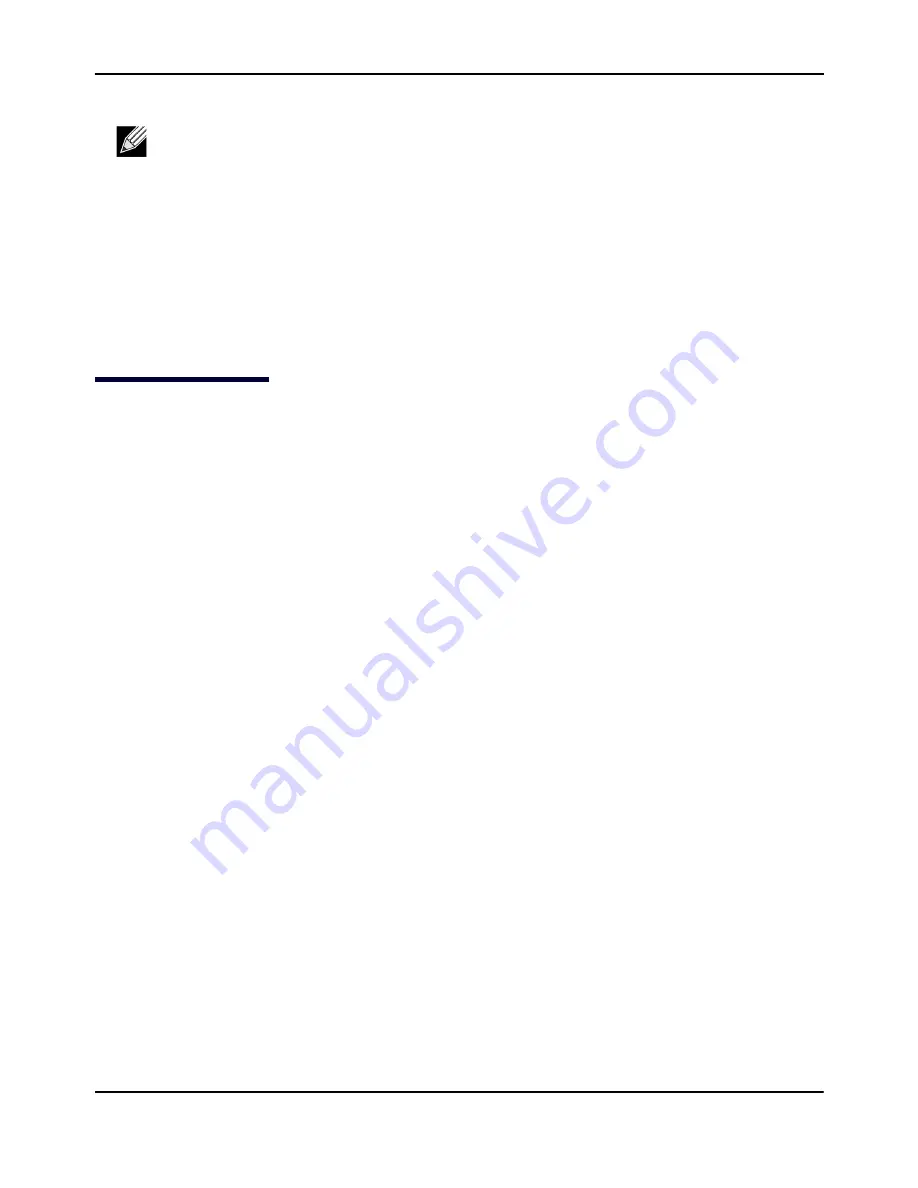
Packet
Capture
Configuration
and
Settings
D-Link
Unified
Access
Point
Administrator’s
Guide
November
2011
Page
122
Unified
Access
Point
Administrator’s
Guide
The
upgrade
process
may
take
several
minutes
during
which
time
the
access
point
will
be
unavailable.
Do
not
power
down
the
access
point
while
the
upgrade
is
in
process.
When
the
upgrade
is
complete,
the
access
point
restarts.
The
AP
resumes
normal
operation
with
the
same
configuration
settings
it
had
before
the
upgrade.
5.
To
verify
that
the
firmware
upgrade
completed
successfully,
check
the
firmware
version
shown
on
the
Upgrade
page
(or
the
Basic
Settings
page).
If
the
upgrade
was
successful,
the
updated
version
name
or
number
is
indicated.
Packet
Capture
Configuration
and
Settings
Wireless
packet
capture
operates
in
two
modes:
• Capture
file
mode
• Remote
capture
mode
For
capture
file
mode,
captured
packets
are
stored
in
a
file
on
the
Access
Point.
The
AP
can
transfer
the
file
to
a
TFTP
server.
The
file
is
formatted
in
pcap
format
and
can
be
examined
using
tools
such
as
Wireshark
and
OmniPeek.
For
remote
capture
mode,
the
captured
packets
are
redirected
in
real
time
to
an
external
PC
running
the
Wireshark®
tool.
The
AP
can
capture
the
following
types
of
packets:
• 802.11
packets
received
and
transmitted
on
radio
interfaces.
Packets
captured
on
radio
interfaces
include
the
802.11
header.
• 802.3
packets
received
and
transmitted
on
the
Ethernet
interface.
• 802.3
packets
received
and
transmitted
on
the
internal
logical
interfaces
such
as
VAPs
and
WDS
interfaces.
From
the
Packet
Capture
Configuration
and
Settings
page,
you
can:
• View
the
current
packet
capture
status.
• Configure
packet
capture
parameters.
• Configure
packet
file
capture.
• Configure
a
remote
capture
port.
• Download
a
packet
capture
file.
Note:
The
firmware
upgrade
process
begins
once
you
click
Upgrade
and
then
OK
in
the
popup
confirmation
window.






























