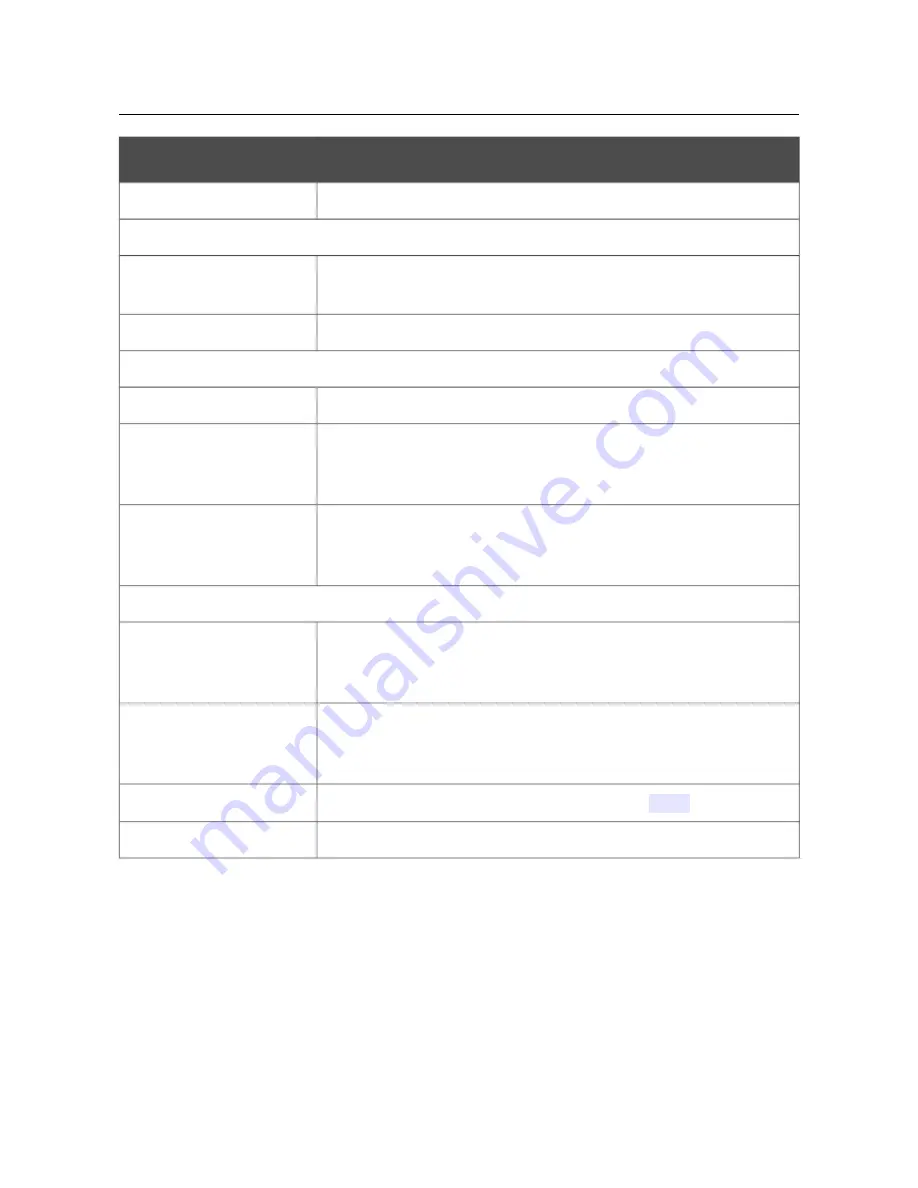
DVG-N5402G/ACF
Wireless AC1200 Dual Band Gigabit Router
with Fiber WAN Port, 3G/LTE Support, 2 FXS Ports, 1 PSTN
(lifeline) Port, and USB Port
User Manual
Configuring via Web-based Interface
Parameter
Description
Enable TR-069 Client
Select the checkbox to enable the TR-069 client.
Inform settings
Enable
Select the checkbox so the router may send reports (data on the
device and network statistics) to the ACS.
Interval
Specify the time period (in seconds) between sending reports.
Auto Configuration Server settings
URL address
The URL address of the ACS provided by the ISP.
User name
The username to connect to the ACS. The username can contain
digits, Latin letters (uppercase and/or lowercase), and characters
available on the keyboard.
Password
The password to connect to the ACS. The password can contain
digits, Latin letters (uppercase and/or lowercase), and characters
available on the keyboard.
ConnectionRequest Settings
User name
The username used by the ACS to transfer a connection request to
the router. The username can contain digits, Latin letters (uppercase
and/or lowercase), and characters available on the keyboard.
Password
The password used by the ACS. The password can contain digits,
Latin letters (uppercase and/or lowercase), and characters available
on the keyboard.
Request port
The port used by the ACS. By default, the port
8999
is specified.
Request path
The path used by the ACS.
When you have configured the parameters, click the
Apply
button.
Page
187
of 259
















































