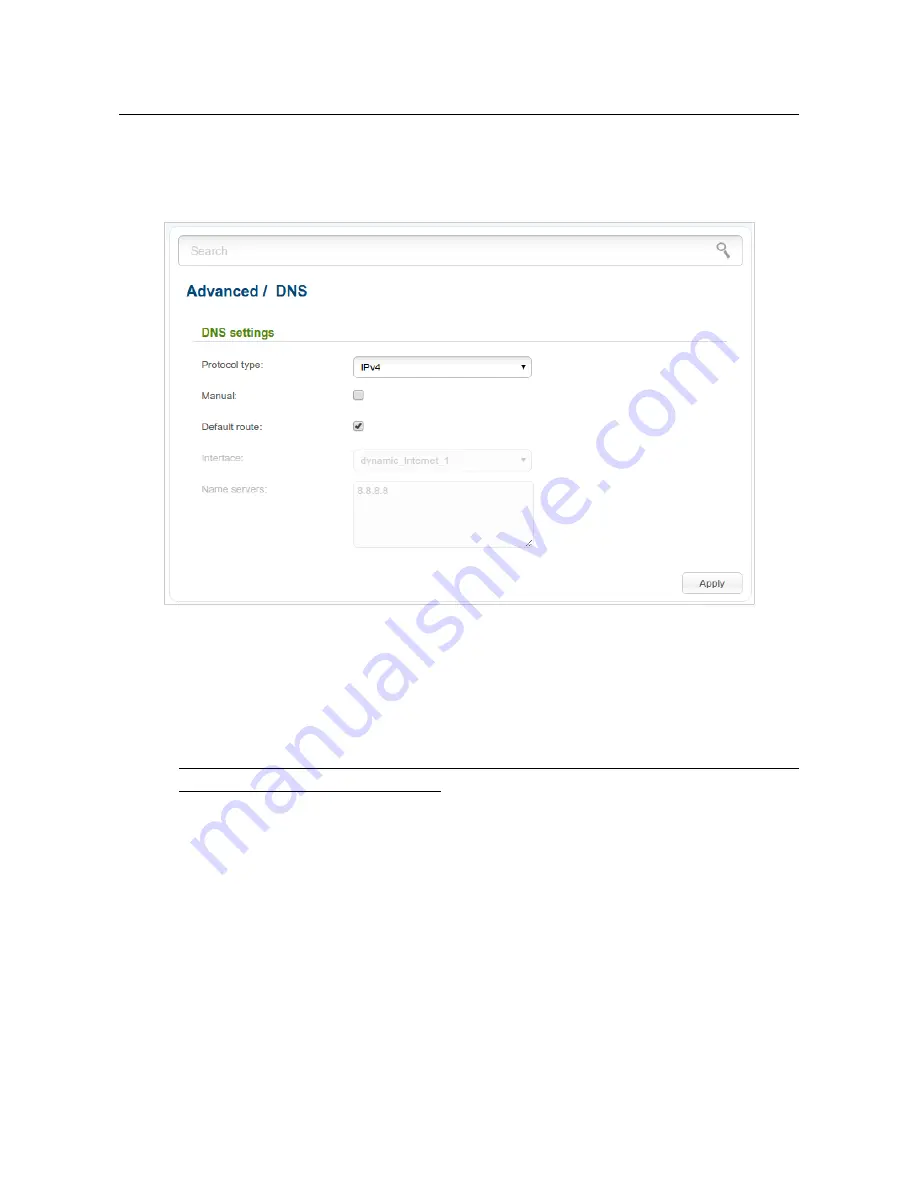
DVG-N5402G/ACF
Wireless AC1200 Dual Band Gigabit Router
with Fiber WAN Port, 3G/LTE Support, 2 FXS Ports, 1 PSTN
(lifeline) Port, and USB Port
User Manual
Configuring via Web-based Interface
DNS
On the
Advanced / DNS
page, you can add DNS servers to the system.
Figure 135. The
Advanced / DNS
page.
DNS servers are used to determine the IP address from the name of a server in Intranets or the
Internet (as a rule, they are specified by an ISP or assigned by a network administrator).
You can specify the addresses of DNS servers manually on this page, or configure the router to
obtain DNS servers addresses automatically from your ISP upon installing a connection.
!
When you use the built-in DHCP server, the network parameters (including DNS servers)
are distributed to clients automatically.
From the
Protocol type
drop-down list, select an IP version for which DNS servers should be
configured.
If you want to configure automatic obtainment of DNS servers addresses, deselect the
Manual
checkbox, select a WAN connection which will be used to obtain addresses of DNS servers
automatically from the
Interface
drop-down list or select the
Default route
checkbox, so that the
router could use the connection set as the default gateway (on the
Net / WAN
page) to obtain DNS
server addresses, and click the
Apply
button.
If you want to specify the DNS server manually, select the
Manual
checkbox and enter a DNS
server address in the
Name servers
list. To specify several addresses, press the
Enter
key and
enter a needed address in the next line. Then click the
Apply
button.
To remove a DNS server from the system, remove the relevant line from the
Name servers
field
and click the
Apply
button.
Page
176
of 259






























