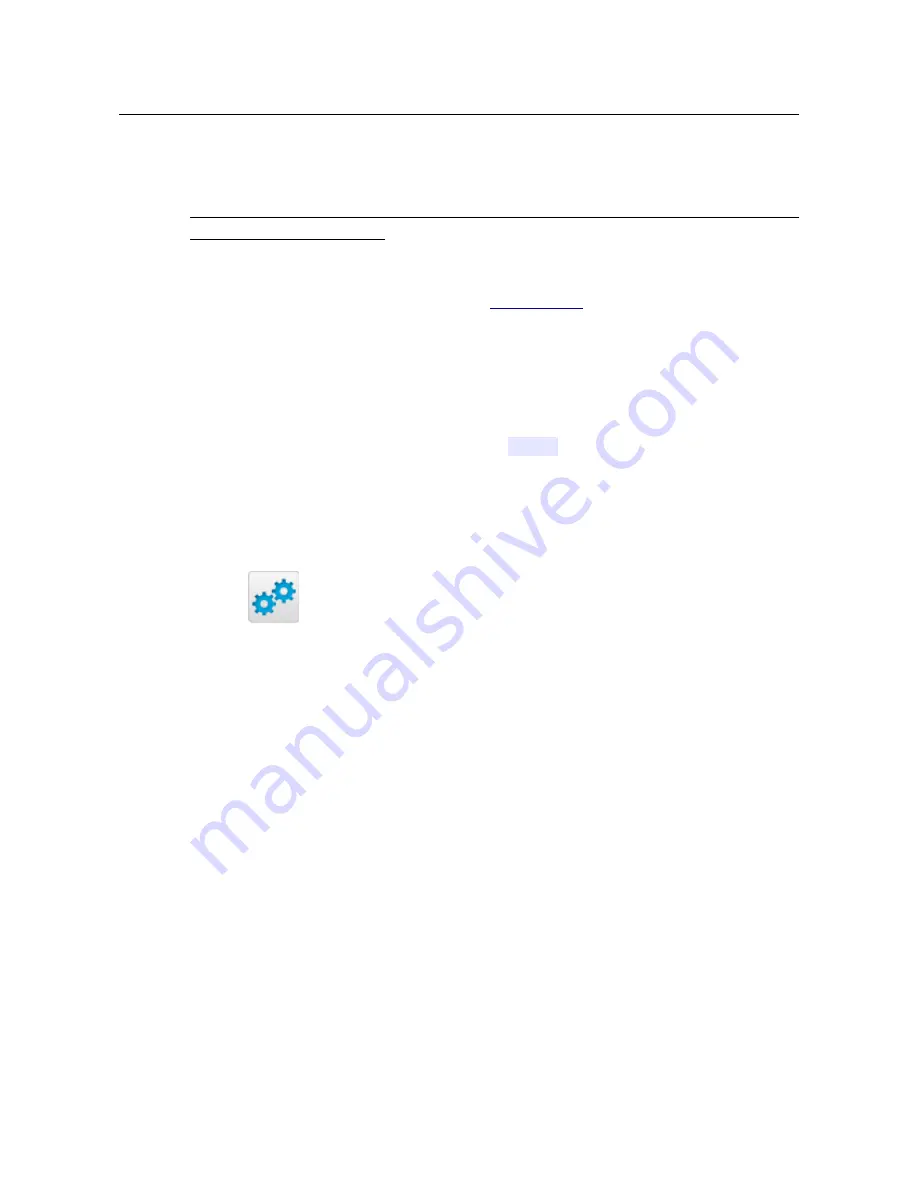
DVG-N5402G/ACF
Wireless AC1200 Dual Band Gigabit Router
with Fiber WAN Port, 3G/LTE Support, 2 FXS Ports, 1 PSTN
(lifeline) Port, and USB Port
User Manual
Configuring via Web-based Interface
Local Update
!
Attention! Do not turn off the router before the firmware upgrade is completed. This may
cause the device breakdown.
To update the firmware of the router locally, follow the next steps:
1. Download a new version of the firmware from
www.dlink.ru
.
2. Click the
Browse
button on the
System / Firmware upgrade
page to locate the new
firmware file.
3. Click the
Update
button to upgrade the firmware of the router.
4. Wait until the router is rebooted (about one and a half or two minutes).
5. Log into the web-based interface using the login (
admin
) and the current password.
After the upgrade is completed, the new version of the firmware will be displayed in the top left
corner of the page.
If after updating the firmware the router doesn't work correctly, please restore the factory default
settings. To do this, place the mouse pointer over the
System
caption in the top left corner of the
page and click the
(
Reset to factory
) icon. Wait until the router is rebooted.
Page
245
of 259





























