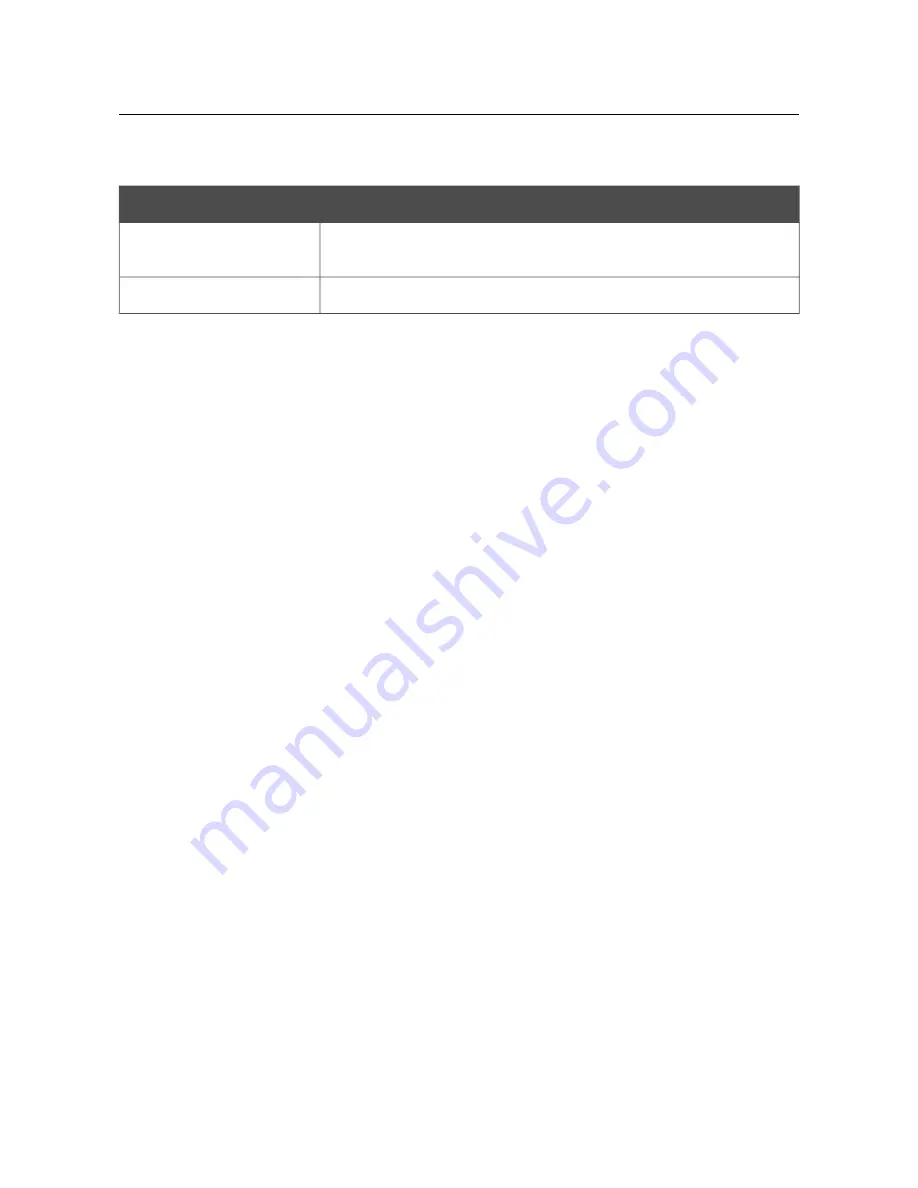
DVG-N5402G/ACF
Wireless AC1200 Dual Band Gigabit Router
with Fiber WAN Port, 3G/LTE Support, 2 FXS Ports, 1 PSTN
(lifeline) Port, and USB Port
User Manual
Configuring via Web-based Interface
When the
WPA-PSK
,
WPA2-PSK
, or
WPA-PSK/WPA2-PSK mixed
authentication type is
selected, the following fields are available:
Parameter
Description
Encryption Key PSK
A key for WPA encryption. The key can contain digits and/or Latin
characters.
WPA Encryption
An encryption method:
TKIP
,
AES
, or
TKIP+AES
.
When you have configured the parameters, click the
Apply
button.
In addition, when the
Enable client
checkbox is selected, the list of available wireless networks is
displayed on the page.
To view the latest data on the available 2.4
GHz band
wireless networks, click the
Search
button in
the
Wireless networks in 2.4 GHz range
section.
To view the latest data on the available
5GHz band
wireless networks, click the
Search
button in
the
Wireless networks in 5 GHz range
section.
To connect to a wireless network from the list, select the needed network. Upon that the relevant
values are automatically inserted in the
Network name (SSID)
,
BSSID
, and
Network
Authentication
fields.
For the
Open
authentication type with no encryption, click the
Apply
button.
For the
Open
authentication type with encryption and the
Shared
authentication type, select a
needed value from the
Default Key ID
drop-down list. If needed, select the
Encryption Key
WEP as HEX
checkbox to set a hexadecimal number as a key for encryption. Then select a needed
value in the
WEP key length
drop-down list, fill in 4
Encryption Key WEP
fields, and click
the
Apply
button.
For the
WPA-PSK
,
WPA2-PSK
, or
WPA-PSK/WPA2-PSK mixed
authentication types, fill in
the
Encryption Key PSK
field and click the
Apply
button.
After clicking the
Apply
button, the wireless channel of DVG-N5402G/ACF will switch to the
channel of the wireless access point to which you have connected.
If the router is connected to the selected network successfully, the green indicator appears to the
right of the network's SSID in the table.
After configuring the device as a client, you need to create a WAN connection with relevant
parameters for the
WiFiClient
interface.
The step-by-step description of how to configure the router as a wireless client is available on
D-Link website. To access it, click the
Configuring router in wireless client mode
link in the
top part of the page.
Page
163
of 259
















































