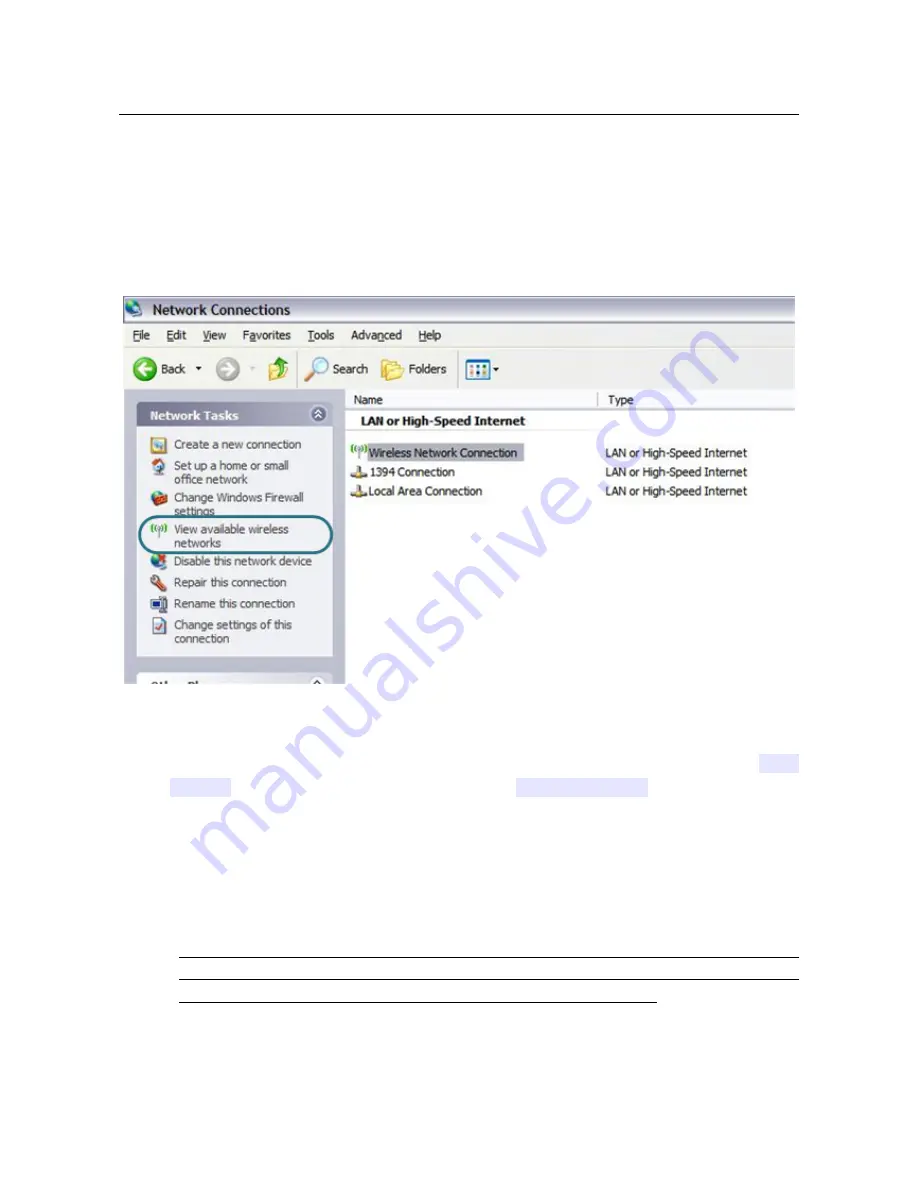
DVG-N5402G/ACF
Wireless AC1200 Dual Band Gigabit Router
with Fiber WAN Port, 3G/LTE Support, 2 FXS Ports, 1 PSTN
(lifeline) Port, and USB Port
User Manual
Installation and Connection
Configuring Wi-Fi Adapter in OS Windows XP
1. Click the
Start
button and proceed to the
Control Panel > Network and Internet
Connections > Network Connections
window.
2. Select the icon of the wireless network connection and make sure that your Wi-Fi adapter is
on.
Figure 11. The
Network Connections
window.
3. Search for available wireless networks.
4. In the opened
Wireless Network Connection
window, select the wireless network
DVG-
N5402G
(for operating in the 2.4GHz band) or
DVG-N5402G-5G
(for operating in the
5GHz band) and click the
Connect
button.
5. In the opened window, enter the network key (see WPS PIN on the barcode label on the
bottom panel of the device) in the
Network key
and
Confirm network key
fields and
click the
Connect
button.
After that the
Wireless Network Connection Status
window appears.
!
If you perform initial configuration of the router via Wi-Fi connection, note that
immediately after changing the wireless default settings of the router you will need to
reconfigure the wireless connection using the newly specified settings.
Page
31
of 259
















































