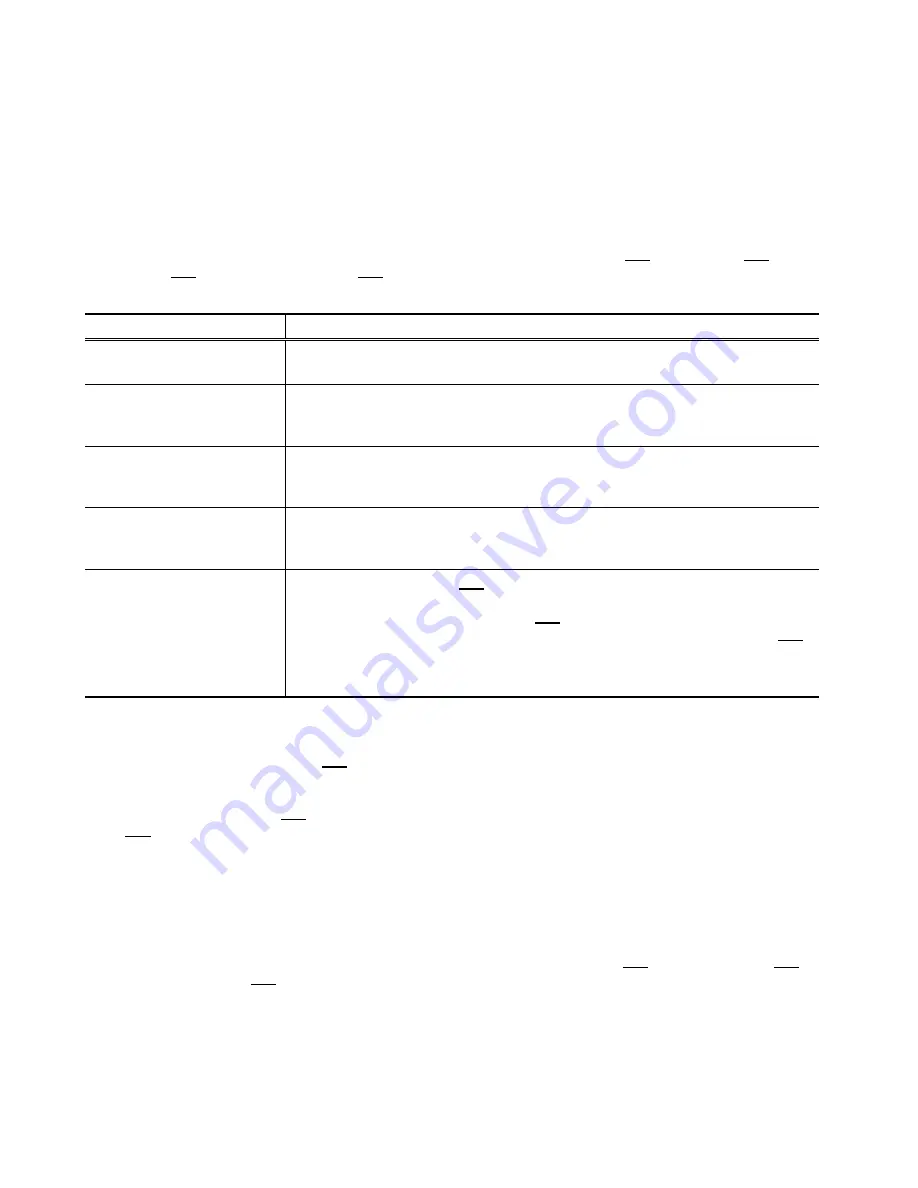
DVG-5112S User’s Manual
VoIP Telephone Adapter Configuration-IVR
D-Link Systems, Inc.
91
4-2 IP Configuration Settings—Set the IP Configuration of the
WAN Port
Static IP Settings
Note:
Complete static IP settings should include a static IP (option 1 under 114), IP address (111), Subnet
Mask (112), and Default Gateway (113). Please contact your Internet Service Provider (ISP) if you have
any question.
Function Command
Select a Static IP
After entering IVR mode, dial 114.
When voice prompt plays “Enter value”, dial 1 (to select static IP)
IP address Settings
After entering IVR mode, dial 111. When voice prompt plays “Enter value”,
enter your IP address followed by “#”.
Example
: If the IP address is 192.168.1.200, dial 192*168*1*200#.
Subnet Mask Settings
After entering IVR mode, dial 112. When voice prompt plays “Enter value”,
enter your subnet mask followed by “#”.
Example
: If the subnet mask value is 255.255.255.0, dial 255*255*255*0#.
Default Gateway Settings
After entering IVR mode, dial 113. When voice prompt plays “Enter value”,
enter your default gateway’s IP address followed by “#”.
Example
: If the default gateway is 192.168.1.254, dial 192*168*1*254#.
Save Settings and Restart
To save settings, dial
509
(Save Settings). The system will save the current
settings. Please restart the system. Wait for about 40 seconds for the
system to restart, and then enter
101
to check whether the IP address was
retained. If the system does not play back the IP address after dialing 101,
this indicates that the VoIP Telephone Adapter currently is not connected to
the Internet. Please check and make sure the cable connections, account
numbers, and passwords are correct.
Dynamic IP (DHCP) Settings
After entering IVR mode, dial 114.
When voice prompt plays “Enter value”, dial 2 (to select DHCP).
Saving settings –press 509 (Save Settings). Please restart the system. After the system is restarted, press
101 to check whether or not the IP address was retained.
Note:
If the system does not play back the IP address, this indicates that the VoIP Telephone Adapter
failed to communicate with a DHCP server. Please check with your DHCP server or ISP.
ADSL PPPoE Settings
Note:
Complete PPPoE settings should include: Select PPPoE (option 3 of 114), PPPoE account (121) and
PPPoE password (122).
Please contact your local Internet Service Provider (ISP) if you have any questions.






















