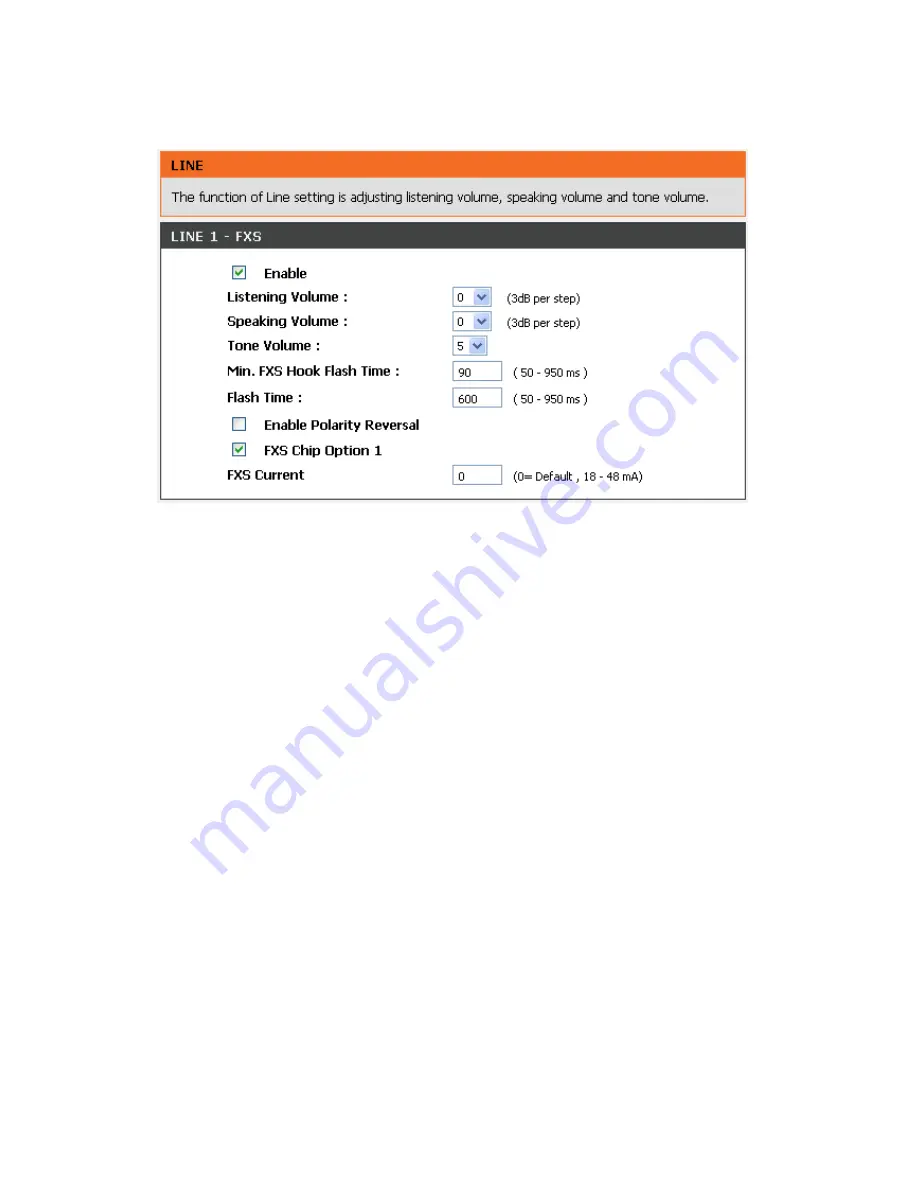
DVG-5112S User’s Manual
ADVANCED
D-Link Systems, Inc.
52
3-2-1-10 Line
ADVANCED
→
VoIP
→
Line
Enable:
Tick the check box to enable a line. If some lines are not used, disable them (Pause Function)
to avoid unnecessary waiting when an incoming call is diverting to the line.
Listening Volume:
Use the drop-down menu to adjust the hearing (listening) volume.
Speaking Volume:
Use the drop-down menu to adjust the speaking volume.
Tone Volume:
Use the drop-down menu to adjust the tone volume. It will apply to all tones generated
by the VoIP Telephone Adapter including Dial Tone, Ring Back Tone and Busy Tone.
Min. FXS Hook Flash Time:
Enter the minimum flash time for FXS detecting. When the flash signal
generated by the phone set is shorter than Min. FXS Hook Flash Time, FXS port will be on-hook.
Flash Time:
Enter the maximum flash time for FXS detecting. When the flash signal generated by the
phone set is longer than the Flash Time, FXS port will be on-hook.
Enable Polarity Reversal:
Check the box to activate the generation of polarity reversal from FXS.
FXS Chip Option 1:
Check the box to avoid mis-detecting the loop state of a subscriber line or PBX
user loop from FXS interface. In some cases, the off-hook voltage might cause the FXS interface
mis-detect the idle and the active state, in order to avoid this situation, un-check this feature.
FXS Current:
It is used to set FXS output current configuration. The actual setting is with +/- 10%
tolerance.






























