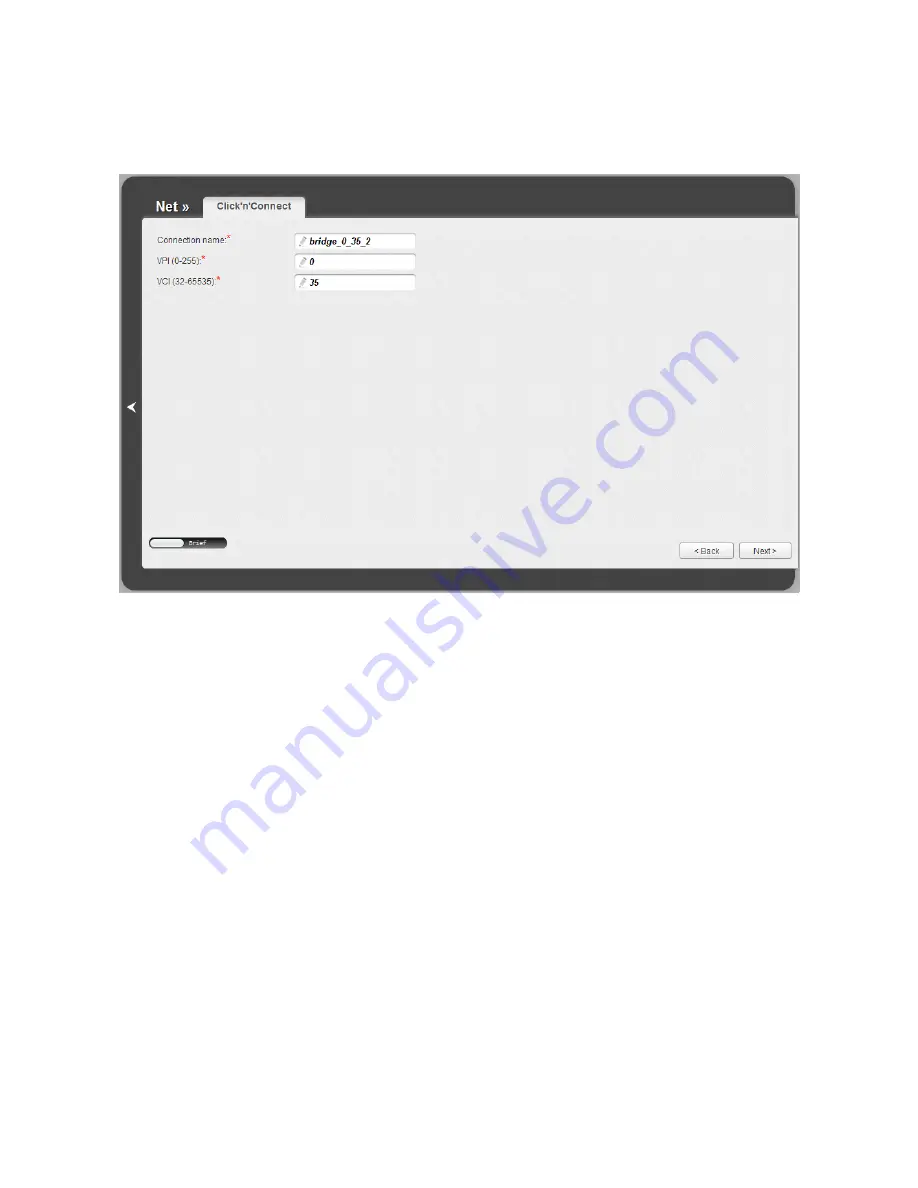
DSL-6740U
VDSL/Ethernet Router with Wi-Fi
and Built-in Switch
User Manual
Configuring via Web-based Interface
Bridge Connection
Figure 39. Configuring Bridge WAN connection.
In the
Connection name
field, specify a name for the connection for easier identification.
For ADSL WAN connection, fill in the
VPI
and
VCI
fields.
As a rule, the specified settings are enough to configure a connection of the selected type. If you
need to specify additional settings, open the expert settings mode. To do this, use the switch in the
bottom left corner of the page. After switching to the expert settings mode, the following sections
are displayed:
ATM
(for ADSL WAN connection),
Ethernet
(for Ethernet WAN connection), and
VLAN
.
Page
56
of 158






























