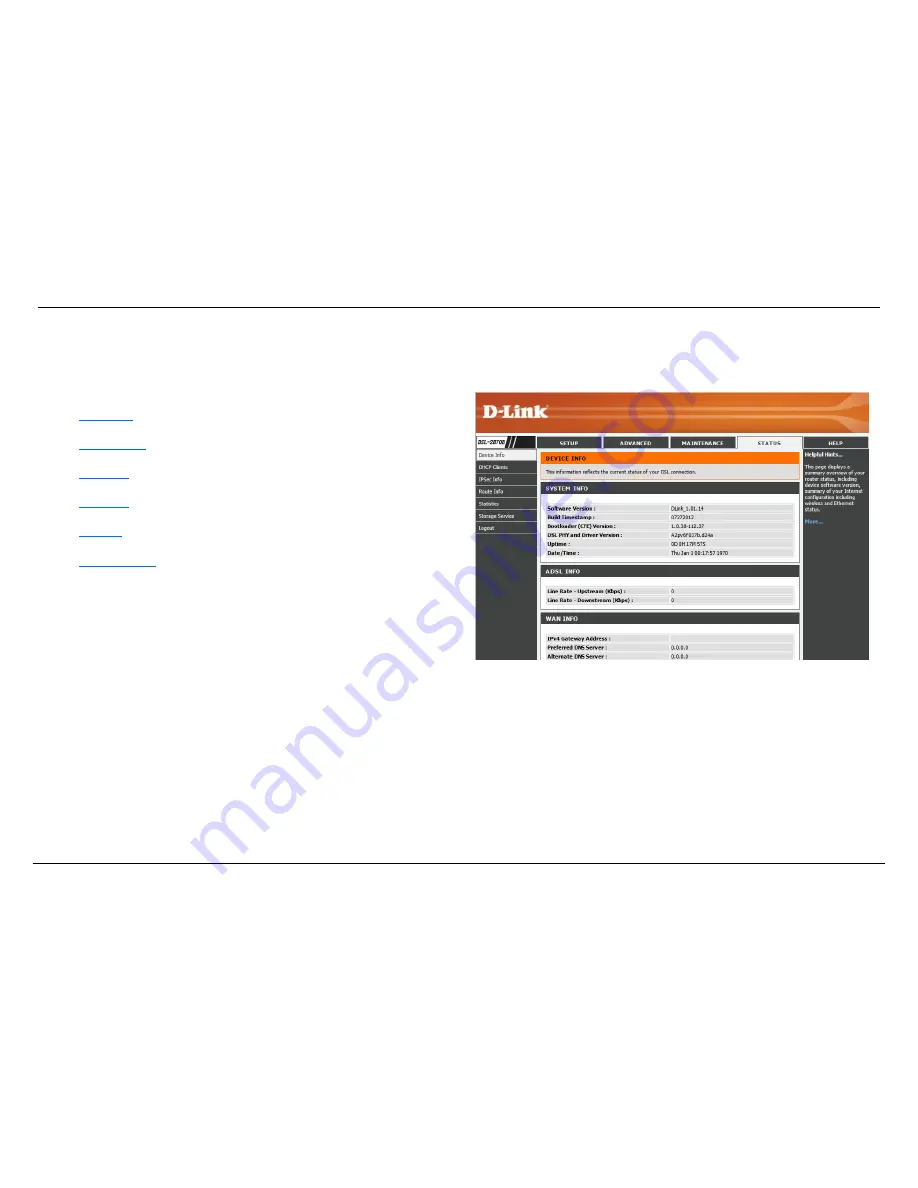
D-Link DSL-2870B Dual Band Wireless N750 Gigabit ADSL2+ Modem Router User Manual
Web User Interface Configuration
Page 162
Status Category
The
Status
category is designed to assist the user with information display pages, concerning the configuration and behavior of this product.
The following pages can be found in the
Status
category:
•
Device Info
– On this page the user can view information regarding the
System and Internet Connectivity.
•
DHCP Clients
– On this page the user can view a list of
DHCP clients
that
are currently connected to this product.
•
IPSec Info
– On this page the user can view information regarding the IPSec
connectivity.
•
Route Info
– On this page the user can view information about routes used by
this product.
•
Statistics
– On this page the user can view statistical information about the
LAN, WAN, xTM, and xDSL interfaces.
•
Storage Service
- On this page the user can configure services related to the
Storage Services of this product.
















































