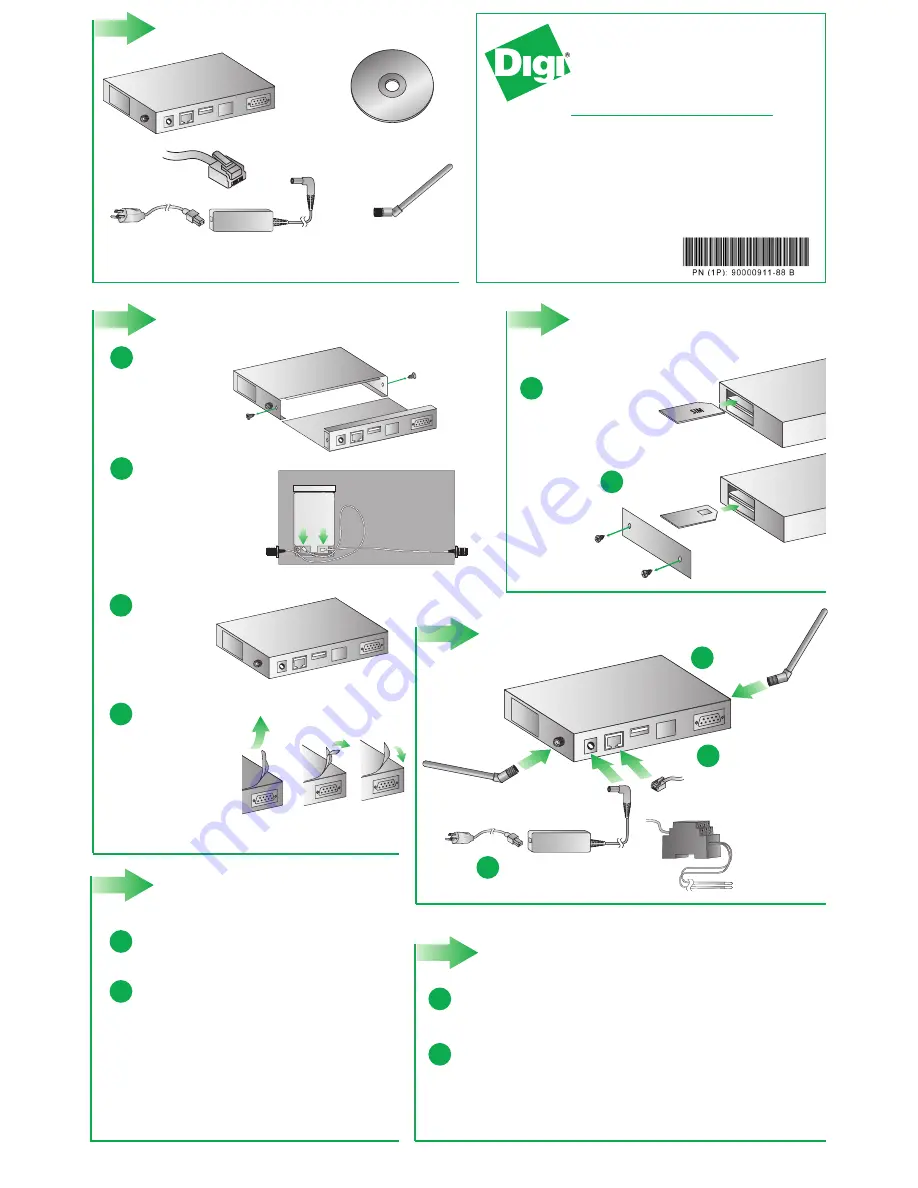
1
Verify kit contents
© 2008 Digi International, Inc.
Digi, Digi International, Inc., Digi Connect and the Digi logo are trademarks or registered trademarks of Digi International, Inc., in the United States and other countries worldwide. All other trademarks are property of their respective owners.
5
Configure your
cellular settings
Digi Connect WAN 3G
Ethernet
cross-over cable
Software CD
a
Connect cellular
antennas
Power supply
(not included with Connect
™
WAN 3G IA kit)
Cellular
antennas
may be sold
separately
Connect power supply
b
a
c
4
Connect hardware
b
Not included:
A SIM card
must be supplied and
activated by a Cellular Service
Provider for device operation
6
Validate Internet connection
c
Connect Ethernet cross-
over cable to a PC and
the Ethernet port located
directly next to the power jack
Quick Start Guide
Digi Connect
™
WAN 3G
Digi Connect
™
WAN 3G IA
Insert secondary SIM
card (if applicable)
a
Open your web browser and enter the IP address 192.168.1.1
in the URL address bar
b
Under Configuration, click “Mobile.” Enter your service provider
name and connection parameters and click “Apply”
Your device is now configured. If you would like to verify your
connections go to step 6
NOTE:
If you have difficulty discovering your device, make sure your
host computer is set up to obtain IP addresses automatically (DHCP
server is enabled by default on the device). Also ensure all firewall
software is temporarily disabled
a
b
Disconnect the Ethernet cross-over cable and reconnect it. This will re-establish the
Ethernet connection by assigning a new IP address through the DHCP server
To verify your Internet connection, enter a website of your choice
(e.g. www.digi.com) in the URL address bar of your browser and click “enter.” Connecting
to a website indicates the connection is working
For additional information about your cellular connection, click System Information > Mobile or
reference the User's Guide provided on the enclosed CD
Fasten side panel over SIM
opening after SIM card(s)
are seated
a
Insert SIM into the primary SIM slot
(upper slot if you have a dual SIM)
3
Insert SIM card
(Only with GSM module)
2
Install PC card or module
Remove cover
a
b
c
Add module:
1. Snap module into
place
2. Attach antenna
cables (MAIN to
Primary external
antenna and AUX
to Secondary
external antenna
Primary
Secondary
AUX MAIN
a
b
1. Replace cover
2. Replace screws
d
1. Hold tab on top
product label
2. Pull complete tab
and paper backing
strip off the
product label
3. Adhere the edge
of product label to
top front edge of
box
+
OR
Eternal power supply
for Connect
™
WAN
3G IA models
(not included)

