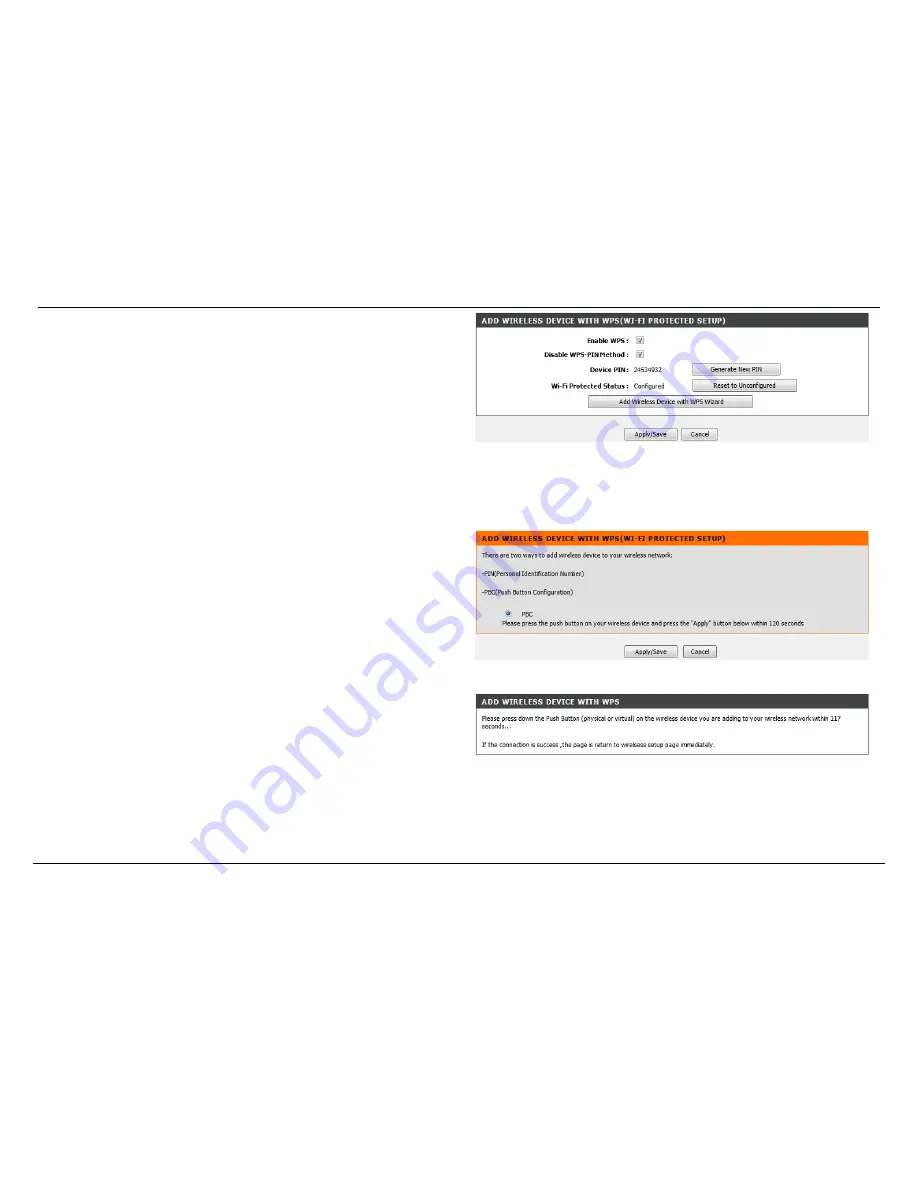
D-Link DSL-2870B Dual Band Wireless N750 Gigabit ADSL2+ Modem Router User Manual
Web User Interface Configuration
Page 53
In this section we can configure the following parameters.
Enable WPS:
Tick this option to enable the WPS feature.
Disable WPS-PIN Method:
Tick this option to disable the WPS-PIN Method.
Device PIN:
Here a PIN number will be displayed that we can use for the WPS
connection. To generate a new PIN number, click on the
Generate New PIN
button.
Wi-Fi Protected Status:
Here the Wi-Fi Protected Status will be displayed. By
default, this option is ‘Configured’. To reset this option to ‘Unconfigured’, click
on the
Reset to Unconfigured
button.
Click on the
Add Wireless Device with WPS Wizard
button to initiate the WPS connection wizard.
Click the
Apply/Save
button to accept the changes made.
Click the
Cancel
button to discard the changes made and return to the main page.
After clicking the
Add Wireless Device with WPS Wizard
button, this page will be
available.
There are two ways to add a wireless device to your wireless network.
•
Personal Identification Number (PIN) method.
•
Push Button Configuration (PBC) method.
Click the
Apply/Save
button to accept the changes made.
Click the
Cancel
button to discard the changes made and return to the main page.
After clicking the
Apply/Save
button the router will allow 120 seconds for you to push
the PBC button on your wireless adapter. After a successful connection, we will be
redirected to the main wireless setup page.






























