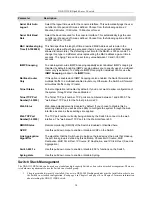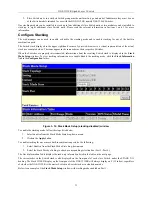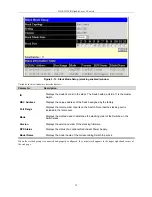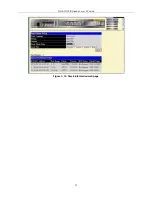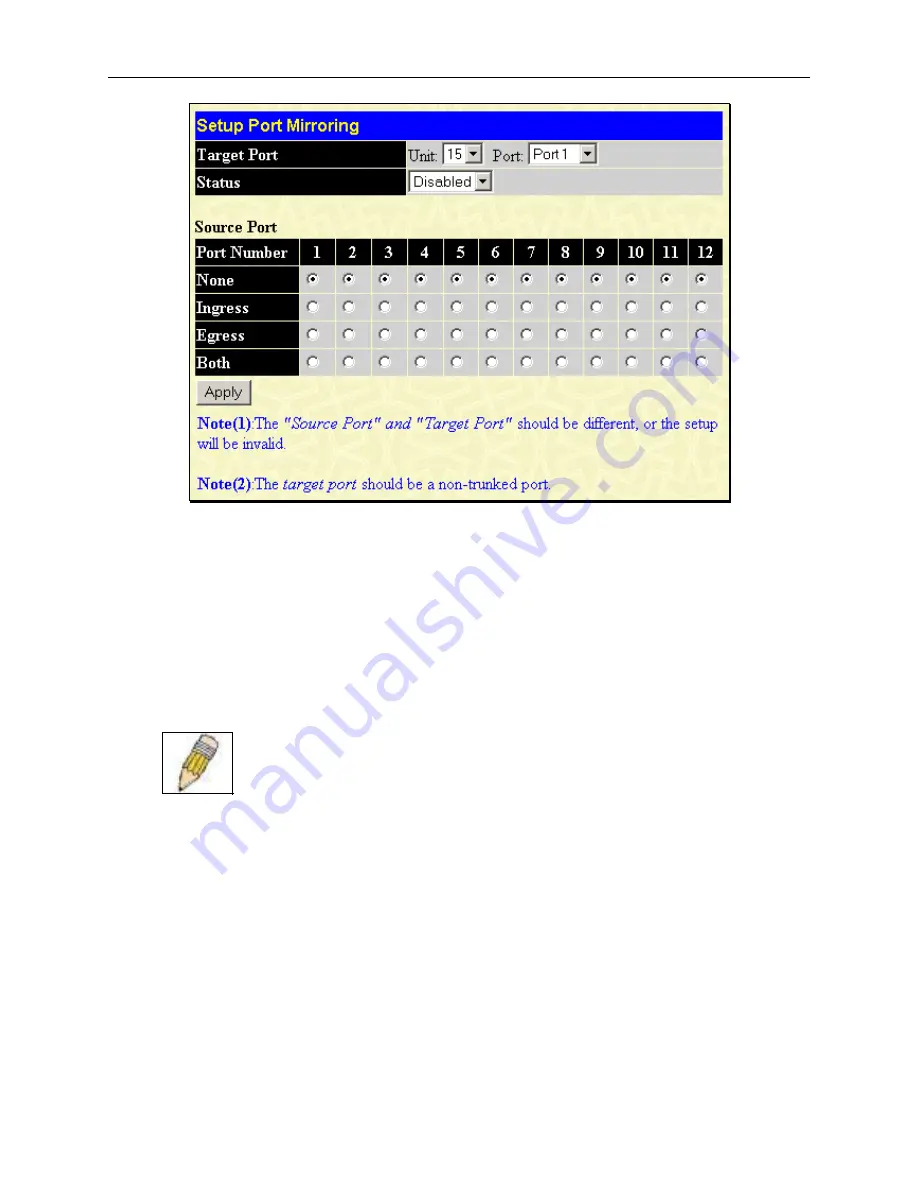
DGS-3312SR Gigabit Layer 3 Switch
Figure 4- 6. Setup Port Mirroring window
To configure a mirror port:
•
Select the Source Unit containing the port that is being mirrored.
•
Configure how the port is to be mirrored by selecting the direction that will be mirrored. Choose Ingress,
Egress, or Both
for the mirrored port by clicking the appropriate radio button for the port.
•
Select the Target Port using the Unit and Port drop-down menus.
•
Change the
Status
drop-down
menu to
Enabled
.
•
Click
Apply
to let the changes take effect.
NOTE:
You cannot mirror a fast port onto a slower port. For example, if you try
to mirror the traffic from a 100 Mbps port onto a 10 Mbps port, this can cause
throughput problems. The port you are copying frames from should always
support an equal or lower speed than the port to which you are sending the copies.
Also, the target port for the mirroring cannot be a member of a trunk group.
Please note a target port and a source port cannot be the same port.
Traffic Control
Use the
Traffic Control Setting
window to enable or disable storm control and adjust the threshold for multicast and
broadcast storms, as well as DLF (Destination Look Up Failure). Traffic control settings are applied to individual Switch
modules.
43
Summary of Contents for DGS-3312SR
Page 13: ...DGS 3312SR Gigabit Layer 3 Switch xii...
Page 46: ...DGS 3312SR Gigabit Layer 3 Switch Figure 3 14 Stack Information web page 33...
Page 53: ...DGS 3312SR Gigabit Layer 3 Switch 40...
Page 165: ...DGS 3312SR Gigabit Layer 3 Switch Figure 6 22 Enter Network Password dialog box 152...
Page 228: ...DGS 3312SR Gigabit Layer 3 Switch 215...
Page 244: ......