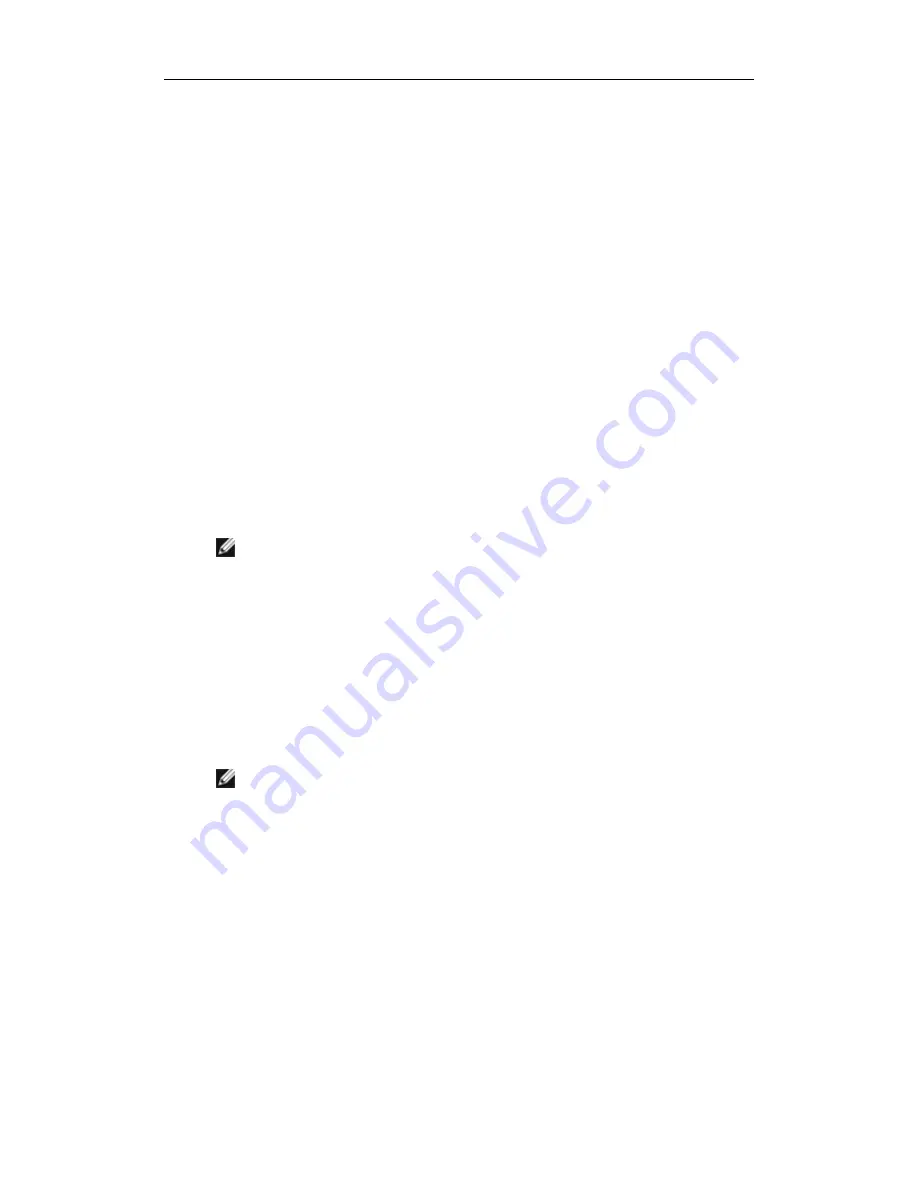
D-Link DGE-560SX User Guide
125
10.
Click
Apply/Exit
.
Saving and Restoring a Configuration
To save a configuration
1.
From the
File
menu, select
Team Save As
.
2.
Type
the path and file name of the new configuration file
, and then click
Save
(a .bcg
extension is added).
The configuration file is a text file that can be viewed by any text editor. The file
contains information about both the adapter and the team configuration.
To restore a configuration
1.
From the
File
menu, select
Team Restore
.
2.
Click the name of the file to be restored, and then click
Open
.
Note: If necessary, go to the folder where the file is located.
3.
Click
Apply
.
4.
Click
Yes
when the message is displayed indicating that the network connection will
be temporarily interrupted.
5.
If a configuration is already loaded, a message is displayed that asks if you want to
save your current configuration. Click
Yes
to save the current configuration.
Otherwise, the configuration data that is currently loaded is lost.
Note: The team may take a very long time to restore if the team is configured with
many VLANs and a static IP address.
Viewing BASP Statistics
The Statistics section shows performance information about the network adapters that are on
a team.
To view BASP Statistics information for any team member adapter or the team as a whole,
click the name of the adapter or team listed in the Team Management pane, then click the
Statistics
tab.






























