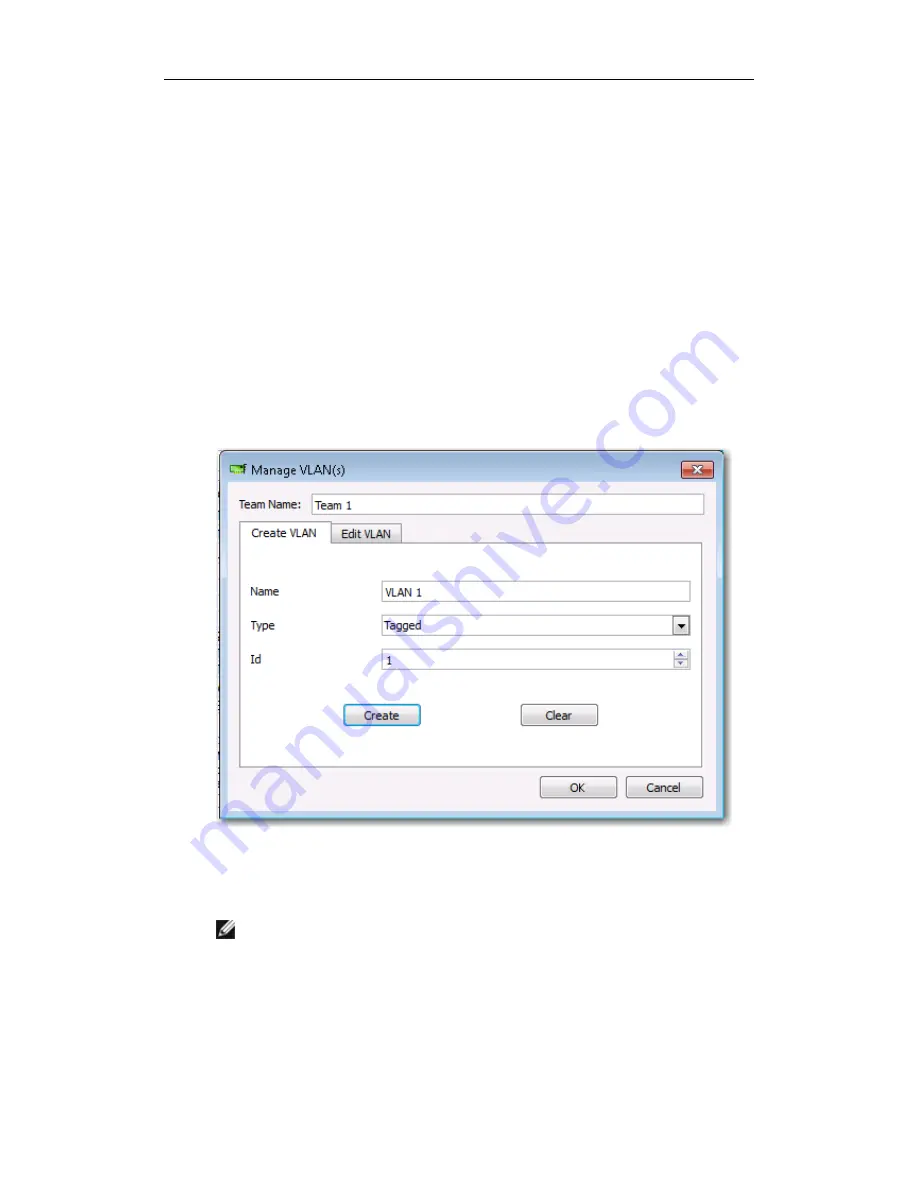
D-Link DGE-560SX User Guide
122
To configure a team with a VLAN
1.
From the
Teams
menu, select
Add VLAN
.
2.
The Welcome screen appears.
3.
Click
Expert Mode
.
4.
On the
Create Team
tab of the
Manage Teams
window, click
Manage VLAN(s)
.
5.
Type the VLAN name, then select the type and ID.
6.
Click
Create
to save the VLAN information. As VLANs are defined, they can be
selected from the Team Name list, but they have not yet been created.
7.
Continue this process until all VLANs are defined, then click
OK
to create them.
8.
Click
Yes
when the message is displayed indicating that the network connection will
be temporarily interrupted.
Note: To maintain optimum adapter performance, your system should have 64 MB
of system memory for each of the eight VLANs created per adapter.
Viewing VLAN Properties and Statistics and Running VLAN Tests
To view VLAN properties and statistics and to run VLAN tests






























