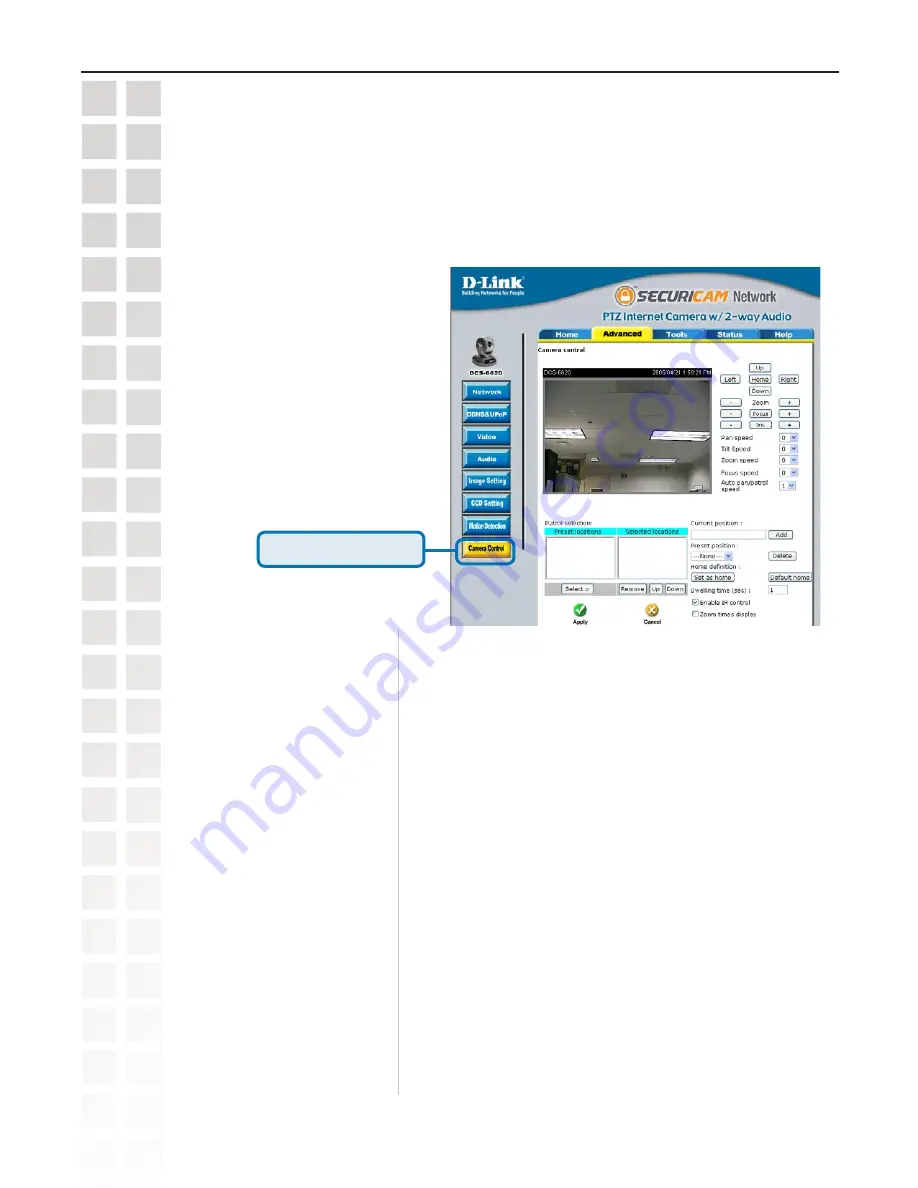
5
DCS-660 User’s Manual
D-Link Systems, Inc.
Using the DCS-660 with an Internet Browser
Configuration > Advanced >Camera Control
Click the
Camera Control
button from the
Configuration
screen to access settings that affect how the
DCS-6620
PTZ Internet Camera can pan and move to preset locations.
Pan Speed:
Select the speed at which the camera will pan for a full cycle from
the pull down menu. Select a value between -5 and +5, -5 being
the slowest setting.
Tilt Speed:
Select the speed at which the camera will tilt for a full cycle from
the pull down menu. Select a value between -5 and +5, -5 being
the slowest setting.
Auto Pan/Patrol Speed:
Select the speed at which the camera will pan during auto patrol.
Select a value between 1 and 5, 1 being the slowest setting.
Click
Camera Control
Zoom Speed:
Select the speed at which the camera will zoom for a full cycle from
the pull down menu. Select a value between -5 and +5, -5 being
the slowest setting.
Zoom:
Focus:
Iris:
“-” sets the aperture smaller, “Iris” automatically sets the aperture
to normal, and “+” sets the aperture bigger.
“-” controls the focus near function, “Focus” automatically
controls the focus normal function, and “+” controls the focus far
function.
“-” controls the zoom widely function, “Zoom” automatically returns
the lens to normal view, “+” controls the zoom telescopically
function.
Left, Up, Right, Down, & Home:
“Home” aims the camera to the center, where as the other buttons
aim the camera accordingly.
Summary of Contents for DCS-6220
Page 1: ......
Page 139: ...139 DCS 6620 User s Manual D Link Systems Inc Time Zone Table ...
Page 140: ...140 DCS 6620 User s Manual D Link Systems Inc Warranty Warranty ...
Page 141: ...141 DCS 6620 User s Manual D Link Systems Inc Warranty ...
Page 142: ...142 DCS 6620 User s Manual D Link Systems Inc Warranty ...
















































