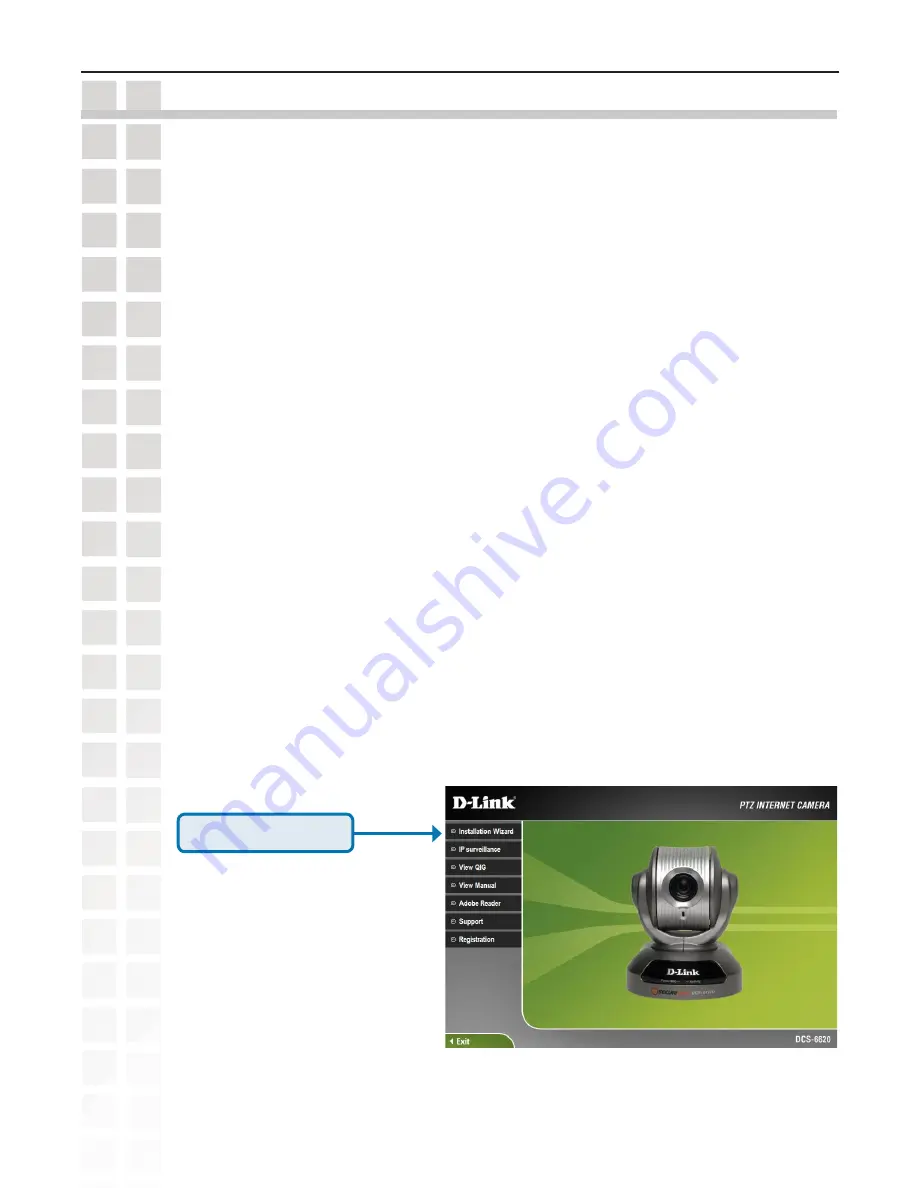
10
DCS-660 User’s Manual
D-Link Systems, Inc.
Installation Wizard
Installation Wizard
After you have successfully completed the hardware installation of the
DCS-6620
PTZ Internet Camera,
it is necessary to install software to configure and operate the camera. The first step is to install the
Installation Wizard
program from the CD.
Installation Wizard
will allow you to configure the PTZ Internet
Camera to your network.
After the
Installation Wizard
software program is completed, you will have an operating and controllable
PTZ Internet Camera. From your Internet Explorer Web browser you will be able to access the video and
sound from the PTZ Internet Camera. The camera has a built-in Web server. This Web server will allow
the camera to access the Internet without being attached to a computer and permits users to view the
video and audio remotely.
However, it is necessary to install the
IP surveillance
software from the enclosed CD to create a truly
powerful surveillance system. The following section will show in detail the launching of the
Installation
Wizard
and installation of the
IP surveillance
software.
Launching the Installation Wizard program
Insert the CD that is included with the
DCS-6620
PTZ Internet Camera into your computer’s CD-ROM.
The
DCS-6620
installation menu will start up automatically from the CD. If the CD does not start up
automatically, (this function may be disabled in the Windows operating system), access the CD from
Windows My Computer and click on
DCS6620.exe
to access the installation menu shown below:
Click
Installation Wizard
Summary of Contents for DCS-6220
Page 1: ......
Page 139: ...139 DCS 6620 User s Manual D Link Systems Inc Time Zone Table ...
Page 140: ...140 DCS 6620 User s Manual D Link Systems Inc Warranty Warranty ...
Page 141: ...141 DCS 6620 User s Manual D Link Systems Inc Warranty ...
Page 142: ...142 DCS 6620 User s Manual D Link Systems Inc Warranty ...











































