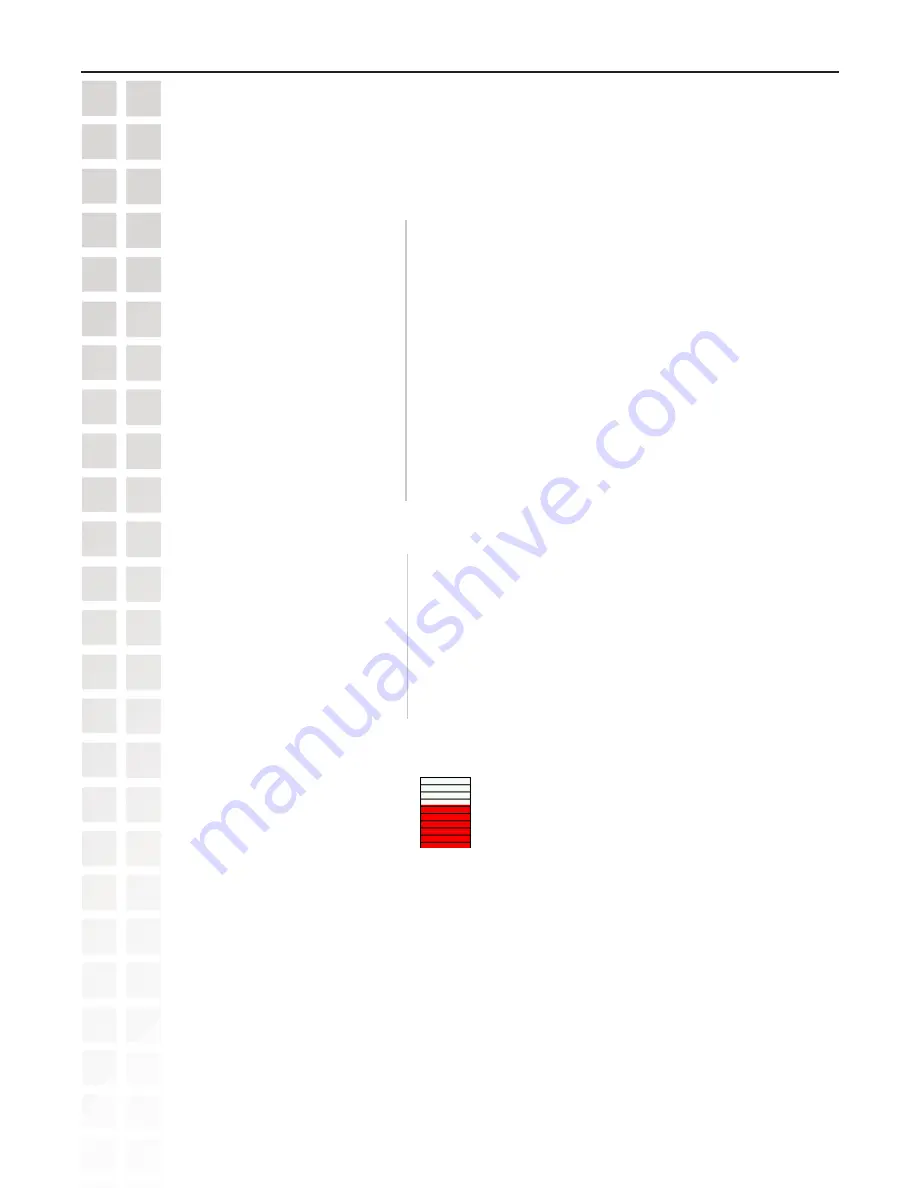
51
DCS-660 User’s Manual
D-Link Systems, Inc.
Using the DCS-660 with an Internet Browser
Configuration > Advanced >Motion Detection
(continued)
Click to add a new window. A maximum of three motion windows
can be opened simultaneously. Use your mouse to drag the
window frame to resize or the title bar to move. Clicking on the ‘x’
at the upper right corner of the window will close the window.
Saves the related settings of that window.
A green bar means the image variation is under the monitoring level, and no motion detection alert is
triggered. A red bar means the image variation is over the monitoring level and a motion detected alert is
triggered. When the bar goes red, the window that the motion is detected in will also be outlined in red
(
Note:
remember that you can have up to 3 windows selected for motion detection
). You can
return to the
DCS-6620
Home Page and the monitored window will not be visible, but the red frame will
show on the home page when motion is detected.
Check this option to turn on the motion detection.
The text entered here will show at the top of the motion
window.
Sets the measurable difference between two sequential images
that would indicate motion.
Sets the amount of motion in the window being monitored that is
required to initiate a motion detected alert. If this is set to 100%,
this means that motion is detected within the whole window to
trigger a snapshot.
Note:
Setting a higher sensitivity and a lower percentage will make any motion more easily
detected.
To display motion detection, a graphic bar will rise or fall depending on the image variation.
Enable motion detection
:
Window Name
:
Sensitivity:
Percentage:
New:
Save:
Summary of Contents for DCS-6220
Page 1: ......
Page 139: ...139 DCS 6620 User s Manual D Link Systems Inc Time Zone Table ...
Page 140: ...140 DCS 6620 User s Manual D Link Systems Inc Warranty Warranty ...
Page 141: ...141 DCS 6620 User s Manual D Link Systems Inc Warranty ...
Page 142: ...142 DCS 6620 User s Manual D Link Systems Inc Warranty ...
















































