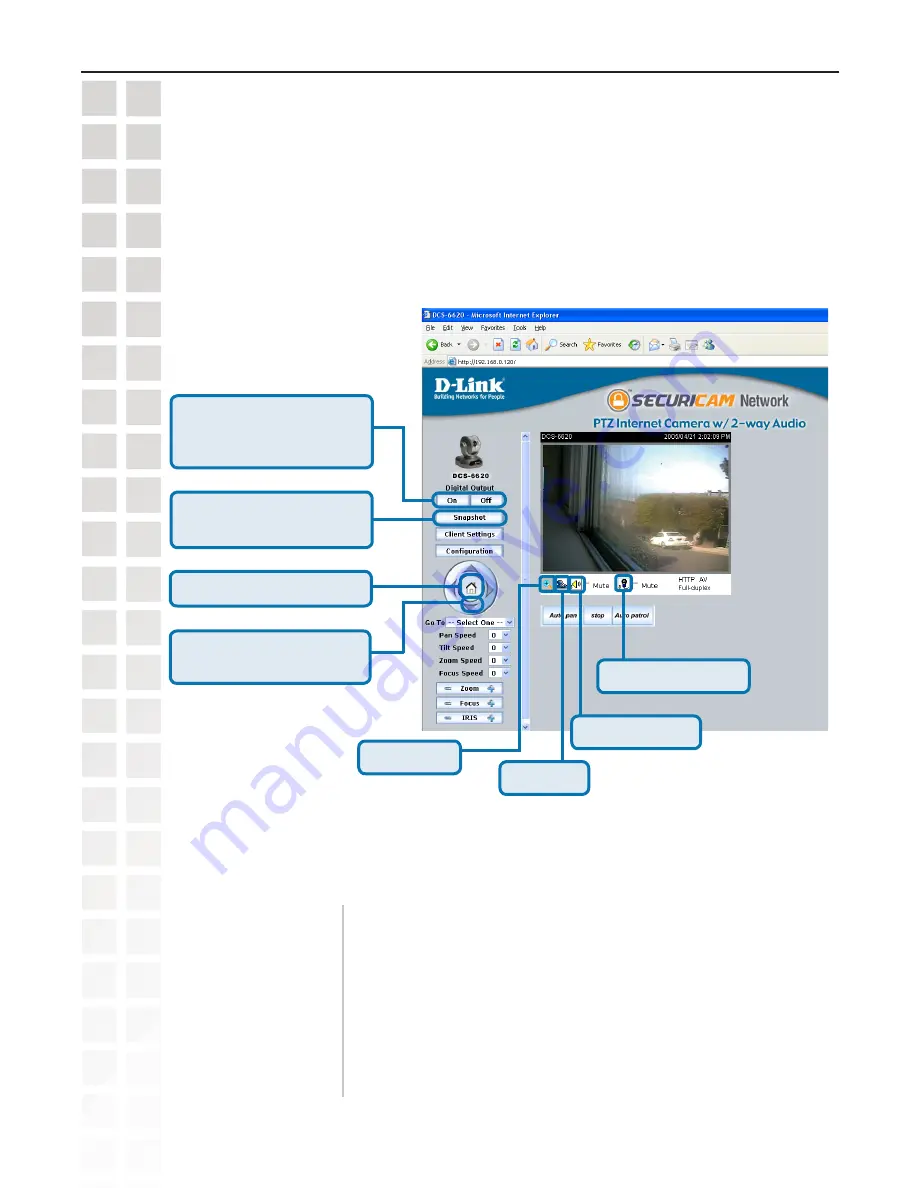
35
DCS-660 User’s Manual
D-Link Systems, Inc.
Using the DCS-660 with an Internet Browser
Home Page Screen
The image from the
DCS-6620
should be visible from the Home page on your computer monitor. To the
right of the image are controls that allow you to pan and tilt the camera. Pan and tilt can also be controlled
within the image. Clicking on any part of the image will cause the camera to reposition itself so that the
point will be the center of the image.
Pull down menu:
Pan/Tilt Speed:
Zoom/Focus Speed:
Zoom:
Focus:
Iris:
Auto Pan:
Stop:
Auto Patrol:
Return to home position.
Tilt/navigate camera using
arrows.
Digital Zoom
Select a preset position to move the camera to.
Select the speed at which the camera will pan or tilt.
Pans the camera one full cycle.
Stops movement of the camera during pan.
Enables the Auto Patrol feature, please see page 53.
Select the speed at which the camera will zoom or focus.
“-” zooms out, and “+” zooms in.
“-” controls focus near, and “+” controls focus far.
“-” sets the aperture smaller, and “+” sets the aperture bigger.
Digital On/Digital Off controls
the I/O port functions.
Take a Snapshot of the
image.
Talk Button
Speaker volume
Microphone volume
Summary of Contents for DCS-6220
Page 1: ......
Page 139: ...139 DCS 6620 User s Manual D Link Systems Inc Time Zone Table ...
Page 140: ...140 DCS 6620 User s Manual D Link Systems Inc Warranty Warranty ...
Page 141: ...141 DCS 6620 User s Manual D Link Systems Inc Warranty ...
Page 142: ...142 DCS 6620 User s Manual D Link Systems Inc Warranty ...
















































