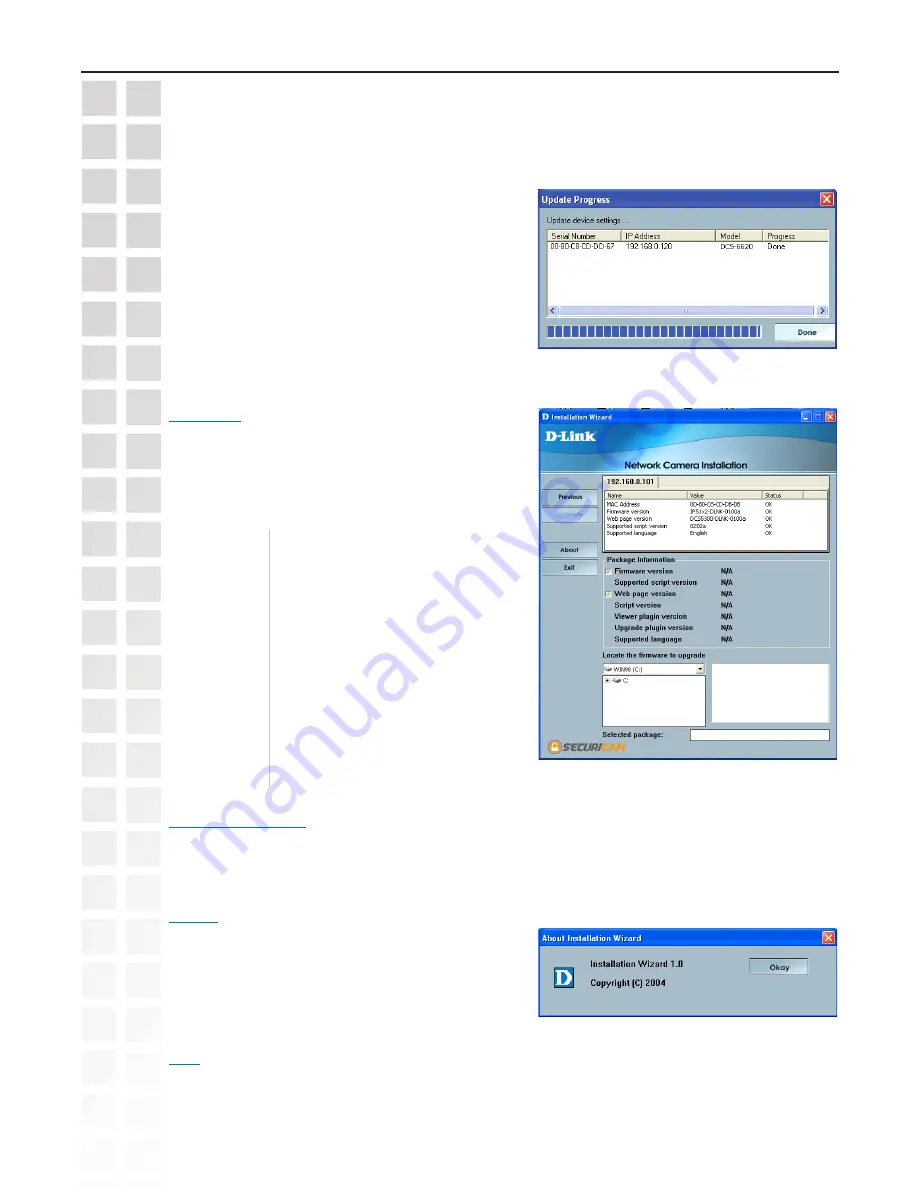
17
DCS-660 User’s Manual
D-Link Systems, Inc.
Installation Wizard Screen
Reset to Default
About
Exit
Click the Exit tab to exit the Installation Wizard screen.
Click About to display the current version and date of
the Installation Wizard.
Click the Reset to Default tab to reset the camera’s settings to factory defaults.
Locate the
Firmware to
Upgrade:
Allows you to browse to the location
of the firmware to be uploaded to the
camera.
Selected
Package:
This displays the file name of the
firmware selected for upload.
Upgrade
The upgrade window allows users to upload a saved
firmware file. If the firmware is older than that currently
on the camera, a screen will appear indicating so and
prompting the user to confirm the upload.
Package
Information:
This displays information about the
firmware and plugin currently installed
on the camera.
After the settings have been saved, click the
Done
button
that appears.
Summary of Contents for DCS-6220
Page 1: ......
Page 139: ...139 DCS 6620 User s Manual D Link Systems Inc Time Zone Table ...
Page 140: ...140 DCS 6620 User s Manual D Link Systems Inc Warranty Warranty ...
Page 141: ...141 DCS 6620 User s Manual D Link Systems Inc Warranty ...
Page 142: ...142 DCS 6620 User s Manual D Link Systems Inc Warranty ...
















































