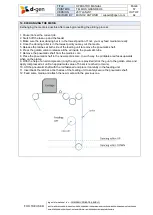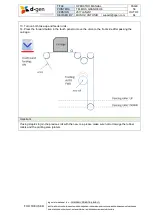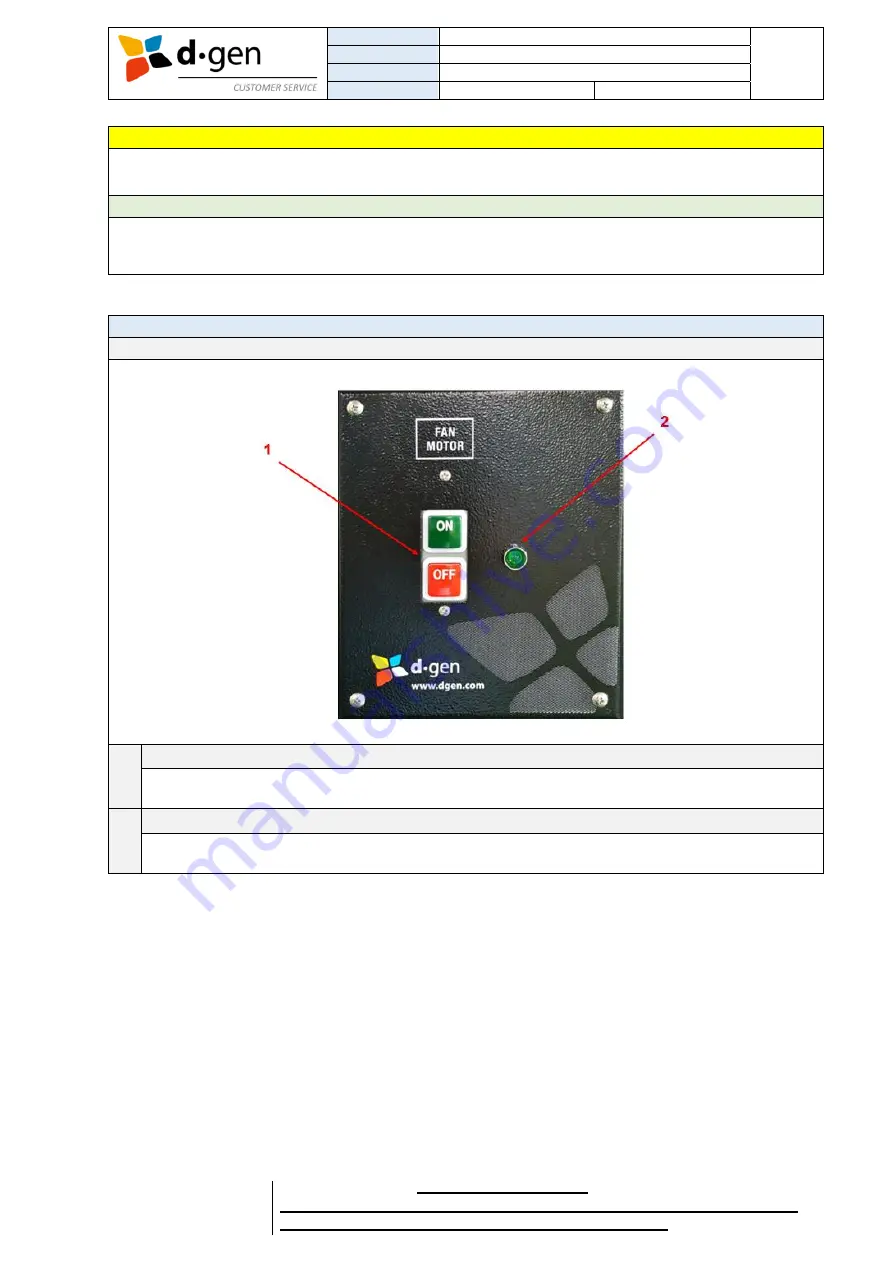
TITLE
OPERATOR MANUAL
PAGE
PRINTERS
TELEIOS GRANDE H6
55
VERSION
2017JAN23/1
OUT OF
REVISED BY
MUNOZ, ANTONIO
64
FOR THE USER
d·gen International, Inc. - COMPANY PRIVATE (LEVEL 1)
NOT TO BE DISCLOSED TO UNAUTHORIZED PERSONS – PROHIBIDA SU DIVULGACIÓN A PERSONAS NO AUTORIZADAS
DO NOT REPRODUCE WITHOUT AUTHORIZATION – NO REPRODUCIR SIN AUTORIZACIÓN
Caution
Lower the UP/DOWN roller if the printer will remain idle for a long time.
Note
Before switching off the fixation unit we suggest to switch off the heater and leave the fume buster
running for a while to cool down.
13. USING THE FUME BUSTER.
Introducing the control panel.
1
ON/OFF switch
To switch off and on the unit. Note that if no command is given from the fixation unit, the fume buster
will not operate.
2
LED indicator
The green LED indicator is turned on when the suction motor is running.
Summary of Contents for TELEIOS GRANDE H6
Page 1: ...OPERATOR MANUAL ...