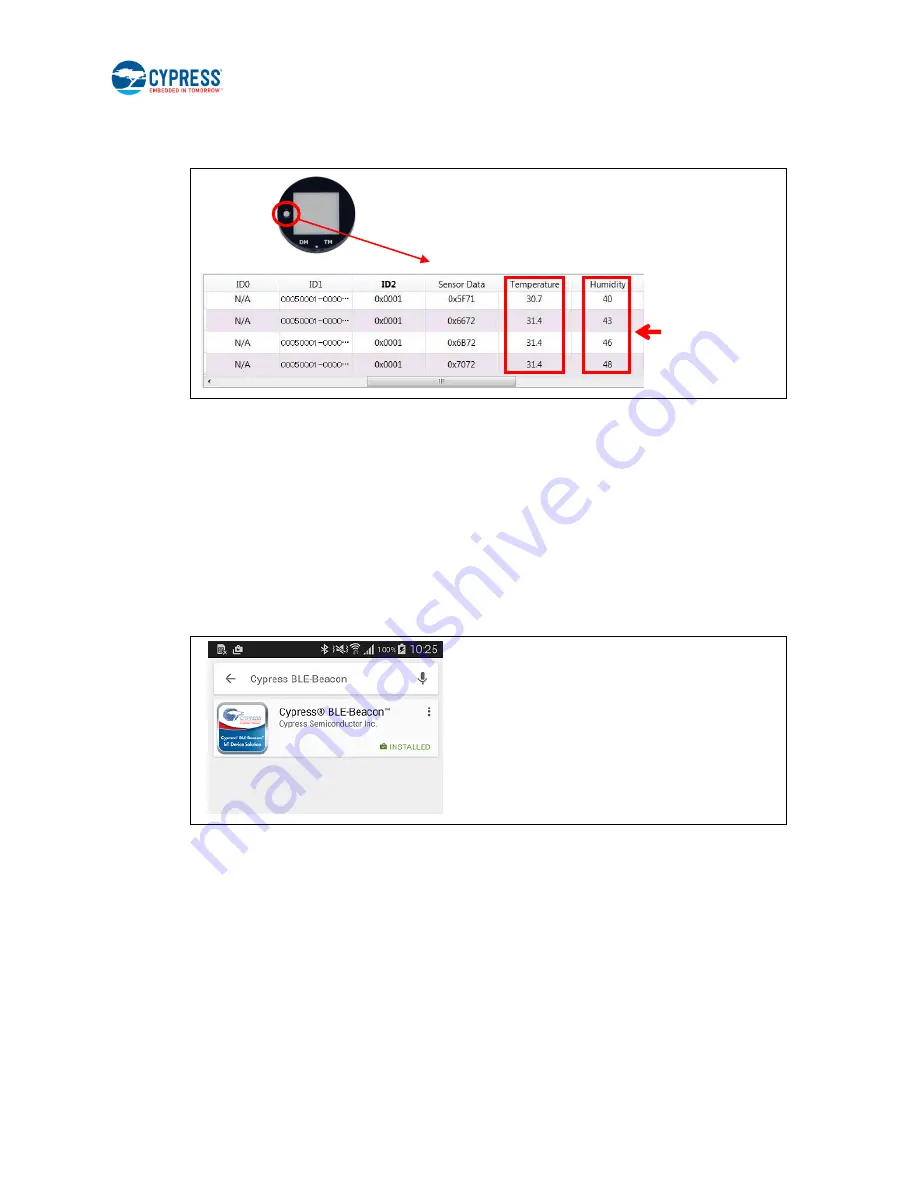
CYALKIT-E02 Solar-Powered BLE Sensor Beacon Reference Design Kit Guide, Doc. No. 002-11317 Rev. *C
22
6. Confirm that the WSN is operating by placing your finger on the sensor on the Solar BLE Sensor. Placing your finger
raises the temperature and humidity from the indoor environment condition. You should see a corresponding change in
temperature or humidity on your PC. When touching the board, be careful of static electricity.
3.2 WSN Operation with Mobile Device
In this section, you will confirm that the Solar BLE Sensor is operating as a WSN by using the apps on your mobile device to
detect temperature and humidity changes.
3.2.1 Mobile Apps Installation
The Cypress BLE-Beacon app is available on Google Play and in the Apple Store for free. To install the app, follow these
instructions.
3.2.1.1 Installing the Android App
1. Open Google Play and search for
“Cypress BLE-Beacon”.
2. Select the Cypress BLE-Beacon (BLE-Beacon) app. On the subsequent screen, click the
Install
button to proceed with
installation.
3. When presented with the app permission dialog, click
Accept
to continue.
4. When the installation is complete, the BLE-Beacon app can be launched from the App Drawer.
5. Place the Solar BLE Sensor under an office light. Refer to step 2 of
3.1.3 Establishing BLE Connection
6. Launch the BLE-Beacon app. A splash screen is displayed for a few seconds before the app displays the
Device List
screen. If Bluetooth is turned OFF in the Android device, Android OS will prompt you to turn ON Bluetooth.
Touch the
sensor






























