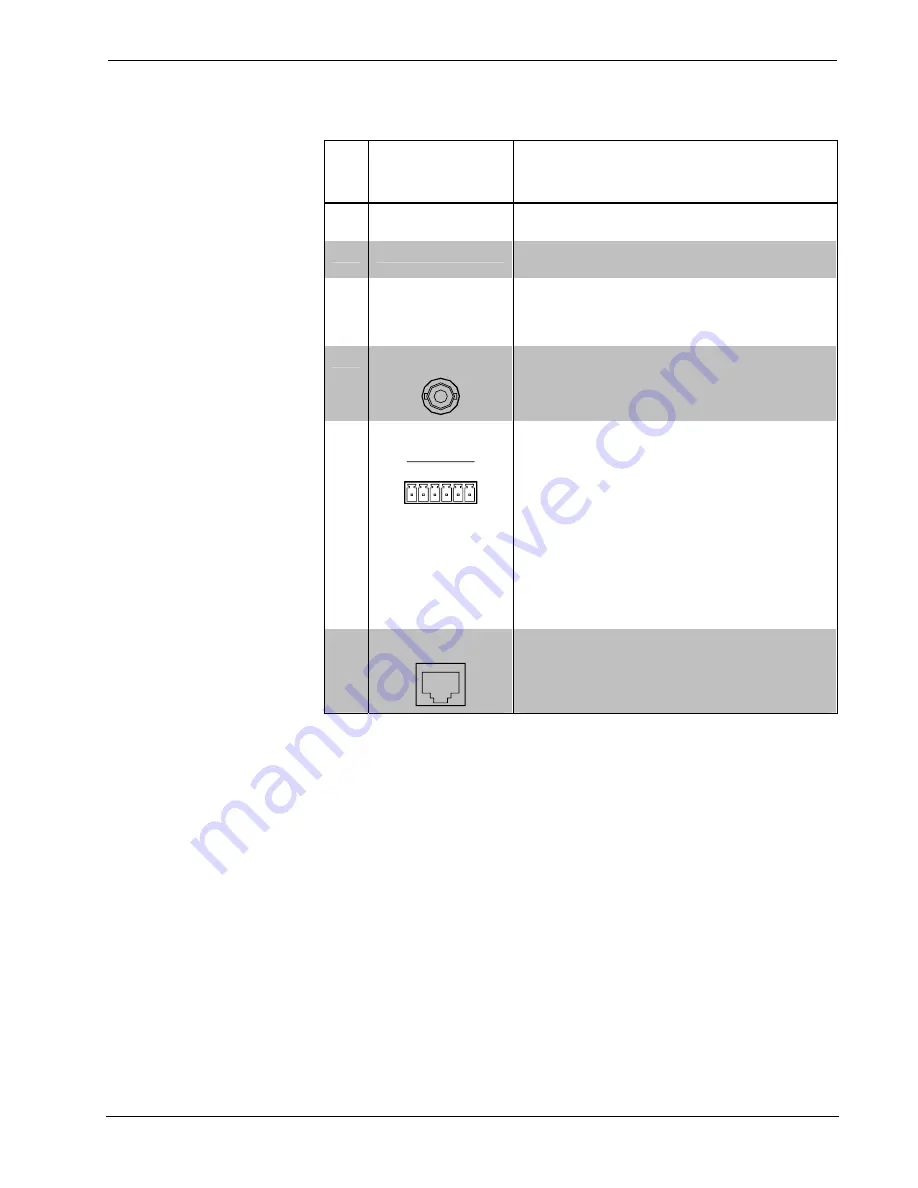
Crestron
CEN-NVS100
Network Video Streamer
Connectors, Controls & Indicators
# CONNECTORS,
CONTROLS &
INDICATORS
1
DESCRIPTION
1 NET (1) Green LED: Indicates system activity and
Ethernet link status.
2
PWR
(1) Red LED: Indicates power supplied from IEEE
802.3af-compliant PoE power source.
3 HW
RESET
2
(1) Recessed pushbutton that reboots the device.
Pressing the
HW RESET
button until the green
NET
LED flashes rapidly resets the unit to
factory-default settings.
4
VIDEO
VIDEO
(1) BNC female, composite video input;
Maximum Input Level: 1 V
p-p
nominal;
Input Impedance: 75 ohms nominal.
5
12V, DIO, 485
12V DIO 485
P C I O +
-
(1) 6-pin 3.5 mm detachable terminal block;
connects to alarm, relay, and PTZ camera;
P:
12 VDC power, for factory use only
C:
Common Ground
I:
Digital Input, rated for 50 mA @ 12 VDC,
2 kV isolated, logic threshold 3 VDC
O:
Digital Output, 400 mA sink from
maximum 40 VDC, 2 kV isolated
+:
RS-485, T+/R+, PTZ camera control
–:
RS-485, T-/R-, PTZ camera control
RS-485 camera control includes built-in drivers
for DynaDome/SmartDome, Pelco D, & LI-LIN
PIH-7x00 cameras.
6
LAN PoE
LAN PoE
(1) 8-wire RJ-45 female connector;
10BaseT/100BaseTX Ethernet port, 802.3af
PoE compliant;
Connects to IEEE 802.3af-compliant PoE
power source.
1. RCA connectors on the front panel of the CEN-NVS100 are reserved for future use.
The 12 VDC power jack on the rear panel of the CEN-NVS100 is for factory use only.
2. To press the
HW RESET
button, use the end of a paper clip.
Operations & Installation Guide – DOC. 6873A
Network Video Streamer: CEN-NVS100
•
5
























