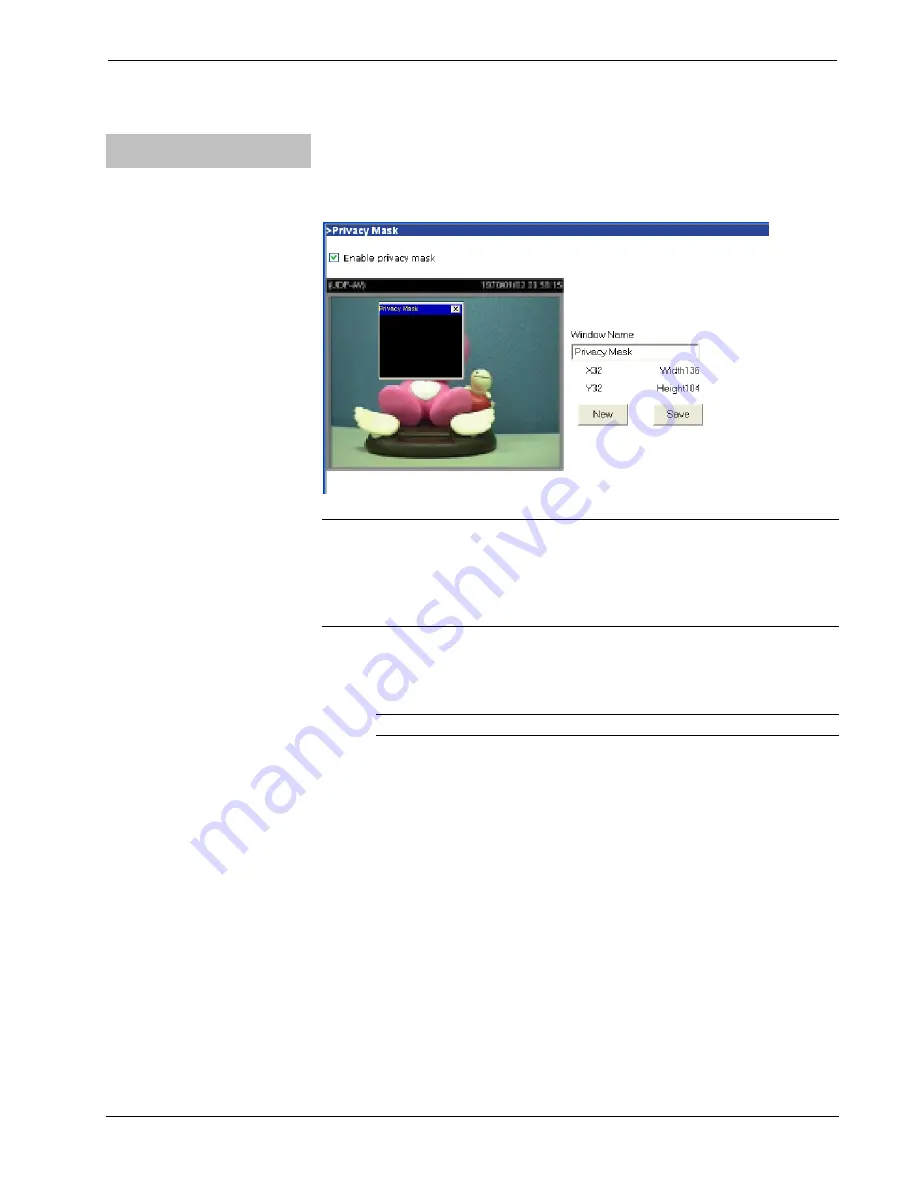
Crestron
CEN-NVS100
Network Video Streamer
Configuring Privacy Mask
Settings
Configure privacy mask settings by pressing the
Privacy Mask
button in the “Video
Settings” pane of the “Audio and Video” configuration page. The “Privacy Mask”
configuration page opens.
“Privacy Mask” Configuration Page
NOTE:
The “Privacy Mask” configuration page can also be accessed by entering
the following URL address in your Web browser:
http://
Video Streamer
/setup/privacy.html
Video Streamer
is the host name or IP address of the CEN-NVS100.
1. Select
the
Enable privacy mask
checkbox to enable privacy mask
window(s). A privacy mask window blocks viewing of an area on the video
output as determined by the privacy mask window settings.
NOTE:
Up to five privacy mask windows can be created.
2. Click
New.
A privacy mask window opens:
•
To adjust the size of the window, drag the top, bottom, left, and
right edges of the window frame as desired. The
X, Y, Width,
and
Height
values automatically change as appropriate.
•
To move the window to block video in a desired location, click the
title bar and drag the window to the desired location. The
X
and
Y
values automatically change as appropriate.
•
To delete the window, click
X
in the upper right-hand corner of the
window.
3. In
the
Window Name
text entry box, enter a name for the privacy mask
window. The name is displayed in the title bar of the window.
4. Click
Save
to save the changes. The privacy mask appears in the video
window as shown below.
Operations & Installation Guide – DOC. 6873A
Network Video Streamer: CEN-NVS100
•
41






























