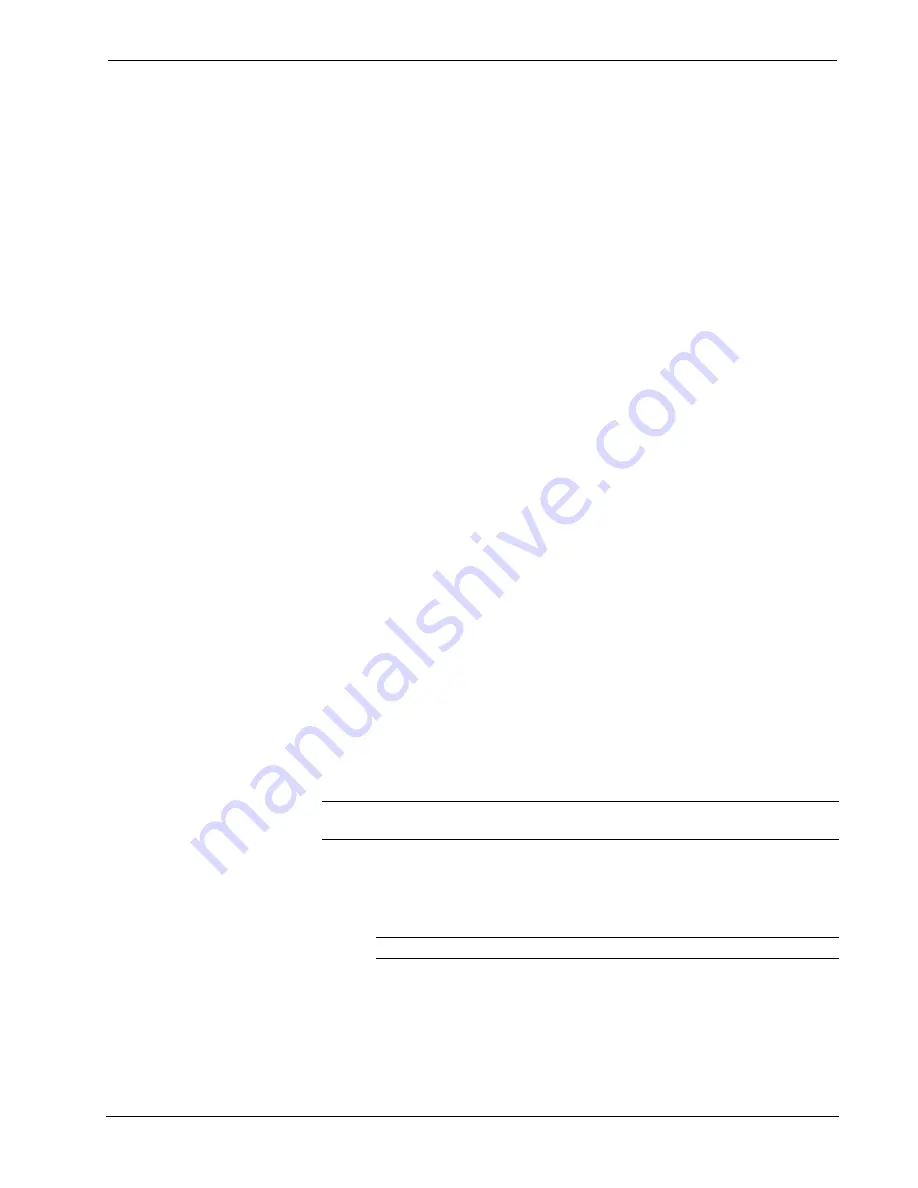
Crestron
CEN-NVS100
Network Video Streamer
Before configuring video settings, be aware of the following:
•
For the best real-time video images, the network bandwidth should be large
enough to allow a transmission rate of greater than 20 image frames per
second (fps).
⇒
If the broadband network is above 1 Mbps, set
Constant Bit Rate
to 1000 Kbps or 1200 Kbps or set
Fixed Quality
to Excellent. Set
the
Maximum Frame Rate
to 30 fps.
⇒
If the network bandwidth is above 512 Kbps, set the
Constant Bit
Rate
according to the network bandwidth and set the
Maximum
Frame Rate
to 30 fps. If the images vary dramatically in your
environment, it may be preferable to slow the maximum frame rate
down to 20 fps in order to lower the rate of data transmission and
allow for better video quality.
⇒
If the network bandwidth is below 512 Kbps, set the
Constant Bit
Rate
according to the network bandwidth and fine-tune the
Maximum Refresh Rate
to obtain the best performance. In a slow
network, a larger frame rate results in blurred images. In addition,
video quality varies depending on the number of users viewing on
the network. Performance may also suffer due to poor connectivity
because of the network’s burst constraint.
•
For the best video quality but less real-time performance, set
Fixed Quality
to Detailed or Excellent and adjust the
Maximum Frame Rate
to match the
network bandwidth. If the network is slow and “broken” pictures result,
select
TCP
or
HTTP
as the MPEG-4 protocol option on the “Client
Settings” page as the more appropriate mode of transmission. The images
may suffer a time delay due to a slower connection. In addition, the delay
increases with an added number of users.
•
To compromise between real-time and video quality, set
Fixed Quality
to
Good or better. You can also set
Constant Bit Rate
according to the
network bandwidth and adjust the
Maximum Frame Rate.
To adjust the
Maximum Frame Rate
, start with 30 fps for best results and adjust the
frame rate downward but not below 15 fps. If the image quality does not
improve, select a lower
Constant Bit Rate
setting.
Progressive Mode:
Select the checkbox to convert interlaced pictures to progressive
pictures.
NOTE:
Progressive
mode must be enabled when using the largest frame size with
Firefox.
Mode:
From the drop-down list, select
MPEG-4
or
JPEG
:
•
MPEG-4
allows video and audio transmission but requires a Web browser
for playback.
NOTE:
Most cell phones support media streaming with MPEG-4 video.
•
JPEG
(motion JPEG) is compatible with Crestron TPMC touchpanels that
support the MJPEG Viewer application. Audio is not supported.
Operations & Installation Guide – DOC. 6873A
Network Video Streamer: CEN-NVS100
•
43






























